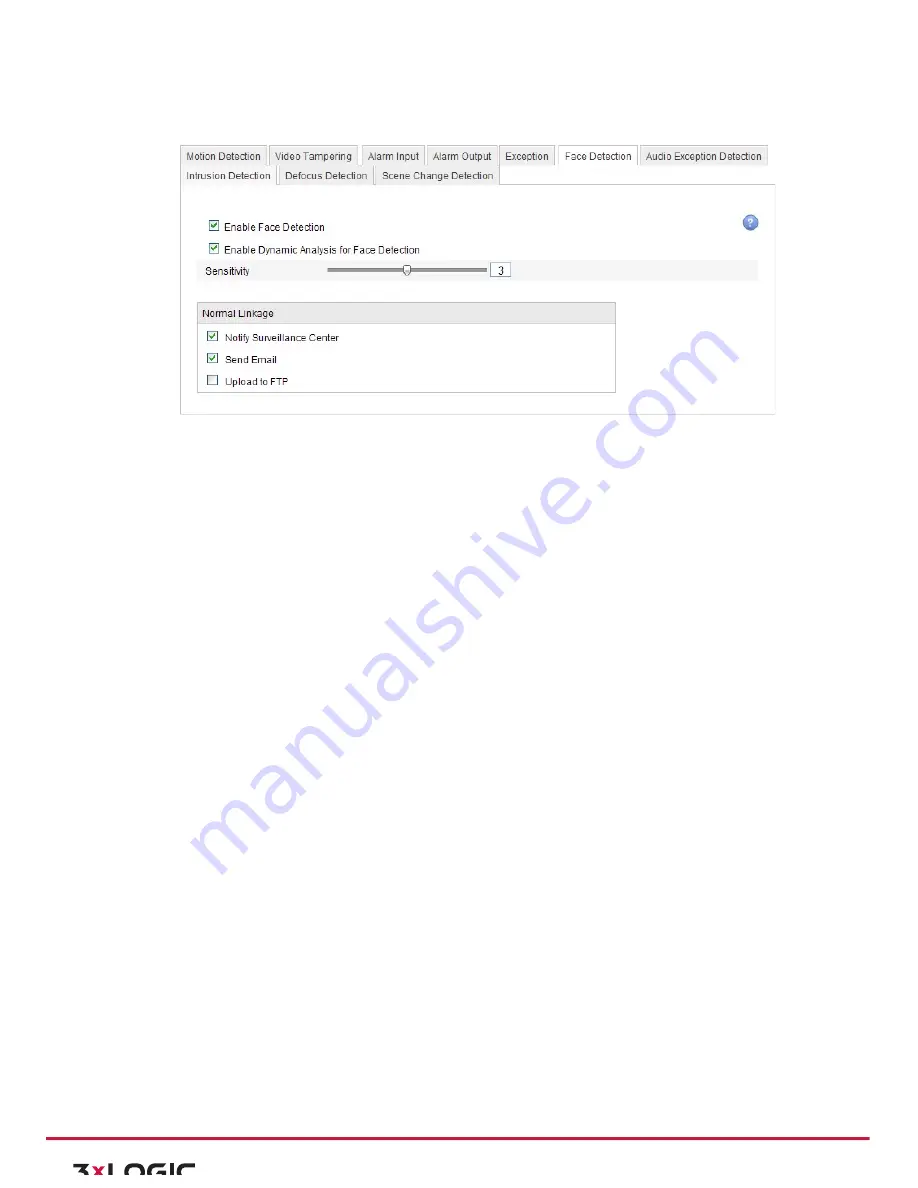
User Manual|
VISIX Network Camera
10225 Westmoor Drive, Suite 300, Westminster, CO 80021 | www.3xlogic.com | (877) 3XLOGIC
59
If you enable the face detection, once a face appears in the surveillance area, it will be detected and certain
actions may be triggered by the detection.
Figure 6-‐44
Face Detection Interface
Steps:
1)
Enter the face detection settings interface:
Configuration > Advanced Configuration > Events > Face Detection
2)
Check the Enable Face Detection to checkbox to enable the function.
3)
(Optional)You can check the Enable Dynamic Analysis for Face Detection checkbox if you want the
face detected get marked with rectangle in the live view.
Note:
Select disable the rules from
Configuration-‐Local Configuration-‐Live View Parameters-‐Rules
if you don’t want the detected face marked with the green frame.
4)
Configure the sensitivity [1~5] of the face detection.
5)
(Optional)You can also configure the linkage action for face detection.
Note
:
The face detection is only supported by a certain series of camera modes. And it doesn’t
support any linkage method.
CONFIGURING AUDIO EXCEPTION DETECTION
Purpose:
Audio exception detection detects the abnormal sounds, such as the silence detection, environment noise
detection, and current noise detection.
Enabling the
Sudden Change of Sound Intensity
can detects the change of the sound volume and source in the
environment.
!
Sensitivity:
Range [1-‐100], the smaller the value the more severe the change should be to trigger
the detection.
!
Sound Intensity Threshold
: Range [1-‐100], it can filter the sound in the environment, the louder the
environment sound, the higher the value should be. You can adjust it according to the real
environment.
Arming Schedule is configured to set the time you want the function to be enabled.
1)
Click
Edit
to set the arming schedule.
2)
Choose to trigger alarm actions as
Notify Surveillance Center
and
Send Email
,
Upload to FTP
and
Trigger Channel
or trigger the
Alarm Output
.
3)
Click
Save
to save the settings.






























