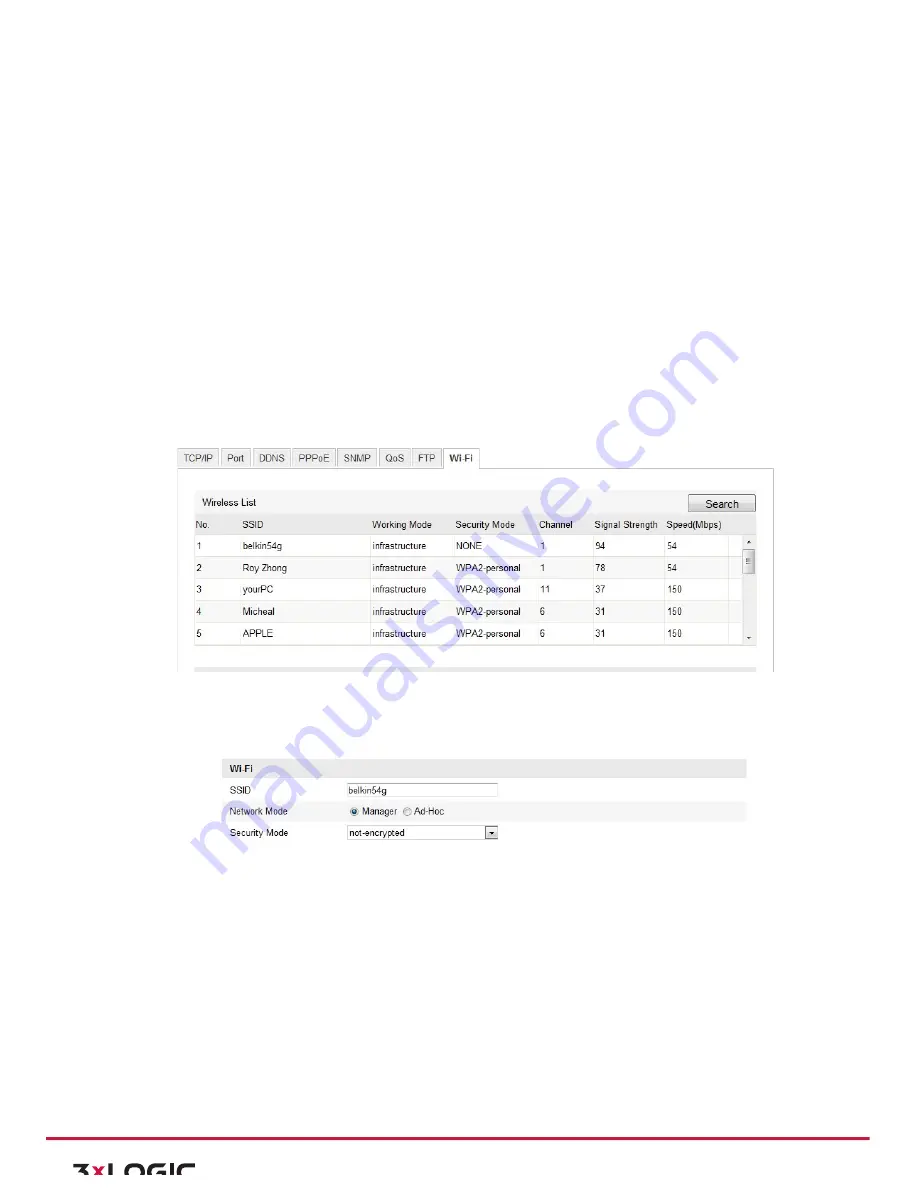
User Manual|
VISIX Network Camera
10225 Westmoor Drive, Suite 300, Westminster, CO 80021 | www.3xlogic.com | (877) 3XLOGIC
18
4
Wi-‐Fi Settings
Purpose:
By connecting to the wireless network, you don’t need to use cable of any kind for network connection, which
is very convenient for the actual surveillance application.
Note:
This chapter is only applicable for the cameras with the built-‐in Wi-‐Fi module.
4.1
Configuring Wi-‐Fi Connection in Manage and Ad-‐hoc Modes
Before you start:
A wireless network must be configured.
Wireless Connection in Manage Mode
Steps:
1)
Enter the Wi-‐Fi configuration interface.
Configuration> Advanced Configuration> Network> Wi-‐Fi
Figure 4-‐1
Wireless Network List
2)
Click
Search
to search the online wireless connections.
3)
Click to choose a wireless connection on the list.
Figure 4-‐2
Wi-‐Fi Setting-‐ Manage Mode
4)
Check the checkbox to select the
Network mode
as
Manage,
and the
Security mode
of the network
is automatically shown when you select the wireless network, please don’t change it manually.
Note:
These parameters are exactly identical with those of the router.
5)
Enter the key to connect the wireless network. The key should be that of the wireless network
connection you set on the router.
Wireless Connection in Ad-‐hoc Mode
If you choose the Ad-‐hoc mode, you don’t need to connect the wireless camera via a router. The scenario is
the same as you connect the camera and the PC directly with a network cable.
Steps:
1)
Choose Ad-‐hoc mode.






























