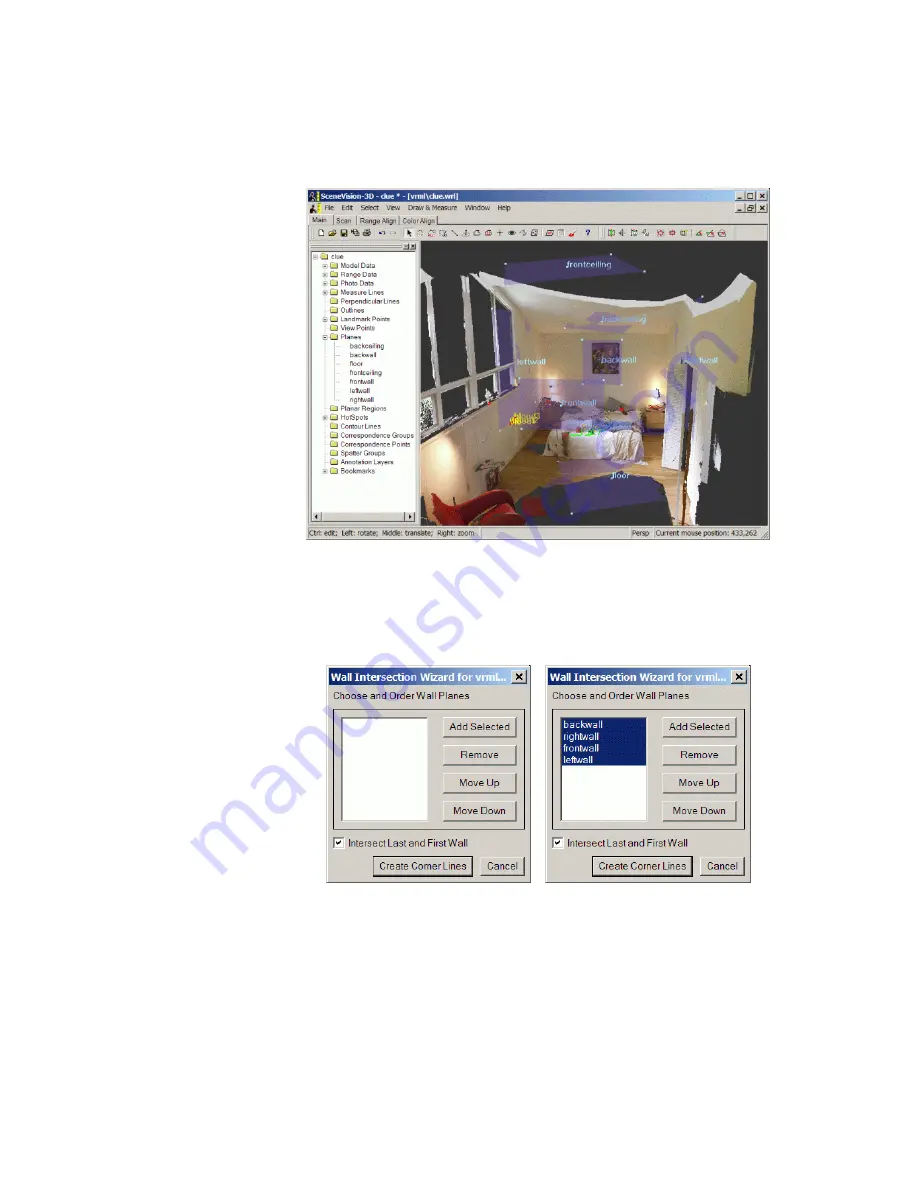
we’ll look at how to solve this. Begin by creating planes for all the walls, plus the floor and
ceilings (front and back) as shown in Figure 43.
Figure 43 Wall Intersection Wizard Planes
Next select
Wall Intersection Wizard
from the Draw & Measure or the toolbar. You will get a
window as shown in . You use this window to identify the planes corresponding to the walls of
the room, and to order them correctly.
Figure 44 Wall Intersection Wizard
Select the planes, in the scene tree or in the data window, corresponding to walls, either one at a
time or all at once, and then select ‘Add Selected’ in the window. You should see them listed as
shown in . You must then put them in the right order by moving planes up or down in the list. It
doesn’t matter which is first, or whether you list them clockwise or counter-clockwise, just as
long as they are in order.
DeltaSphere-3000 3D Scene Digitizer
63
9/23/05






























