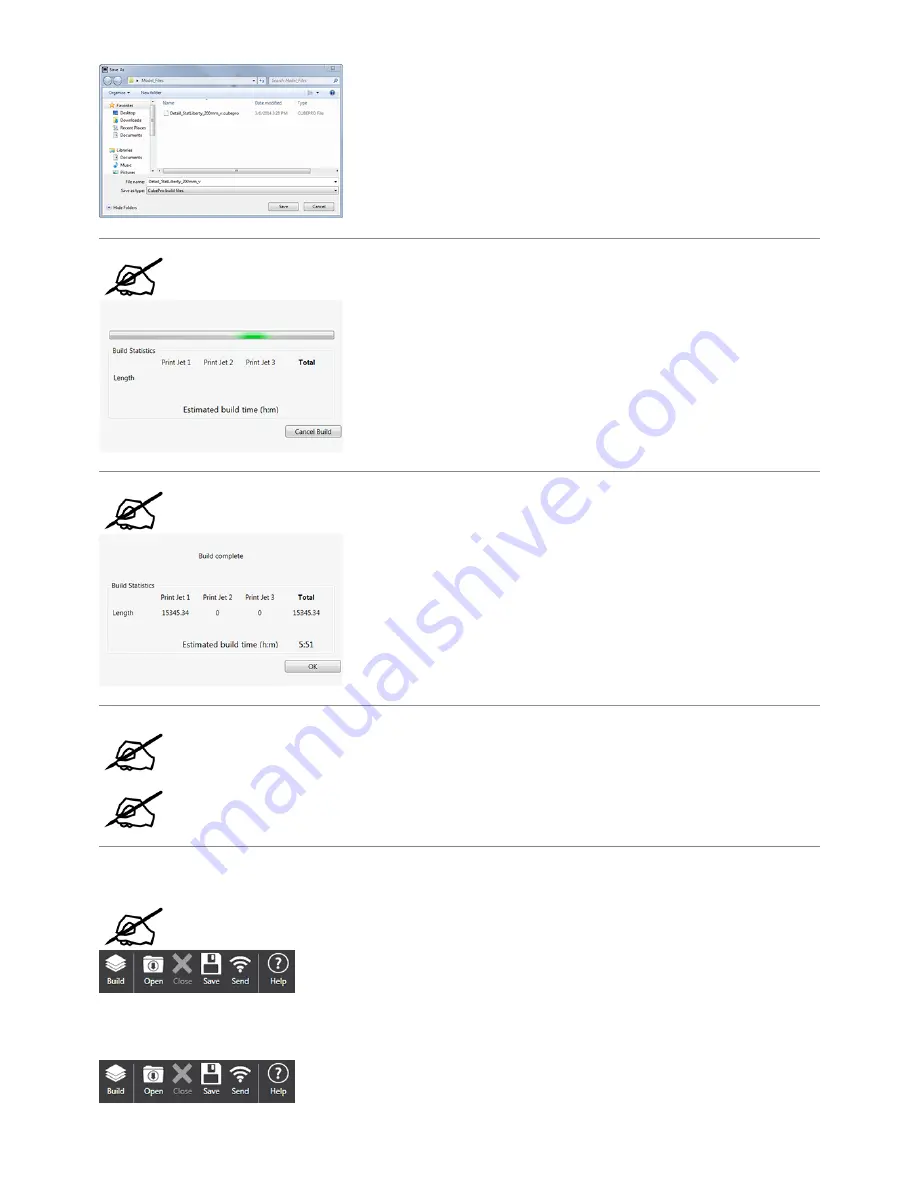
NOTE: The build file may take a few minutes to create. During this time, the file is
being converted from a .stl file to a .cubepro file.
NOTE: Once the build is complete, the estimated print time will appear. Select
OK
to
close the window.
NOTE: Once the file has been built, it must be sent to the printer. There are two ways
to send the file:
• Wireless
• USB Mass Storage Device
NOTE: Larger files will take longer to send to the printer using a wireless connection.
Transferring larger files with a USB mass storage device is strongly recommended.
To save to a USB mass storage device, select
Save
. Browse to the connected mass storage device and select
Save
. If sending wirelessly, go to step 13.
11.
NOTE: The file must be stored in the root directory of the USB mass storage device.
Insert the USB mass storage device into the printer’s USB inlet port. Proceed to step 14.
12.
To send the file to the printer using the wireless utility, select
Send
.
13.
Содержание CubePro 3D Printer
Страница 2: ...CUBEPRO USER GUIDE User Guide ...
Страница 37: ......
Страница 48: ......
Страница 61: ...Select the checkmark to continue 3 ...
Страница 68: ......
Страница 82: ...Once satisfied with the adjustment you may connect your printer to utility power and power on the printer 8 ...
Страница 100: ...Select the checkmark to save the settings 6 ...
Страница 106: ...Connect the printer power cord and power on the printer 7 ...






























