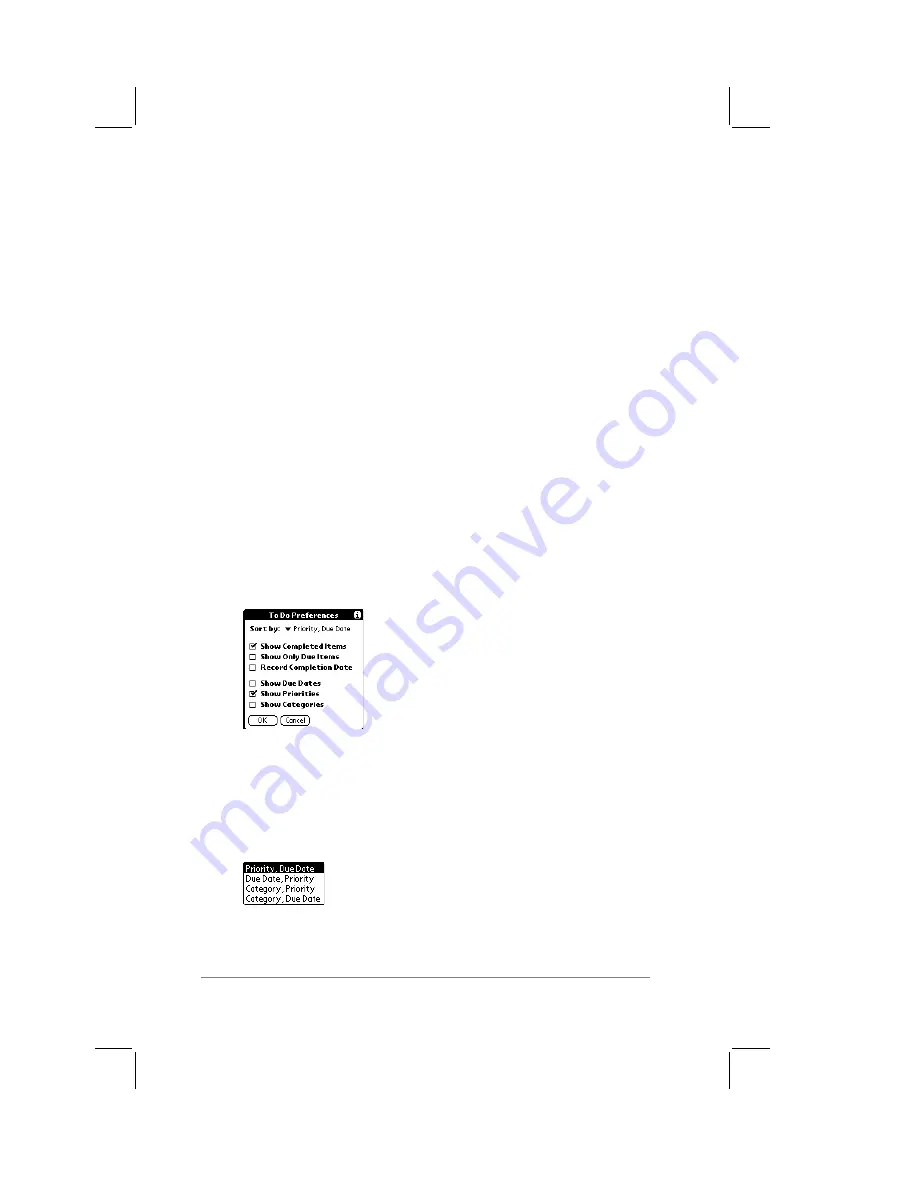
page
86
PalmPilot Handbook
3.
Tap the OK button to confirm your selection, and close the To
Do Details dialog.
Note:
If you have the Show Due Dates option activated in the To
Do Show options, you can bypass the Details dialog. Tap directly
on the due date area of the To Do List to display the pick list
shown in step #2 of the previous procedure.
If you choose to show the due dates in the To Do List, any To Do
item that has a due date (and is not checked as completed) will
change to show an exclamation mark after the date passes.
To Do Show Options
Once you have assigned due dates to one or more To Do items,
you should activate the dates so they appear in the To Do List.
The Show Options dialog contains the control to activate the dates,
as well as other options for the To Do List application.
To display the Show Options dialog:
■
Tap the Show button in the To Do List screen. The To Do
Preferences dialog appears, as shown in the following
diagram:
The following settings are available in the To
Do Preferences dialog:
■
Sort by: The settings in this pick list enable you to sort the
To Do items in four different ways, as shown in the following
diagram:
Содержание PalmPilot Professional
Страница 1: ...PalmPilot Handbook...
Страница 52: ......
Страница 118: ......
Страница 142: ......
Страница 170: ...page 168 PalmPilot Handbook Sample 2...
Страница 171: ...Appendixes page 169 Sample 3...




































