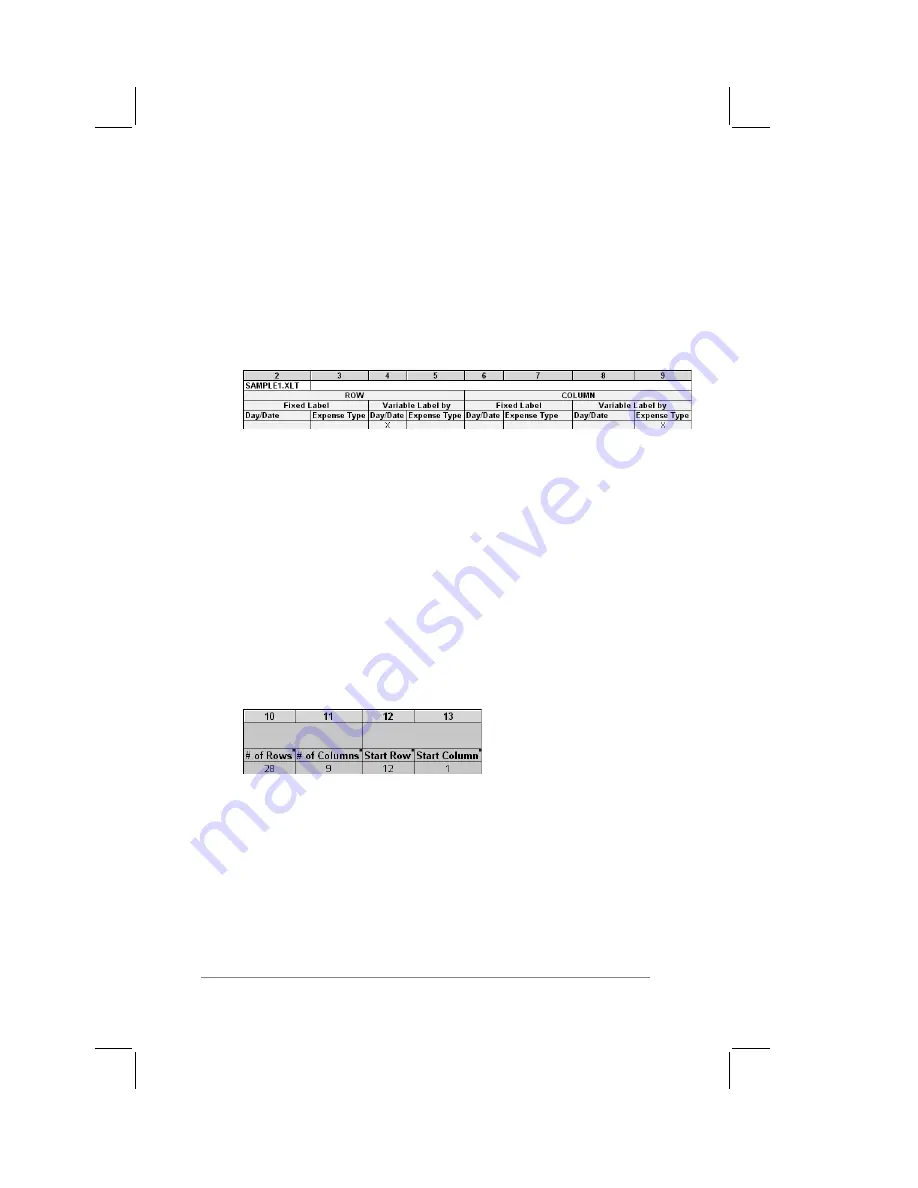
page
178
PalmPilot Handbook
You may add or delete rows as necessary so that the total
number of rows corresponds to the number of Sections in your
custom Expense Report. To clear all of the existing settings in
a row, click to select the row and press Ctrl-Delete. Name
each row to correspond to a Section of your custom Expense
Report.
9.
Determine the Label settings. The orientation of the data
fields (Row, Column) appear in the yellow section of the table,
as shown in the following diagram:
Determine whether the Rows will contain expense or date
information, and place an “x” in the appropriate box. When
you do this, you also define whether the label is Fixed or
Variable. You can only place one “x” in the Row section
(columns 2-5).
Determine whether the Columns will contain expense or date
information, and place an “x” in the appropriate box. When
you do this, you also define whether the label is Fixed or
Variable. You can only place one “x” in the Column section
(columns 6-9).
10. Define the dimensions of the Section. The dimensions of
the Section appear in the green columns (10-13), as shown in
the following diagram:
Содержание PalmPilot Professional
Страница 1: ...PalmPilot Handbook...
Страница 52: ......
Страница 118: ......
Страница 142: ......
Страница 170: ...page 168 PalmPilot Handbook Sample 2...
Страница 171: ...Appendixes page 169 Sample 3...






























