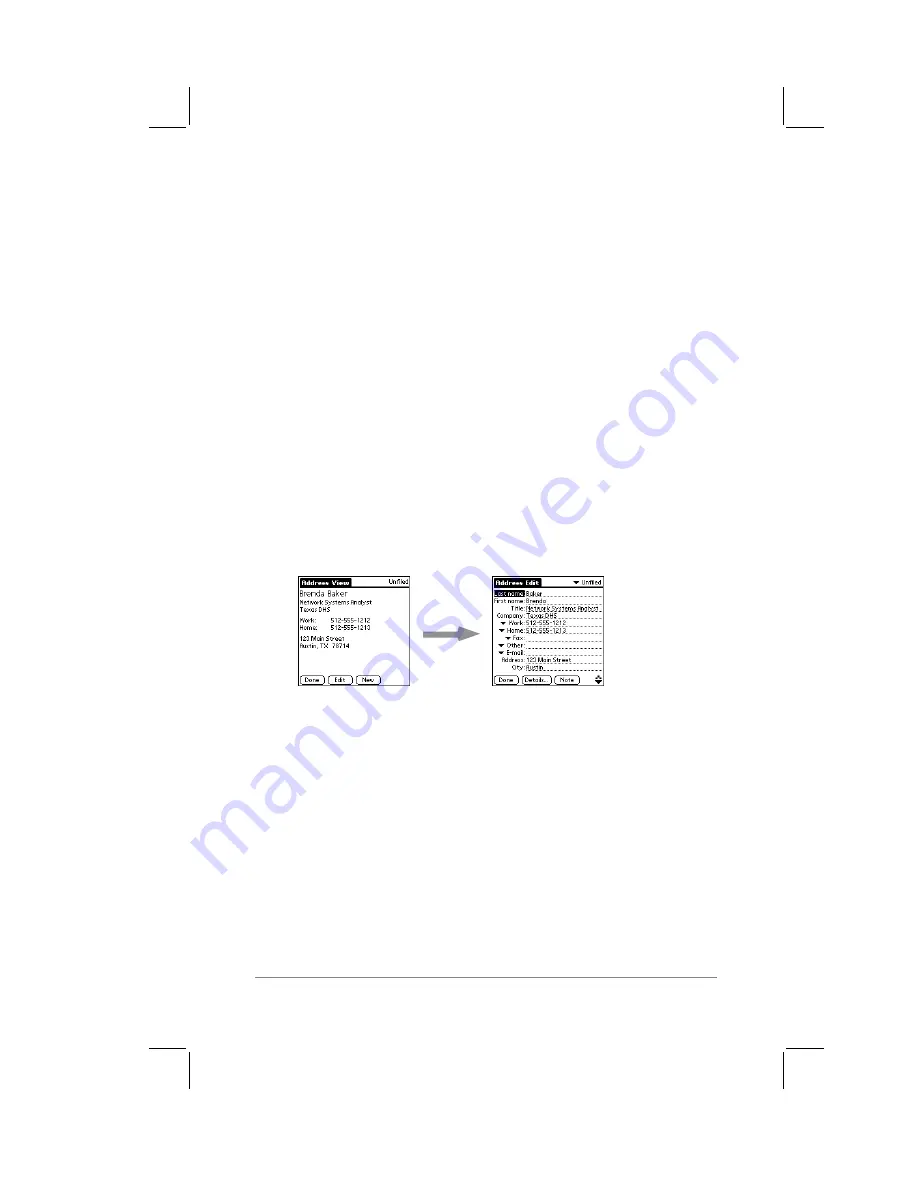
Chapter 7: Expense
page
73
Repeat the previous procedure any time you want to create a new
Address Book Entry.
Tip:
You can create an Address Book entry that always appears at
the top of the list by beginning the Last name (or Company name)
field with a blank space. For example, you might create an entry
with “If Found Call” (beginning with a blank space), that contains
contact information to be used in case your PalmPilot is lost.
Editing an Address Book Entry
Once you have created an Address Book entry, you may at some
point want to update or enter additional information.
To edit an Address Book Entry
1.
In the Address List screen, tap the Address Book entry that
you want to change. The Address View screen appears.
2.
Tap the Edit button (or anywhere on the screen). The
Address Edit screen appears for the Address Book Entry, as
shown in the following diagram:
3.
Tap to select any of the data fields (Address, City, etc.) and
enter or change the information.
4.
When you are finished, tap the Done button to return to the
Address List screen.
Choosing Types of Phone Numbers
Your PalmPilot enables you to choose among other types of phone
numbers or e-mail that you associate with an Address Book entry.
Содержание PalmPilot Professional
Страница 1: ...PalmPilot Handbook...
Страница 52: ......
Страница 118: ......
Страница 142: ......
Страница 170: ...page 168 PalmPilot Handbook Sample 2...
Страница 171: ...Appendixes page 169 Sample 3...






























