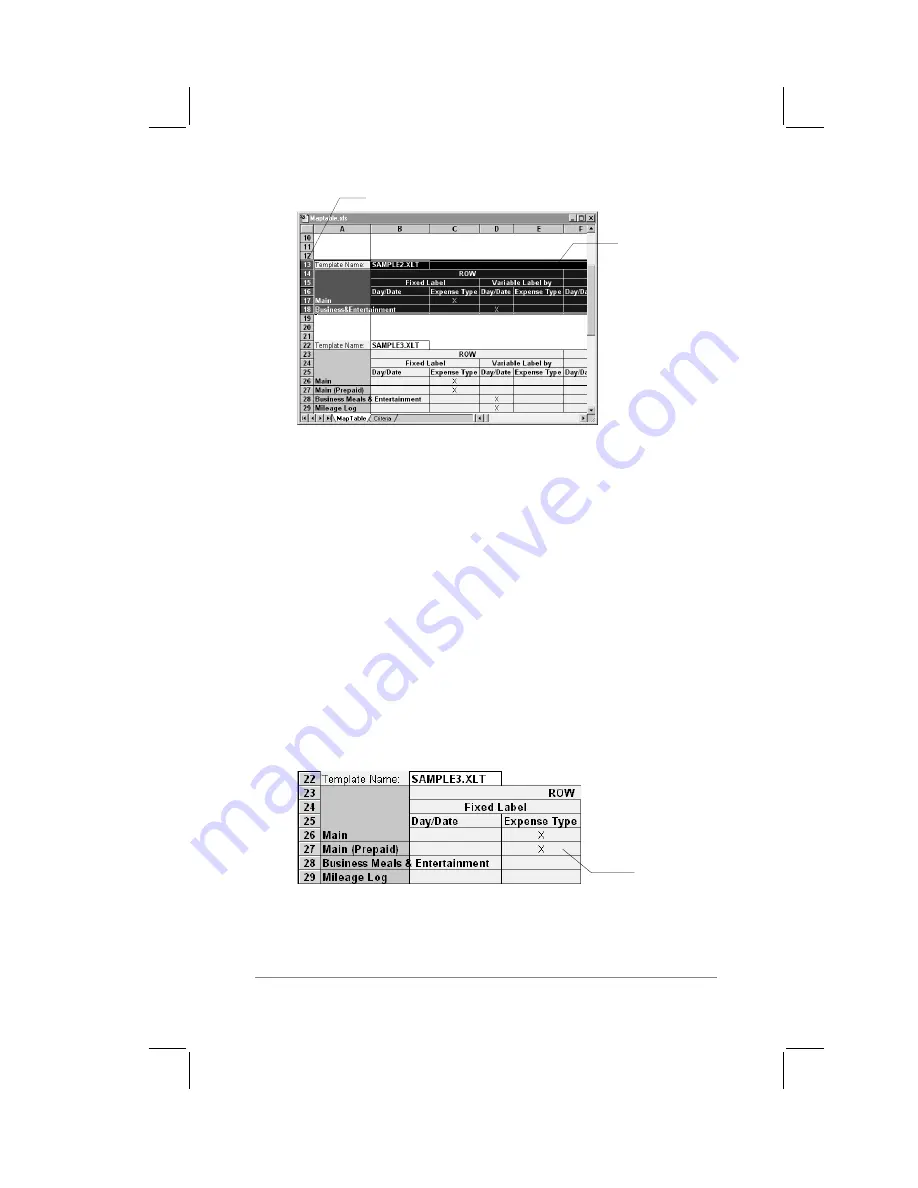
Appendixes
page
177
All rows associated
with Template are
selected (highlighted)
Select rows here
4.
Choose Copy from the Edit menu.
5.
Scroll down to a blank area of the Maptable.xls file (below the
rows used for SAMPLE4.XLT), and click on a row number to
select a blank row.
6.
Choose Paste from the Edit menu. A copy of the rows you
selected in step #3 is pasted into the Maptable.xls file.
7.
Name the table. In the cell immediately to the right of the
cell entitled Template Name, enter the exact file name of your
custom Expense Report template.
8.
Define the number of Sections. Each row in a table defines
how the PalmPilot data will be placed in a Section of your
custom Expense Report. Note that the prepaid portion of a
section has its own row, and is counted as a separate section
for map table purposes even though it is not a separate section
in your template
.
Table with
four Sections
Содержание PalmPilot Professional
Страница 1: ...PalmPilot Handbook...
Страница 52: ......
Страница 118: ......
Страница 142: ......
Страница 170: ...page 168 PalmPilot Handbook Sample 2...
Страница 171: ...Appendixes page 169 Sample 3...






























