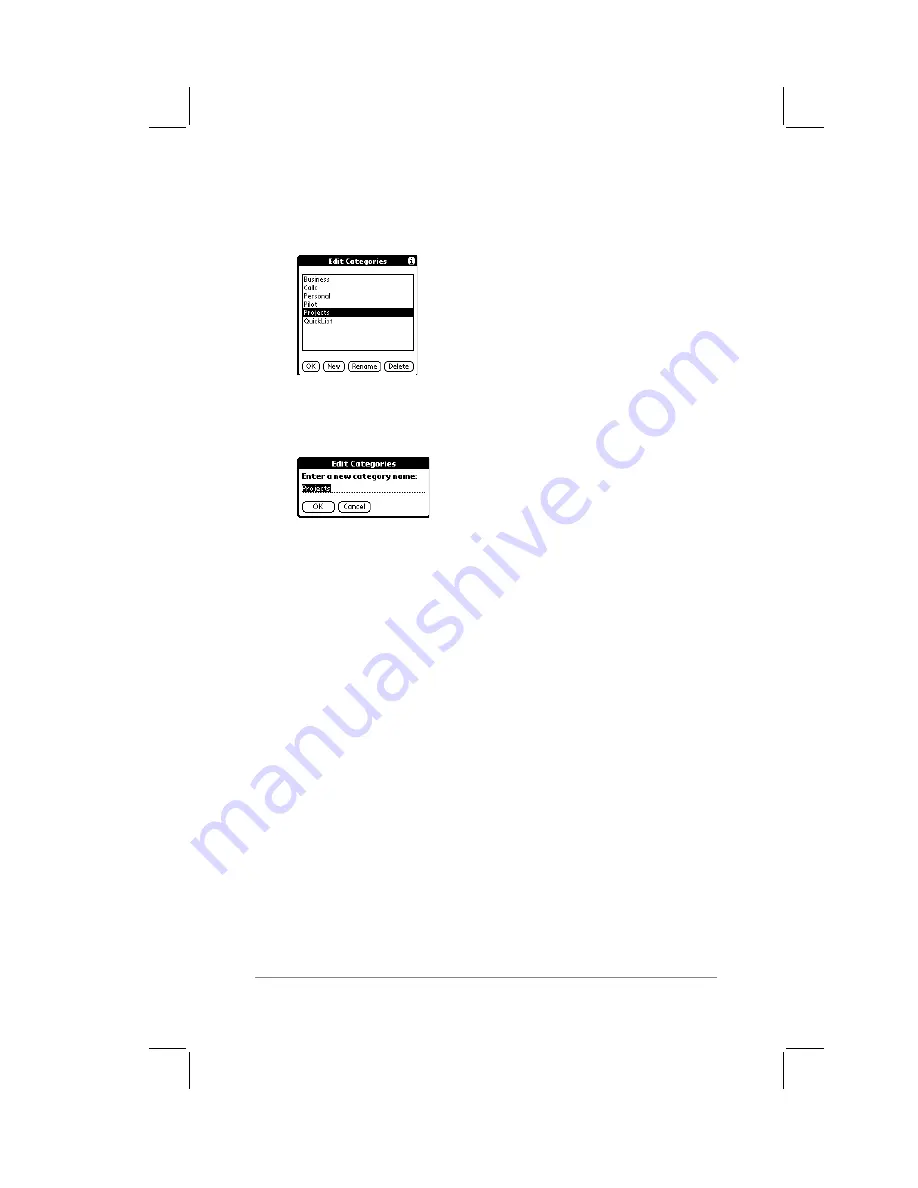
Chapter 2: Working with the PalmPilot
™
Connected Organizer
page
47
2.
Tap the Edit Categories item. The Edit Categories dialog
appears on the screen, as shown in the following diagram:
3.
Tap to select the category that you want to rename, and then
tap the Rename button. Another Edit Categories dialog
appears, as shown in the following diagram:
4.
Enter the new name that you want to assign to the category,
and tap the OK button to close the Edit Categories dialog.
5.
Tap the OK button to close the first Edit Categories dialog.
6.
Any changes you have made in the Edit Categories dialog
appear in the Category pick list. You may edit any of your
records, and file them in the new categories as appropriate.
Note:
You can “merge” two or more Categories by assigning them
the same name. For example, if you change the name of the
“Personal” category to the name “Business,” all entries formerly in
the Personal category will appear in the Business category.
Note:
You can also edit and assign categories from the Address
Edit view (Address Book) and Memo view (Memo Pad). Refer to
the chapters for those applications for details.
Attaching a Note to a Record
PalmPilot applications (except the Memo Pad) enable you to
attach a note to an item, record or event. A note is anything that
Содержание PalmPilot Professional
Страница 1: ...PalmPilot Handbook...
Страница 52: ......
Страница 118: ......
Страница 142: ......
Страница 170: ...page 168 PalmPilot Handbook Sample 2...
Страница 171: ...Appendixes page 169 Sample 3...






























