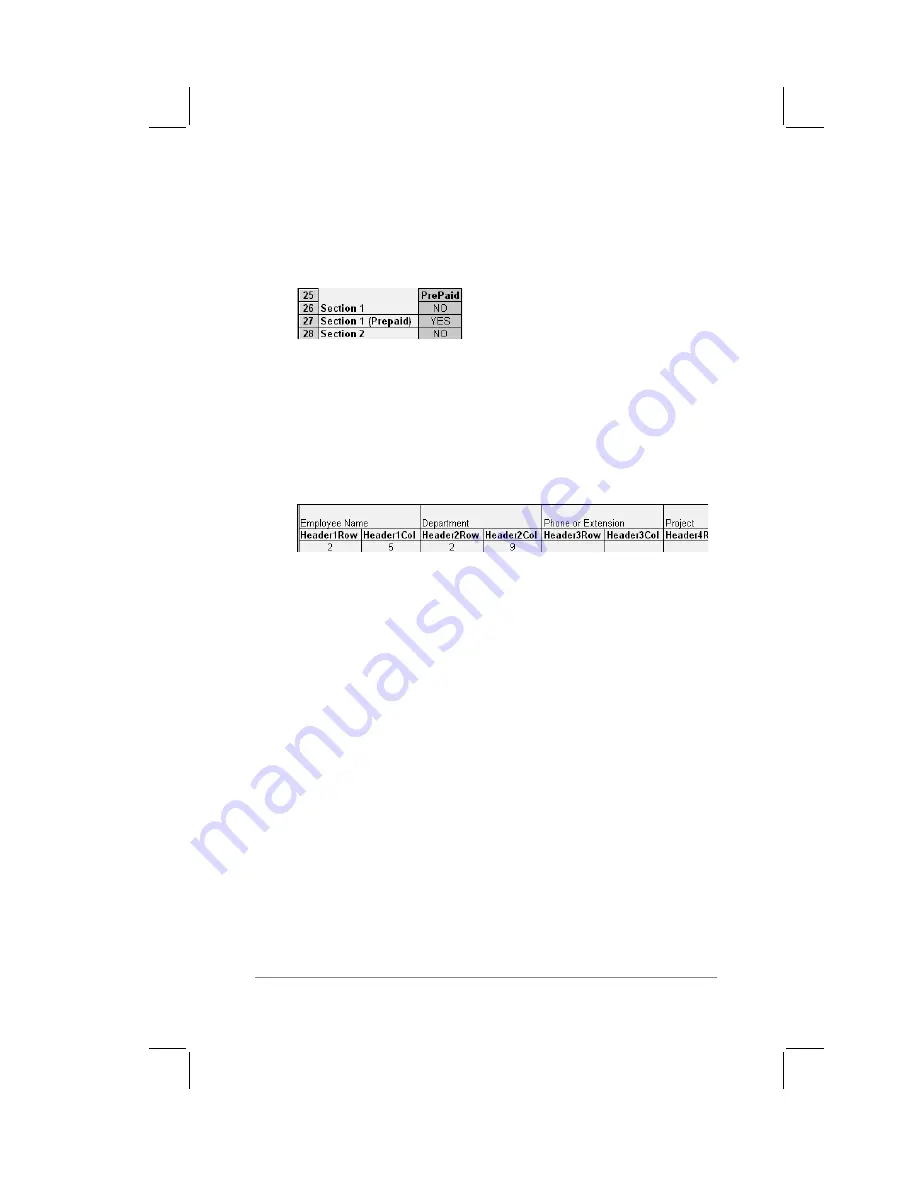
Appendixes
page
181
15. Marking a Section for prepaid expenses (yellow
column). If a row in the map table is for prepaid (company
paid) expenses, type a YES in the cell on that Section’s row.
Type NO in all the cells of this column that do not pertain to
prepaid expenses.
16. Repeat steps #9 through #15 for each Section that you have
defined for your custom Expense Report.
17. Mapping Expense Report Options dialog (magenta
section). The Expense Report Options dialog has five fields
where you can fill in data for the header on your expense
report. Use this section to specify the row and column on your
template where this information will be mapped.
Because header data is not related to any particular Section,
you only have to fill in one row. If the item does not appear on
your template, leave these cells blank.
Using Applications Other Than Microsoft Excel
You can use applications other than Microsoft Excel (such as
Lotus 1-2-3 or Quattro Pro) to open and manipulate the Expense
data on your PC. The data file is named “expense.txt,” and is
stored in the folder named “expense” within the folder containing
the PalmPilot user data.
Expense data in the expense.txt file is in tab-delimited format.
Expense File Details
The expense.txt file contains four groups of data. It will be easier
to see these four distinct groups of data if you open the file with a
spreadsheet application.
Содержание PalmPilot Professional
Страница 1: ...PalmPilot Handbook...
Страница 52: ......
Страница 118: ......
Страница 142: ......
Страница 170: ...page 168 PalmPilot Handbook Sample 2...
Страница 171: ...Appendixes page 169 Sample 3...







































