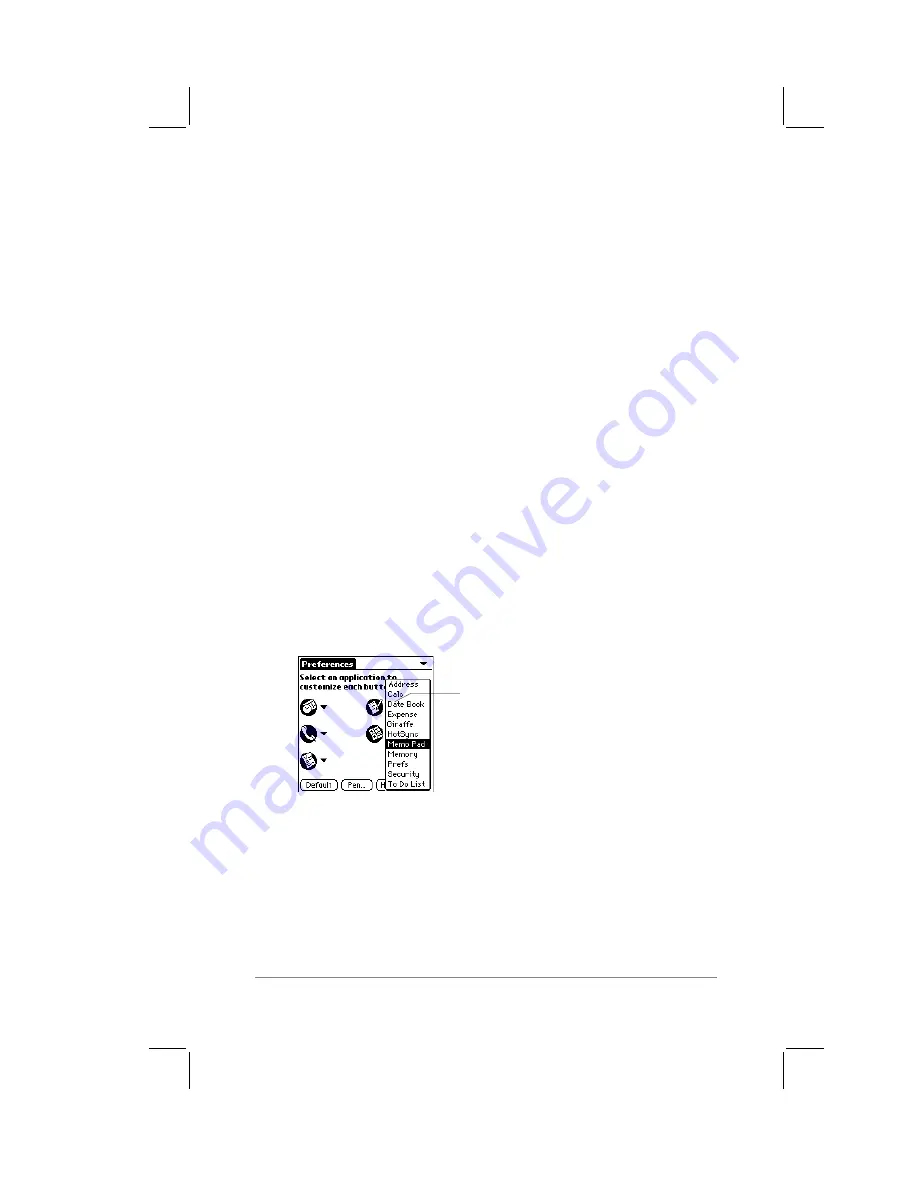
Chapter 2: Working with the PalmPilot
™
Connected Organizer
page
23
To unlock the Owner Preferences screen:
1.
Tap the Unlock button. The Unlock Message dialog appears.
2.
Enter the password that you defined in the Security
application, and tap the OK button.
Buttons Preferences
The Buttons Preferences screen enables you to associate different
applications with the PalmPilot organizer’s physical buttons.
For example, if you find that you seldom use the To Do List
application, you can assign the To Do List button to start a
different application, such as the Expense application.
To activate the Buttons Preferences screen:
1.
Tap the text that appears in the upper-right corner of the
Preferences screen. The Preferences pick list appears.
2.
Tap Buttons in the pick list. The Buttons Preferences screen
appears.
3.
Tap the pick list next to the button you want to assign. The
pick list shows all the applications that are currently installed
on your PalmPilot, as shown in the following diagram:
Tap arrow
to show pick list
4.
Tap to select the application that you want to assign to the
button.
Any changes that you make in the Buttons Preferences screen
become effective immediately; you do not have to change to a
different screen or application.
Содержание PalmPilot Professional
Страница 1: ...PalmPilot Handbook...
Страница 52: ......
Страница 118: ......
Страница 142: ......
Страница 170: ...page 168 PalmPilot Handbook Sample 2...
Страница 171: ...Appendixes page 169 Sample 3...



































