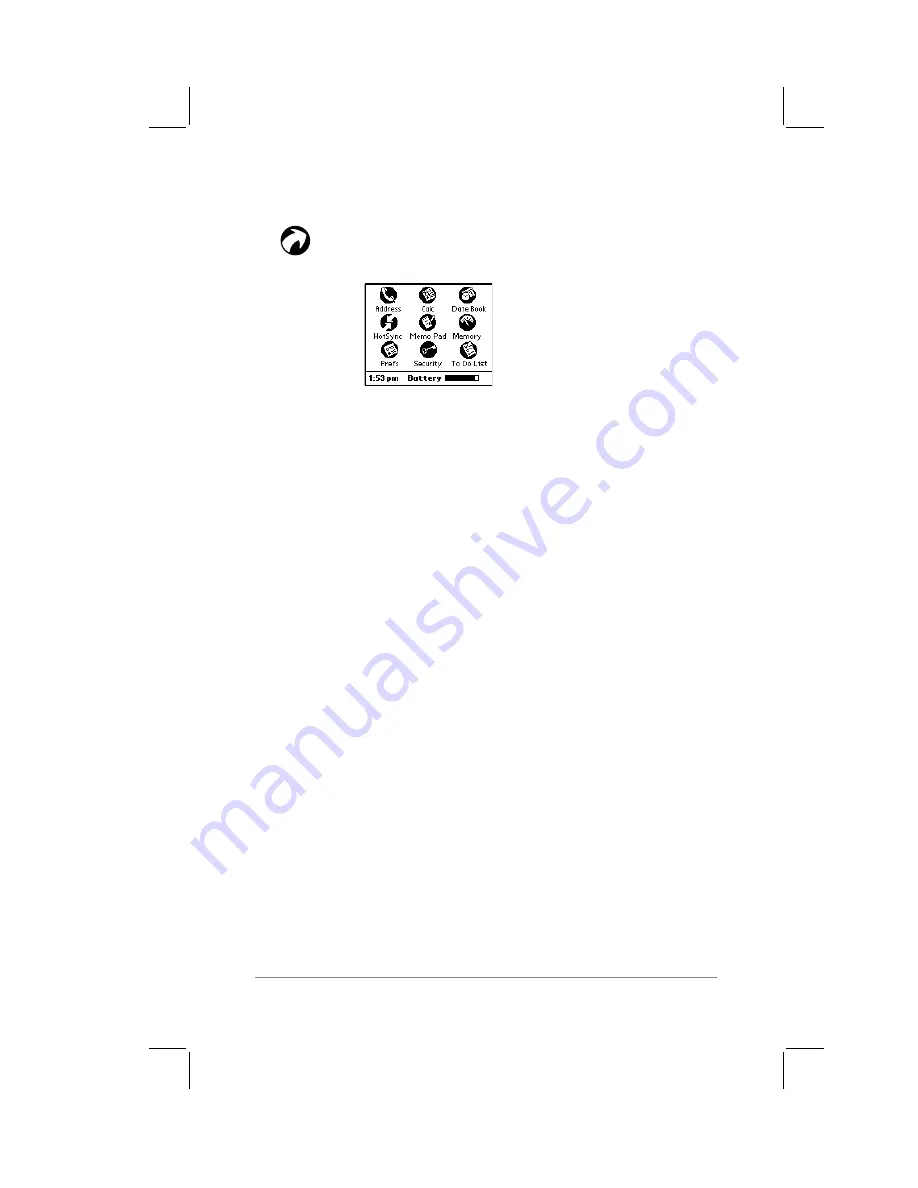
Chapter 2: Working with the PalmPilot
™
Connected Organizer
page
27
To access the Application picker:
Tap the Applications button on the PalmPilot
screen. The Application picker appears, as shown
in the following diagram:
Note:
Different models of the PalmPilot may have different
applications included. You may install additional applications as
described in Chapter 11: Installing Applications on your PalmPilot
™
Connected Organizer
.
The Application picker also shows the current time, and the
condition of the batteries in your PalmPilot.
Starting Applications
The Application picker displays icons for each application
currently installed in your PalmPilot. The order of the icons is
alphabetical.
To start an application:
■
Tap the icon of the application that you want to start. If you
have a large number of applications installed on your
PalmPilot, you will have to use the down-arrow to see all of
your applications.
As a shortcut, you can write the Graffiti
®
handwriting software
character stroke for the first letter of the application you want
to use. The Application picker will scroll to the first
application that begins with that letter.
Содержание PalmPilot Professional
Страница 1: ...PalmPilot Handbook...
Страница 52: ......
Страница 118: ......
Страница 142: ......
Страница 170: ...page 168 PalmPilot Handbook Sample 2...
Страница 171: ...Appendixes page 169 Sample 3...






























