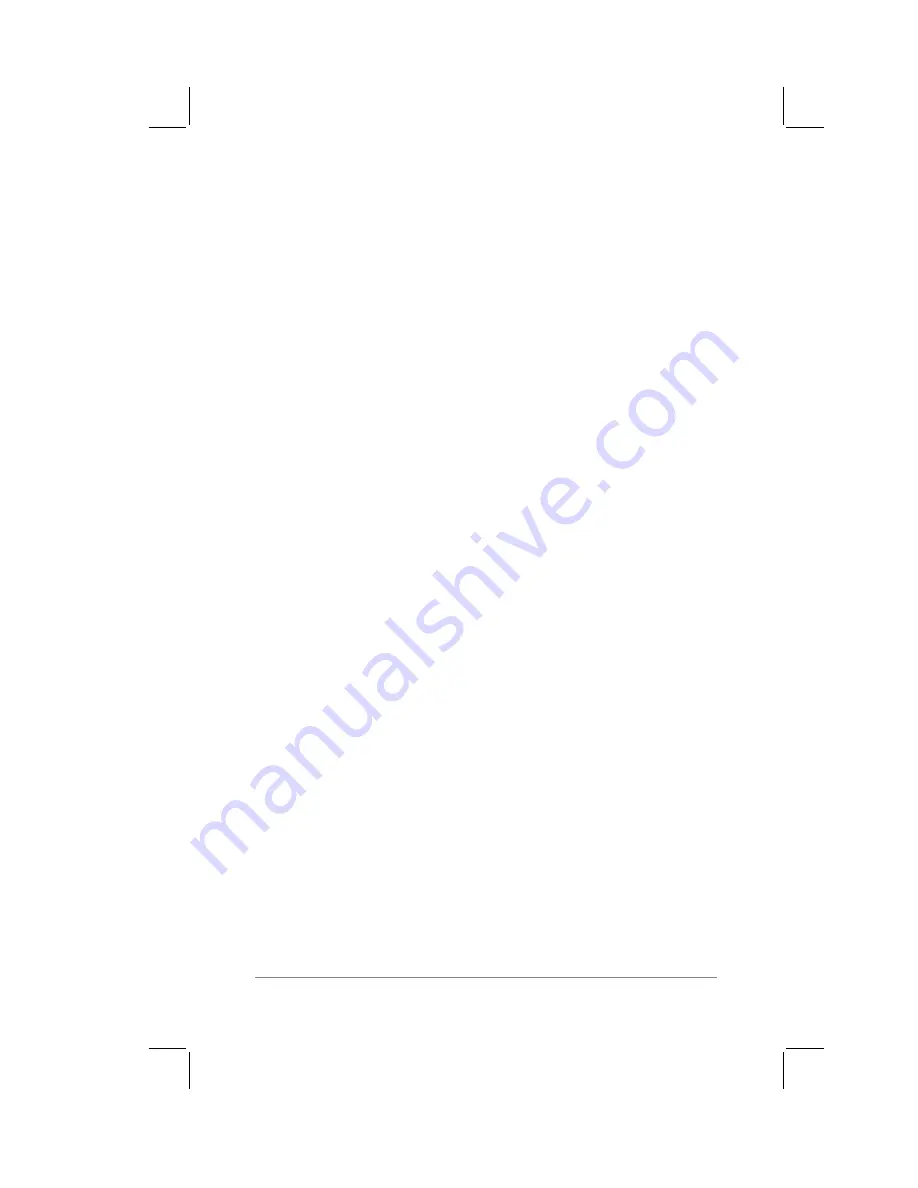
Chapter 11: Installing Applications
page
151
4.
Enter the telephone number to access the modem connected
to your computer.
5.
If you need a prefix, such as “9,” to access an outside line, tap
the Dial Prefix check box. Enter any needed dial prefix. You
may also enter a comma in the field to introduce a “pause” in
the dialing sequence. (Uncheck the outside-line prefix box
when calling outside an office phone system.)
6.
If the phone line you’re using for the PalmPilot has “call
waiting,” tap the check box to disable the call waiting feature
for the duration of the modem HotSync.
The default is “1170,” (the comma at the end introduces a
pause). You can also use another common code “*70,” to
disable call waiting. Enter a different code if necessary.
Note:
If you want to use a calling card to place the call, click
the check box. Enter the calling card number in the field.
7.
Tap OK. This returns you to the HotSync dialog.
8.
Tap the Modem Setup button. The Modem Preferences
screen appears.
9.
Click Tone or Rotary to match the your telephone system.
10. Select the modem type that best describes the modem
connected to your PalmPilot. The modem type specifies the
modem startup string that appears in the String field. If you’re
not sure of your modem type, or your modem doesn’t match
any that appear in the list, choose Hayes Basic.
11. Select the modem speed with which the modems should
communicate.
12. Select the speaker volume that you want for the modem.
13. Select the data flow control (Flow Ctl) that you want for the
modem connection. Choose Standard, On (Xon) or Off (Xoff).
You can also enter the exact string for your particular modem.
Refer to the modem manual and enter the command string the
modem manufacturer recommends.
14. Tap Done. This closes the Modem Setup box.
Содержание PalmPilot Professional
Страница 1: ...PalmPilot Handbook...
Страница 52: ......
Страница 118: ......
Страница 142: ......
Страница 170: ...page 168 PalmPilot Handbook Sample 2...
Страница 171: ...Appendixes page 169 Sample 3...



































