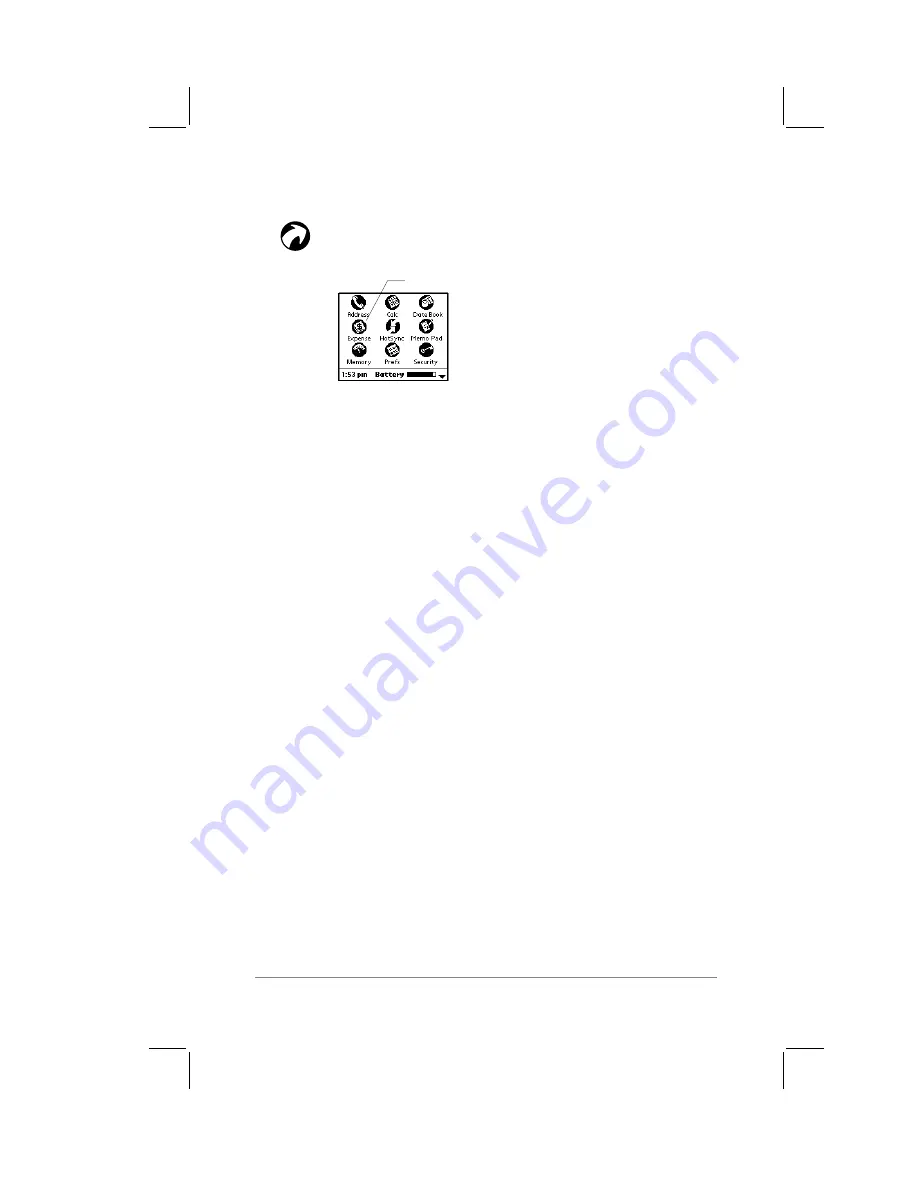
Chapter 7: Expense
page
99
Activating Expense
1.
Tap the Applications button on the PalmPilot
screen. The Application picker appears, as shown
in the following diagram:
tap Expense
2.
Tap the Expense icon. The Expense application starts and the
Expense screen appears.
Note:
If the Expense icon does not appear in the Application
picker, you will have to install the Expense application on your
PalmPilot organizer.
To install the Expense application on your
PalmPilot:
1.
Install the PalmPilot Desktop software on your PC as
described in Chapter 9: Installing PalmPilot
™
Desktop
Software
.
2.
Perform a HotSync
™
operation on your PalmPilot, as
described in Chapter 10: HotSync
™
Technology
.
3.
Click the Start button on your PC, move to the Programs
command, and then move to select the Install Expense from
the PalmPilot Desktop 2.0 group, as shown in the following
diagram:
Содержание PalmPilot Professional
Страница 1: ...PalmPilot Handbook...
Страница 52: ......
Страница 118: ......
Страница 142: ......
Страница 170: ...page 168 PalmPilot Handbook Sample 2...
Страница 171: ...Appendixes page 169 Sample 3...






























