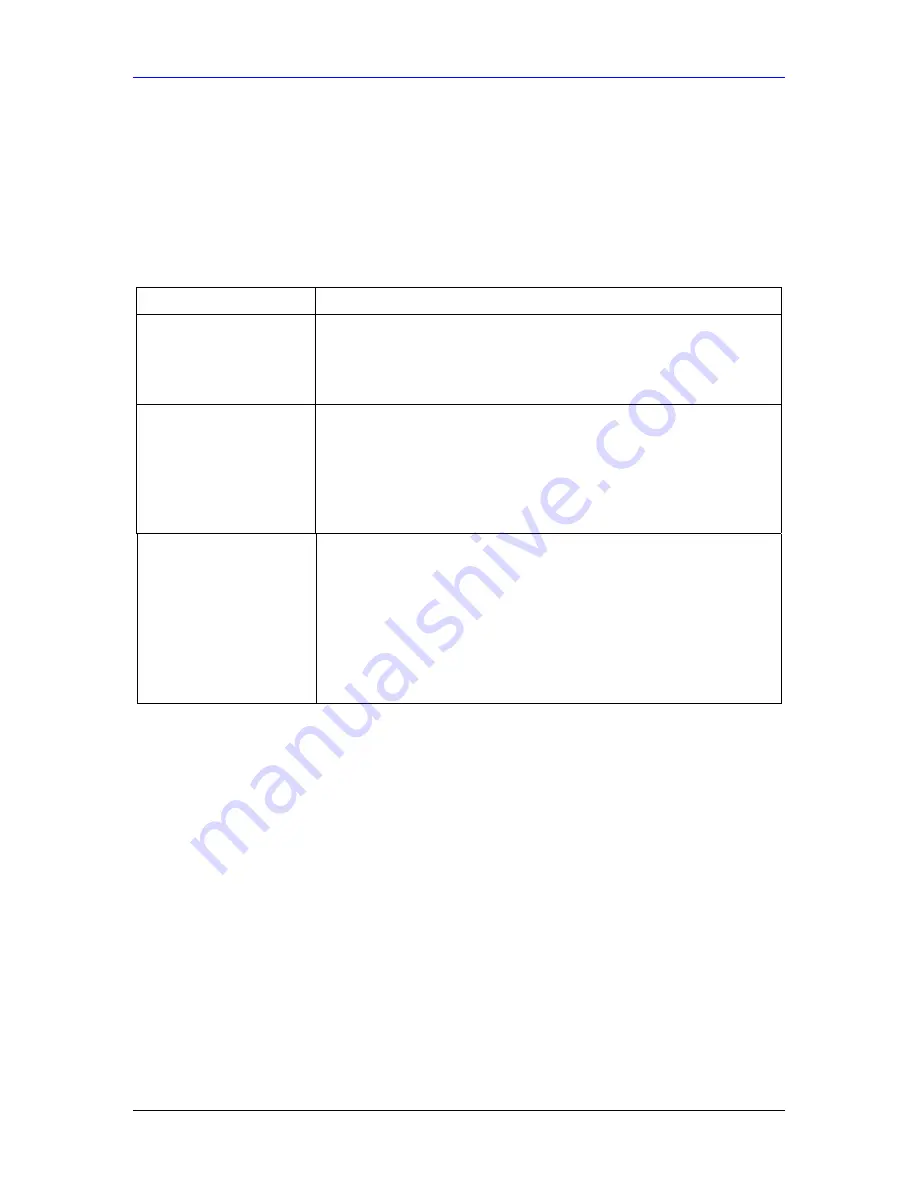
Prestige 861H User’s Guide
Troubleshooting
A-1
Appendix A
Troubleshooting
This chapter covers potential problems and the corresponding remedies.
Make sure you have securely attached the proper cables to the proper ports. Refer to
Rear Panel
section for this information. If your Prestige still does not work properly, refer to the table shown
next.
PROBLEM CORRECTIVE
ACTION
No LEDs are on when I
turn the Prestige on.
Your Prestige or power adaptor may have malfunctioned. Check that the
power cable is connected properly and that you are using the supplied
power adaptor for your region. Make sure the power source is turned on
and that the Prestige is receiving sufficient power. Try a different power
outlet. If all this fails, contact your vendor.
The LAN LED(s) is off.
Verify that the attached device(s) is turned on and properly connected.
Make sure the Ethernet cards are working on the attached devices.
Verify that the proper network cable type is used and its length does not
exceed 100 meters. Use unshielded twisted pair (UTP) or shielded twisted-
pair (STP) Ethernet cables for the Ethernet ports. For 10 Base-T
connections, use 100W 2-pair UTP/STP Category 3, 4 or 5 cable(s). For
100 Base-TX connections, use 100W 2-pair UTP/STP Category 5 cable(s).
The VDSL LED is not on
or is blinking.
Make sure the distance from the Prestige to the DSLAM does not exceed
1.25km (3750feet). Rates deteriorate the further away the DSLAM is from
the modem. Check with your telephone company that the telephone line
quality is good enough for VDSL transmission.
If G.hs is disabled in the Prestige, then make sure the Prestige and the
remote DSLAM have the same VDSL parameters. Use the CI commands
(refer to the chapter on VDSL commands) to check your VDSL parameters
such as band plan, band modifier, channel type (is interleave delay set?),
encapsulation mode, VPI/VCI numbers, QoS parameters and service
categories.
Summary of Contents for Prestige 861H-G1
Page 1: ...Prestige 861H G1 G2 ATM DMT based VDSL Router Bridge User s Guide Version 3 40 12 2004...
Page 2: ......
Page 4: ......
Page 8: ......
Page 10: ......
Page 26: ......
Page 28: ......
Page 40: ......
Page 56: ......
Page 58: ......
Page 60: ......
Page 66: ......
Page 78: ......
Page 94: ......
Page 98: ......
Page 106: ......
Page 108: ......
Page 109: ...Maintenance V P Pa ar rt t V V Maintenance This part covers the maintenance screens...
Page 110: ......
Page 122: ......
Page 130: ......
Page 134: ......
Page 142: ......
Page 154: ......
Page 160: ......
Page 176: ......
Page 194: ......
Page 202: ......
Page 218: ......
Page 222: ......
Page 234: ......
Page 236: ......
Page 244: ......
Page 258: ......
Page 260: ......
Page 262: ......
Page 264: ......
Page 268: ......
Page 270: ......















































