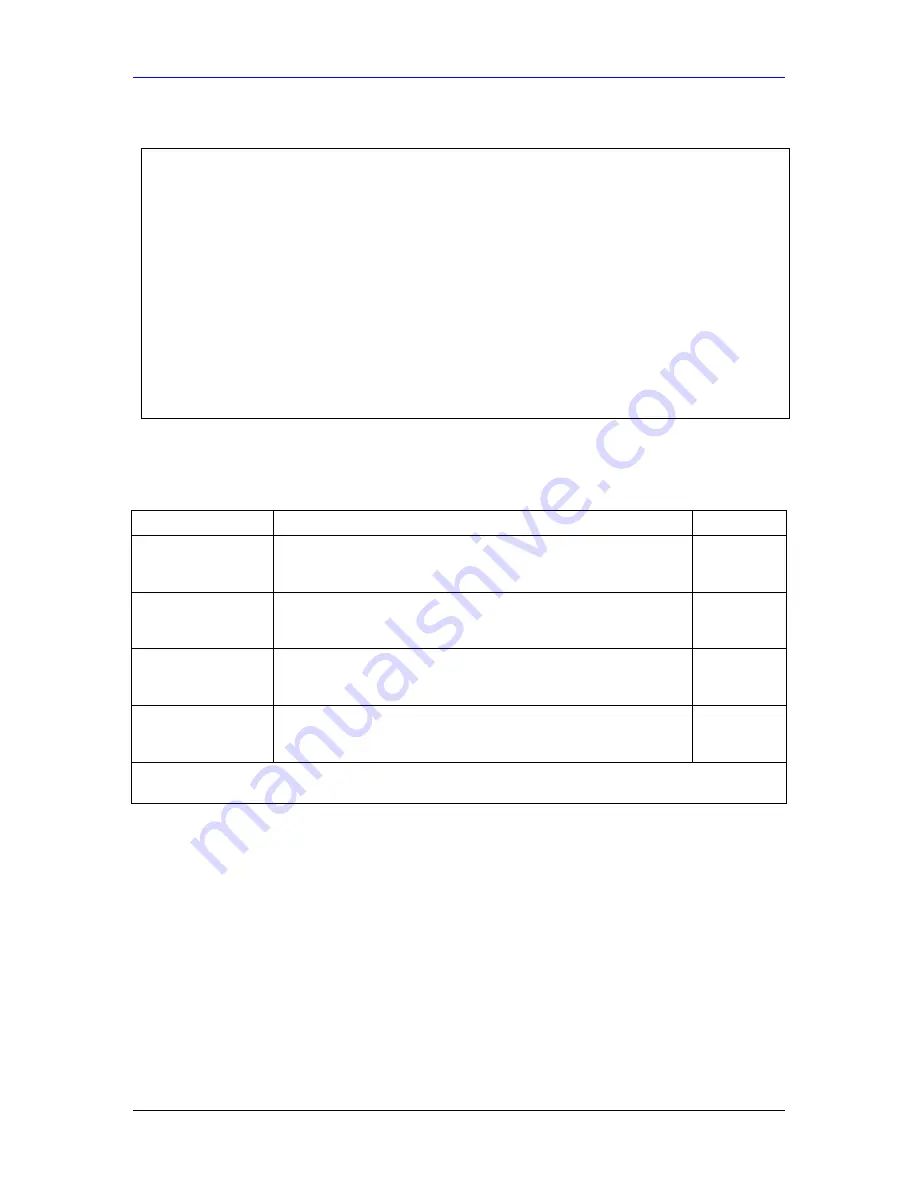
Prestige 861H User’s Guide
28-2
Remote Management
Figure 28-1 Menu 24.11 Remote Management Control
The following table describes the fields in this menu.
Table 28-1 Menu 24.11 Remote Management Control
FIELD DESCRIPTION
EXAMPLE
Telnet Server
FTP Server
Web Server
Each of these read-only labels denotes a service or protocol.
Port
This field shows the port number for the service or protocol. You
may change the port number if needed, but you must use the same
port number to access the Prestige.
23
Access
Select the access interface (if any) by pressing the [SPACE BAR].
Choices are:
LAN only
,
WAN only
,
All
or
Disable
. The default is
All
.
All
Secured Client IP
The default 0.0.0.0 allows any client to use this service or protocol
to access the Prestige. Enter an IP address to restrict access to a
client with a matching IP address.
0.0.0.0
Once you have filled in this menu, press [ENTER] at the message "Press ENTER to Confirm or ESC to
Cancel" to save your configuration, or press [ESC] to cancel.
28.2.2 Remote Management Limitations
Remote management over LAN or WAN will not work when:
1.
A filter in menu 3.1 (LAN) or in menu 11.5 (WAN) is applied to block a Telnet, FTP or
Web service.
2.
You have disabled that service in menu 24.11.
3.
The IP address in the
Secured Client IP
field (menu 24.11) does not match the client IP
address. If it does not match, the Prestige will disconnect the session immediately.
4.
There is already another remote management session with an equal or higher priority
running. You may only have one remote management session running at one time.
5.
There is a filter rule that blocks it.
Menu 24.11 - Remote Management Control
TELNET Server:
Server Port = 23 Server Access = All
Secured Client IP = 0.0.0.0
FTP Server:
Server Port = 21 Server Access = All
Secured Client IP = 0.0.0.0
Web Server:
Server Port = 80 Server Access = All
Secured Client IP = 0.0.0.0
Press ENTER to Confirm or ESC to Cancel:
Summary of Contents for Prestige 861H-G1
Page 1: ...Prestige 861H G1 G2 ATM DMT based VDSL Router Bridge User s Guide Version 3 40 12 2004...
Page 2: ......
Page 4: ......
Page 8: ......
Page 10: ......
Page 26: ......
Page 28: ......
Page 40: ......
Page 56: ......
Page 58: ......
Page 60: ......
Page 66: ......
Page 78: ......
Page 94: ......
Page 98: ......
Page 106: ......
Page 108: ......
Page 109: ...Maintenance V P Pa ar rt t V V Maintenance This part covers the maintenance screens...
Page 110: ......
Page 122: ......
Page 130: ......
Page 134: ......
Page 142: ......
Page 154: ......
Page 160: ......
Page 176: ......
Page 194: ......
Page 202: ......
Page 218: ......
Page 222: ......
Page 234: ......
Page 236: ......
Page 244: ......
Page 258: ......
Page 260: ......
Page 262: ......
Page 264: ......
Page 268: ......
Page 270: ......






























