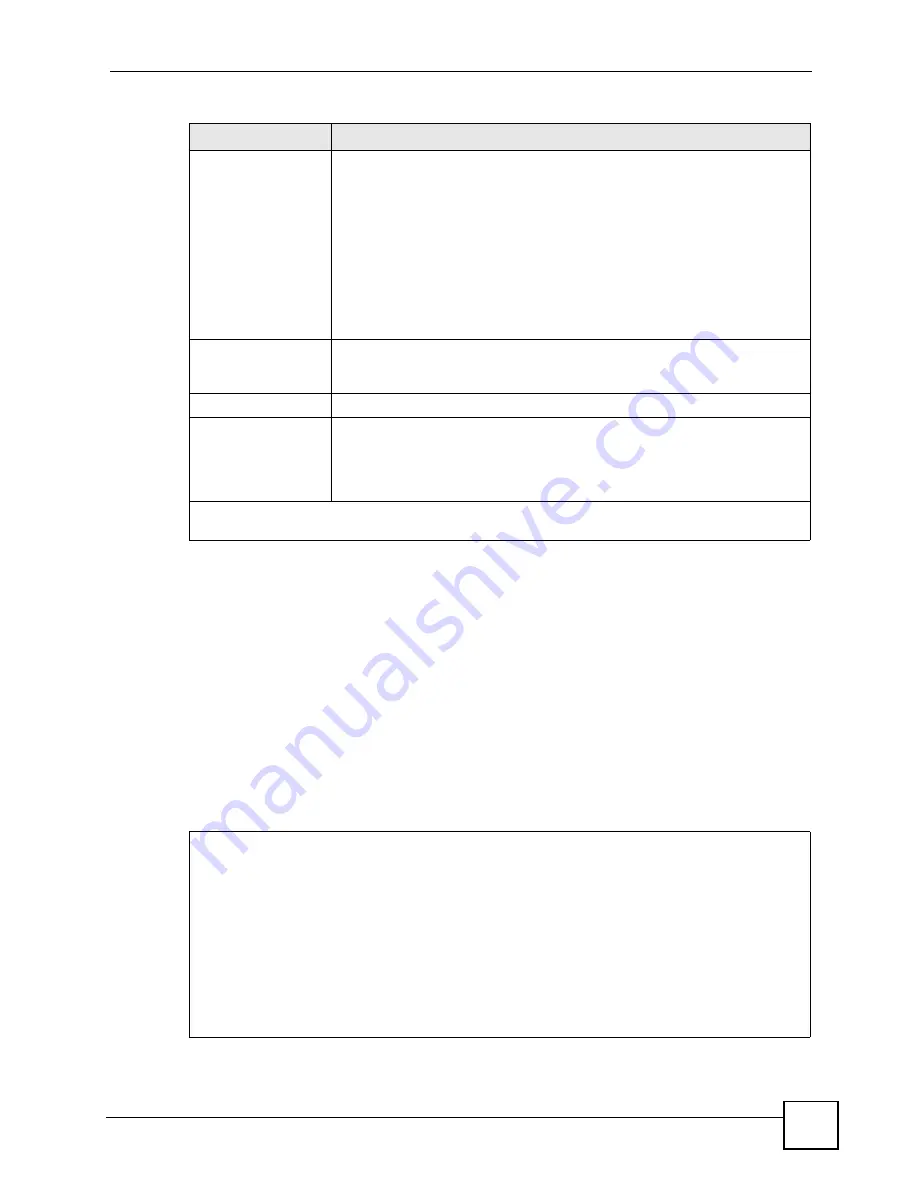
Chapter 22 Remote Node Setup
P-791R v2 User’s Guide
191
22.5 Remote Node Filter
Move the cursor to the field
Edit Filter Sets
in menu 11.1, and then press
[SPACE BAR]
to
set the value to
Yes
. Press
[ENTER]
to open
Menu 11.5 - Remote Node Filter
.
Use
this menu to specify the filter set(s) to apply to the incoming and outgoing traffic between
this remote node and the ZyXEL Device to prevent certain packets from triggering calls. You
can specify up to 4 filter sets separated by commas, for example, 1, 5, 9, 12, in each filter field.
Note that spaces are accepted in this field. For more information on defining the filters, please
refer to
PPPoE or PPTP encapsulation, you have the additional
option of specifying remote node call filter sets.
Figure 108
Menu 11.5: Remote Node Filter
Multicast
You do not have to enable multicasting to use
RIP-2M
. (See
RIP Version
.)
Select which version of IGMP the ZyXEL Device uses to support multicasting
on this port. Multicasting only sends packets to some computers and is an
alternative to unicasting (sending packets to one computer) and broadcasting
(sending packets to every computer).
None
- The ZyXEL Device does not support multicasting.
IGMP-v1
- The ZyXEL Device supports IGMP version 1.
IGMP-v2
- The ZyXEL Device supports IGMP version 2.
Multicasting can improve overall network performance. However, it requires
extra processing and generates more network traffic. In addition, other
computers have to support the same version of IGMP.
IP Policies
You can apply up to four policy routes for this remote node. Configure the
policy routes in menu 25 first. See
for information
about policy routes.
Bridge Options
Ethernet Addr
Timeout(min)
This field is enabled if
Bridge
is
Yes
in SMT
Menu 11.1: Remote Node Profile
. Type the time (in minutes) for the ZyXEL Device to retain the
Ethernet address information in its internal tables while the line is down. If this
information is retained, your ZyXEL Device will not have to recompile the
tables when the line comes back up.
Once you have completed filling in this menu, press [ENTER] at the message “Press ENTER to
Confirm...” to save your configuration and return to menu 11.1, or press [ESC] at any time to cancel.
Table 65
Menu 11.3: Remote Node Network Layer Options (continued)
FIELD
DESCRIPTION
Menu 11.5 - Remote Node Filter
Input Filter Sets:
protocol filters=
device filters=
Output Filter Sets:
protocol filters=
device filters=
Call Filter Sets:
protocol filters=
device filters=
Summary of Contents for P-791R
Page 2: ......
Page 7: ...Safety Warnings P 791R v2 User s Guide 7 This product is recyclable Dispose of it properly...
Page 8: ...Safety Warnings P 791R v2 User s Guide 8...
Page 20: ...Table of Contents P 791R v2 User s Guide 20...
Page 32: ...32...
Page 46: ...Chapter 2 Introducing the Web Configurator P 791R v2 User s Guide 46...
Page 53: ...Chapter 3 Wizard Setup for Internet Access P 791R v2 User s Guide 53...
Page 54: ...Chapter 3 Wizard Setup for Internet Access P 791R v2 User s Guide 54...
Page 58: ...Chapter 4 Point to point Configuration P 791R v2 User s Guide 58...
Page 59: ...59 PART II Network Setup WAN Setup 61 LAN Setup 83 Network Address Translation NAT Screens 93...
Page 60: ...60...
Page 82: ...Chapter 5 WAN Setup P 791R v2 User s Guide 82...
Page 104: ...Chapter 7 Network Address Translation NAT Screens P 791R v2 User s Guide 104...
Page 105: ...105 PART III Security Filter 107...
Page 106: ...106...
Page 110: ...110...
Page 114: ...Chapter 9 Static Route P 791R v2 User s Guide 114...
Page 118: ...Chapter 10 Dynamic DNS Setup P 791R v2 User s Guide 118...
Page 128: ...Chapter 11 Remote Management Configuration P 791R v2 User s Guide 128...
Page 140: ...Chapter 12 Universal Plug and Play UPnP P 791R v2 User s Guide 140...
Page 141: ...141 PART V Maintenance System 143 Logs 149 Tools 153 Diagnostic 159...
Page 142: ...142...
Page 148: ...Chapter 13 System P 791R v2 User s Guide 148...
Page 158: ...Chapter 15 Tools P 791R v2 User s Guide 158...
Page 162: ...162...
Page 168: ...Chapter 17 Introducing the SMT P 791R v2 User s Guide 168...
Page 172: ...Chapter 18 General Setup P 791R v2 User s Guide 172...
Page 178: ...Chapter 19 WAN Setup P 791R v2 User s Guide 178...
Page 194: ...Chapter 22 Remote Node Setup P 791R v2 User s Guide 194...
Page 198: ...Chapter 23 Static Route Setup P 791R v2 User s Guide 198...
Page 226: ...Chapter 25 Filter Configuration P 791R v2 User s Guide 226...
Page 228: ...Chapter 26 SNMP Configuration P 791R v2 User s Guide 228...
Page 230: ...Chapter 27 System Password P 791R v2 User s Guide 230...
Page 240: ...Chapter 28 System Information Diagnosis P 791R v2 User s Guide 240...
Page 268: ...Chapter 31 IP Routing Policy Setup P 791R v2 User s Guide 268...
Page 272: ...Chapter 32 Schedule Setup P 791R v2 User s Guide 272...
Page 278: ...Chapter 33 Troubleshooting P 791R v2 User s Guide 278...
Page 280: ...280...
Page 286: ...Appendix A Product Specifications P 791R v2 User s Guide 286...
Page 320: ...Appendix E IP Address Assignment Conflicts P 791R v2 User s Guide 320...
Page 324: ...Appendix F Common Services P 791R v2 User s Guide 324...
Page 330: ...Appendix G Command Interpreter P 791R v2 User s Guide 330...
Page 342: ...Appendix H Log Descriptions P 791R v2 User s Guide 342...
Page 348: ...Appendix J Legal Information P 791R v2 User s Guide 348...
Page 354: ...Appendix S Customer Support P 791R v2 User s Guide 38...
















































