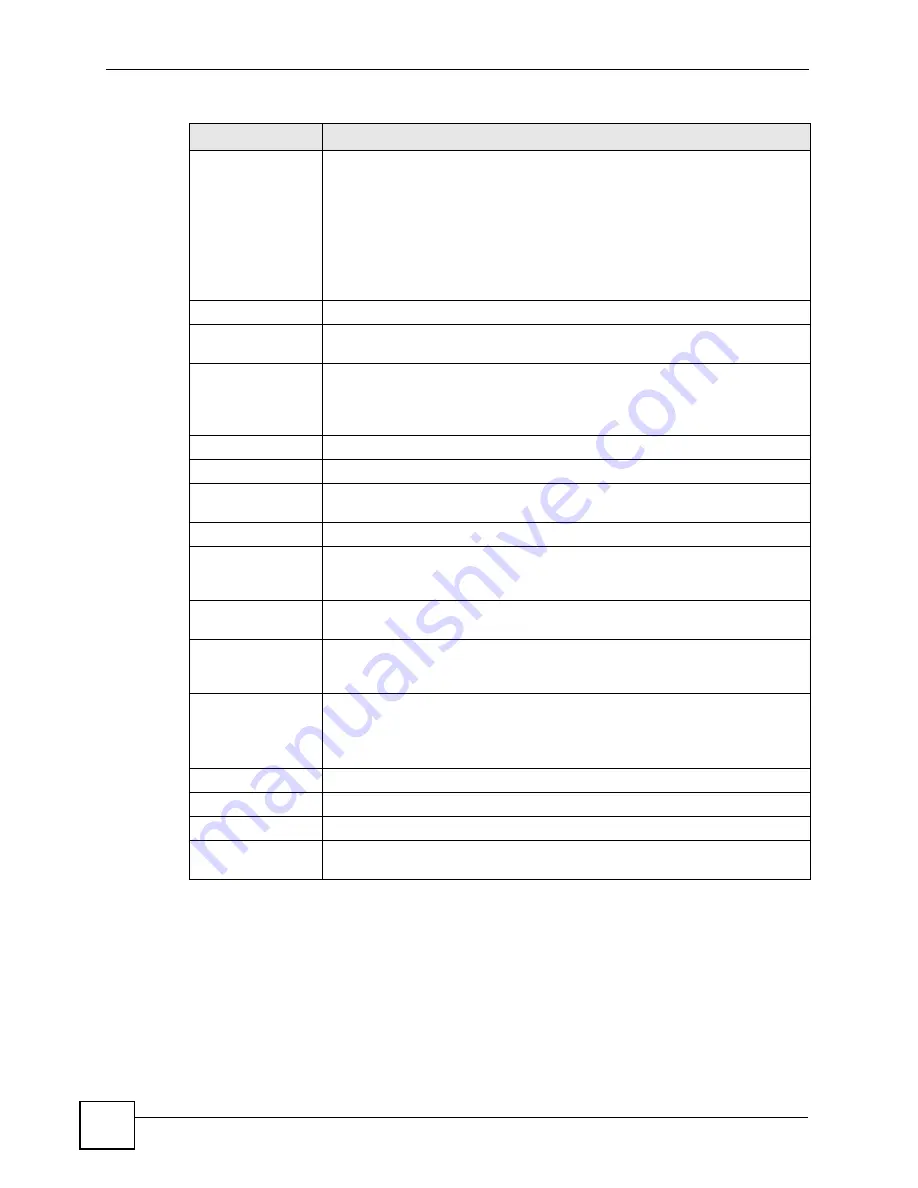
Chapter 5 WAN Setup
P-791R v2 User’s Guide
72
5.5.2 Configuring More Connections Advanced Setup
Use this screen to edit your ZyXEL Device's advanced WAN settings. Click the
Advanced
Setup
button in the
More Connections Edit
screen. The screen appears as shown.
Multiplexing
Select the method of multiplexing used by your ISP from the drop-down list.
Choices are
VC
or
LLC
.
By prior agreement, a protocol is assigned a specific virtual circuit, for example,
VC1 will carry IP. If you select VC, specify separate VPI and VCI numbers for
each protocol.
For LLC-based multiplexing or PPP encapsulation, one VC carries multiple
protocols with protocol identifying information being contained in each packet
header. In this case, only one set of VPI and VCI numbers need be specified for
all protocols.
VPI
The valid range for the VPI is 0 to 255. Enter the VPI assigned to you.
VCI
The valid range for the VCI is 32 to 65535 (0 to 31 is reserved for local
management of ATM traffic). Enter the VCI assigned to you.
IP Address
These fields only appear if the
Mode
is
Routing
.
A static IP address is a fixed IP that your ISP gives you. A dynamic IP address is
not fixed; the ISP assigns you a different one each time you connect to the
Internet. ‘
IP Address
Enter the static IP address provided by your ISP.
Subnet Mask
Enter the subnet mask provided by your ISP.
Gateway IP
Address
Enter the gateway IP address provided by your ISP.
Connection
This section only appears if the
Encapsulation
is
PPPoE
and
PPPoA
.
Nailed-Up
Connection
Select
Nailed-Up Connection
when you want your connection up all the time.
The ZyXEL Device will try to bring up the connection automatically if it is
disconnected.
Connect on
Demand
Select
Connect on Demand
when you don't want the connection up all the time
and specify an idle time-out in the
Max Idle Timeout
field.
Max Idle Timeout
Specify an idle time-out in the
Max Idle Timeout
field when you select
Connect
on Demand
. The default setting is 0, which means the Internet session will not
timeout.
NAT
SUA Only
is available only when you select
Routing
in the
Mode
field.
Select
SUA Only
if you have one public IP address and want to use NAT. Click
Edit
to go to the
Port Forwarding
screen to edit a server mapping set.
Otherwise, select
None
to disable NAT.
Back
Click
Back
to return to the previous screen.
Apply
Click
Apply
to save the changes.
Cancel
Click
Cancel
to begin configuring this screen afresh.
Advanced Setup
Click this button to display the
More Connections
Advanced
screen and edit
more details of your WAN setup.
Table 13
WAN > More Connections > Edit (continued)
LABEL
DESCRIPTION
Summary of Contents for P-791R
Page 2: ......
Page 7: ...Safety Warnings P 791R v2 User s Guide 7 This product is recyclable Dispose of it properly...
Page 8: ...Safety Warnings P 791R v2 User s Guide 8...
Page 20: ...Table of Contents P 791R v2 User s Guide 20...
Page 32: ...32...
Page 46: ...Chapter 2 Introducing the Web Configurator P 791R v2 User s Guide 46...
Page 53: ...Chapter 3 Wizard Setup for Internet Access P 791R v2 User s Guide 53...
Page 54: ...Chapter 3 Wizard Setup for Internet Access P 791R v2 User s Guide 54...
Page 58: ...Chapter 4 Point to point Configuration P 791R v2 User s Guide 58...
Page 59: ...59 PART II Network Setup WAN Setup 61 LAN Setup 83 Network Address Translation NAT Screens 93...
Page 60: ...60...
Page 82: ...Chapter 5 WAN Setup P 791R v2 User s Guide 82...
Page 104: ...Chapter 7 Network Address Translation NAT Screens P 791R v2 User s Guide 104...
Page 105: ...105 PART III Security Filter 107...
Page 106: ...106...
Page 110: ...110...
Page 114: ...Chapter 9 Static Route P 791R v2 User s Guide 114...
Page 118: ...Chapter 10 Dynamic DNS Setup P 791R v2 User s Guide 118...
Page 128: ...Chapter 11 Remote Management Configuration P 791R v2 User s Guide 128...
Page 140: ...Chapter 12 Universal Plug and Play UPnP P 791R v2 User s Guide 140...
Page 141: ...141 PART V Maintenance System 143 Logs 149 Tools 153 Diagnostic 159...
Page 142: ...142...
Page 148: ...Chapter 13 System P 791R v2 User s Guide 148...
Page 158: ...Chapter 15 Tools P 791R v2 User s Guide 158...
Page 162: ...162...
Page 168: ...Chapter 17 Introducing the SMT P 791R v2 User s Guide 168...
Page 172: ...Chapter 18 General Setup P 791R v2 User s Guide 172...
Page 178: ...Chapter 19 WAN Setup P 791R v2 User s Guide 178...
Page 194: ...Chapter 22 Remote Node Setup P 791R v2 User s Guide 194...
Page 198: ...Chapter 23 Static Route Setup P 791R v2 User s Guide 198...
Page 226: ...Chapter 25 Filter Configuration P 791R v2 User s Guide 226...
Page 228: ...Chapter 26 SNMP Configuration P 791R v2 User s Guide 228...
Page 230: ...Chapter 27 System Password P 791R v2 User s Guide 230...
Page 240: ...Chapter 28 System Information Diagnosis P 791R v2 User s Guide 240...
Page 268: ...Chapter 31 IP Routing Policy Setup P 791R v2 User s Guide 268...
Page 272: ...Chapter 32 Schedule Setup P 791R v2 User s Guide 272...
Page 278: ...Chapter 33 Troubleshooting P 791R v2 User s Guide 278...
Page 280: ...280...
Page 286: ...Appendix A Product Specifications P 791R v2 User s Guide 286...
Page 320: ...Appendix E IP Address Assignment Conflicts P 791R v2 User s Guide 320...
Page 324: ...Appendix F Common Services P 791R v2 User s Guide 324...
Page 330: ...Appendix G Command Interpreter P 791R v2 User s Guide 330...
Page 342: ...Appendix H Log Descriptions P 791R v2 User s Guide 342...
Page 348: ...Appendix J Legal Information P 791R v2 User s Guide 348...
Page 354: ...Appendix S Customer Support P 791R v2 User s Guide 38...






























