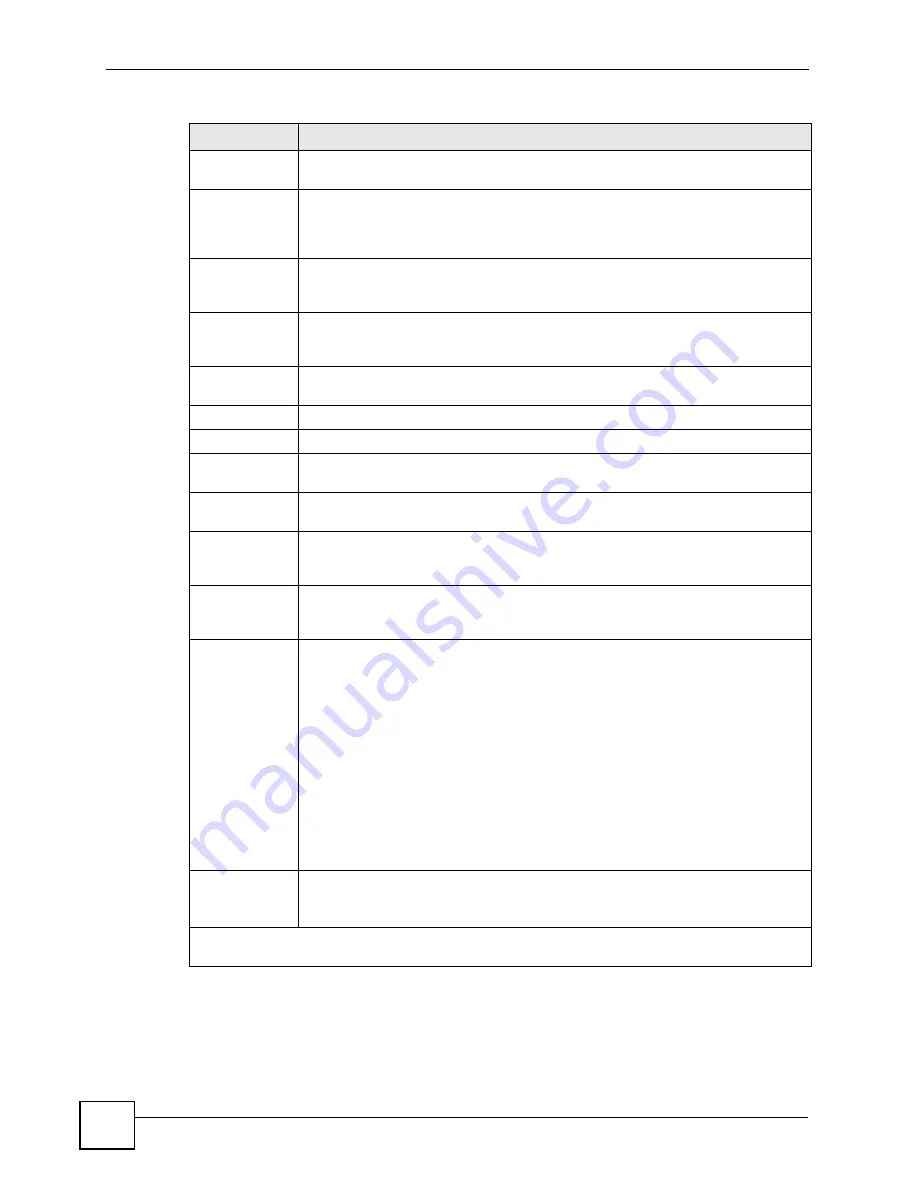
Chapter 21 Internet Access Setup
P-791R v2 User’s Guide
184
VCI
The valid range for the VCI is 32 to 65535 (0 to 31 is reserved for local management
of ATM traffic). Enter the VCI assigned to you.
ATM QoS Type
Select
CBR
(Constant Bit Rate) to specify fixed (always-on) bandwidth for voice or
data traffic. Select
UBR
(Unspecified Bit Rate) for applications that are non-time
sensitive, such as e-mail. Select
VBR
(Variable Bit Rate) for bursty traffic and
bandwidth sharing with other applications.
Peak Cell Rate
(PCR)
Divide the DSL line rate (bps) by 424 (the size of an ATM cell) to find the Peak Cell
Rate (PCR). This is the maximum rate at which the sender can send cells. Type the
PCR here.
Sustain Cell
Rate (SCR)
The Sustain Cell Rate (SCR) sets the average cell rate (long-term) that can be
transmitted. Type the SCR, which must be less than the PCR. Note that system
default is 0 cells/sec.
Maximum Burst
Size (MBS)
Maximum Burst Size (MBS) refers to the maximum number of cells that can be sent
at the peak rate. Type the MBS, which is less than 65535.
My Login
(PPPoE and PPPoA only) Enter the login name given to you by your ISP.
My Password
(PPPoE and PPPoA only) Type your password again for confirmation.
ENET ENCAP
Gateway
(ENET ENCAP only) Enter the gateway IP address provided by your ISP.
Idle Timeout
(sec)
(PPPoE and PPPoA only) Specify an idle time-out. The default setting is 0, which
means the Internet session will not timeout.
IP Address
Assignment
If your ISP did not assign you a fixed IP address, press [SPACE BAR] and then
[ENTER] to select
Dynamic
, otherwise select
Static
and enter the IP address and
subnet mask in the following fields.
IP Address
This field is enabled if the
IP Address Assignment
is
Static
. Enter the (fixed) IP
address assigned to you by your ISP (static IP address assignment is selected in the
previous field).
Network
Address
Translation
Network Address Translation (NAT) allows the translation of an Internet protocol
address used within one network (for example a private IP address used in a local
network) to a different IP address known within another network (for example a
public IP address used on the Internet).
Choose
None
to disable NAT.
Choose
SUA Only
if you have a single public IP address. SUA (Single User
Account) is a subset of NAT that supports two types of mapping:
Many-to-One
and
Server
.
Choose
Full Feature
if you have multiple public IP addresses.
Full Feature
mapping types include:
One-to-One
,
Many-to-One
(SUA/PAT),
Many-to-Many
Overload
,
Many- One-to-One
and
Server
. When you select
Full Feature
you must
configure at least one address mapping set.
Please see
for a more detailed discussion on the Network
Address Translation feature.
Address
Mapping Set
This field is enabled if the
Network Address Translation
is
Full Feature
.
Enter the number of the address mapping set you want to use for your Internet
connection.
When you have completed this menu, press [ENTER] at the prompt “Press ENTER to Confirm…” to
save your configuration, or press [ESC] at any time to cancel.
Table 62
Menu 4: Internet Access Setup (continued)
FIELD
DESCRIPTION
Summary of Contents for P-791R
Page 2: ......
Page 7: ...Safety Warnings P 791R v2 User s Guide 7 This product is recyclable Dispose of it properly...
Page 8: ...Safety Warnings P 791R v2 User s Guide 8...
Page 20: ...Table of Contents P 791R v2 User s Guide 20...
Page 32: ...32...
Page 46: ...Chapter 2 Introducing the Web Configurator P 791R v2 User s Guide 46...
Page 53: ...Chapter 3 Wizard Setup for Internet Access P 791R v2 User s Guide 53...
Page 54: ...Chapter 3 Wizard Setup for Internet Access P 791R v2 User s Guide 54...
Page 58: ...Chapter 4 Point to point Configuration P 791R v2 User s Guide 58...
Page 59: ...59 PART II Network Setup WAN Setup 61 LAN Setup 83 Network Address Translation NAT Screens 93...
Page 60: ...60...
Page 82: ...Chapter 5 WAN Setup P 791R v2 User s Guide 82...
Page 104: ...Chapter 7 Network Address Translation NAT Screens P 791R v2 User s Guide 104...
Page 105: ...105 PART III Security Filter 107...
Page 106: ...106...
Page 110: ...110...
Page 114: ...Chapter 9 Static Route P 791R v2 User s Guide 114...
Page 118: ...Chapter 10 Dynamic DNS Setup P 791R v2 User s Guide 118...
Page 128: ...Chapter 11 Remote Management Configuration P 791R v2 User s Guide 128...
Page 140: ...Chapter 12 Universal Plug and Play UPnP P 791R v2 User s Guide 140...
Page 141: ...141 PART V Maintenance System 143 Logs 149 Tools 153 Diagnostic 159...
Page 142: ...142...
Page 148: ...Chapter 13 System P 791R v2 User s Guide 148...
Page 158: ...Chapter 15 Tools P 791R v2 User s Guide 158...
Page 162: ...162...
Page 168: ...Chapter 17 Introducing the SMT P 791R v2 User s Guide 168...
Page 172: ...Chapter 18 General Setup P 791R v2 User s Guide 172...
Page 178: ...Chapter 19 WAN Setup P 791R v2 User s Guide 178...
Page 194: ...Chapter 22 Remote Node Setup P 791R v2 User s Guide 194...
Page 198: ...Chapter 23 Static Route Setup P 791R v2 User s Guide 198...
Page 226: ...Chapter 25 Filter Configuration P 791R v2 User s Guide 226...
Page 228: ...Chapter 26 SNMP Configuration P 791R v2 User s Guide 228...
Page 230: ...Chapter 27 System Password P 791R v2 User s Guide 230...
Page 240: ...Chapter 28 System Information Diagnosis P 791R v2 User s Guide 240...
Page 268: ...Chapter 31 IP Routing Policy Setup P 791R v2 User s Guide 268...
Page 272: ...Chapter 32 Schedule Setup P 791R v2 User s Guide 272...
Page 278: ...Chapter 33 Troubleshooting P 791R v2 User s Guide 278...
Page 280: ...280...
Page 286: ...Appendix A Product Specifications P 791R v2 User s Guide 286...
Page 320: ...Appendix E IP Address Assignment Conflicts P 791R v2 User s Guide 320...
Page 324: ...Appendix F Common Services P 791R v2 User s Guide 324...
Page 330: ...Appendix G Command Interpreter P 791R v2 User s Guide 330...
Page 342: ...Appendix H Log Descriptions P 791R v2 User s Guide 342...
Page 348: ...Appendix J Legal Information P 791R v2 User s Guide 348...
Page 354: ...Appendix S Customer Support P 791R v2 User s Guide 38...
















































