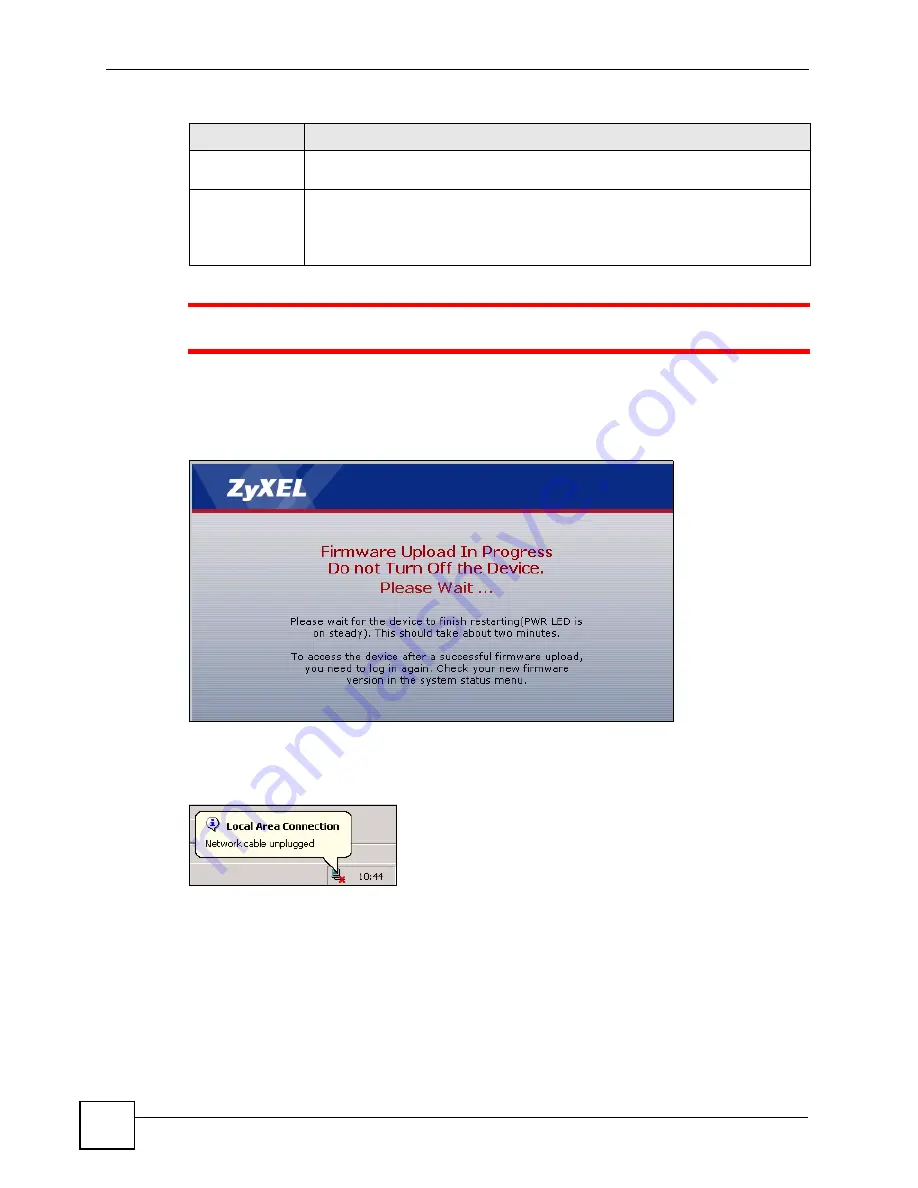
Chapter 15 Tools
P-791R v2 User’s Guide
154
1
Do NOT turn off the ZyXEL Device while firmware upload is in progress!
After you see the
Firmware Upload in Progress
screen, wait two minutes before logging into
the ZyXEL Device again.
Figure 81
Firmware Upload In Progress
The ZyXEL Device automatically restarts in this time causing a temporary network
disconnect. In some operating systems, you may see the following icon on your desktop.
Figure 82
Network Temporarily Disconnected
After two minutes, log in again and check your new firmware version in the
Status
screen.
If the upload was not successful, the following screen will appear. Click
Return
to go back to
the
Firmware
screen.
Browse...
Click
Browse...
to find the .bin file you want to upload. Remember that you must
decompress compressed (.zip) files before you can upload them.
Upload
Click
Upload
to begin the upload process. This process may take up to two
minutes.
Note: Do not turn off the device while firmware upload is in progress.
Table 47
Tools > Firmware (continued)
LABEL
DESCRIPTION
Summary of Contents for P-791R
Page 2: ......
Page 7: ...Safety Warnings P 791R v2 User s Guide 7 This product is recyclable Dispose of it properly...
Page 8: ...Safety Warnings P 791R v2 User s Guide 8...
Page 20: ...Table of Contents P 791R v2 User s Guide 20...
Page 32: ...32...
Page 46: ...Chapter 2 Introducing the Web Configurator P 791R v2 User s Guide 46...
Page 53: ...Chapter 3 Wizard Setup for Internet Access P 791R v2 User s Guide 53...
Page 54: ...Chapter 3 Wizard Setup for Internet Access P 791R v2 User s Guide 54...
Page 58: ...Chapter 4 Point to point Configuration P 791R v2 User s Guide 58...
Page 59: ...59 PART II Network Setup WAN Setup 61 LAN Setup 83 Network Address Translation NAT Screens 93...
Page 60: ...60...
Page 82: ...Chapter 5 WAN Setup P 791R v2 User s Guide 82...
Page 104: ...Chapter 7 Network Address Translation NAT Screens P 791R v2 User s Guide 104...
Page 105: ...105 PART III Security Filter 107...
Page 106: ...106...
Page 110: ...110...
Page 114: ...Chapter 9 Static Route P 791R v2 User s Guide 114...
Page 118: ...Chapter 10 Dynamic DNS Setup P 791R v2 User s Guide 118...
Page 128: ...Chapter 11 Remote Management Configuration P 791R v2 User s Guide 128...
Page 140: ...Chapter 12 Universal Plug and Play UPnP P 791R v2 User s Guide 140...
Page 141: ...141 PART V Maintenance System 143 Logs 149 Tools 153 Diagnostic 159...
Page 142: ...142...
Page 148: ...Chapter 13 System P 791R v2 User s Guide 148...
Page 158: ...Chapter 15 Tools P 791R v2 User s Guide 158...
Page 162: ...162...
Page 168: ...Chapter 17 Introducing the SMT P 791R v2 User s Guide 168...
Page 172: ...Chapter 18 General Setup P 791R v2 User s Guide 172...
Page 178: ...Chapter 19 WAN Setup P 791R v2 User s Guide 178...
Page 194: ...Chapter 22 Remote Node Setup P 791R v2 User s Guide 194...
Page 198: ...Chapter 23 Static Route Setup P 791R v2 User s Guide 198...
Page 226: ...Chapter 25 Filter Configuration P 791R v2 User s Guide 226...
Page 228: ...Chapter 26 SNMP Configuration P 791R v2 User s Guide 228...
Page 230: ...Chapter 27 System Password P 791R v2 User s Guide 230...
Page 240: ...Chapter 28 System Information Diagnosis P 791R v2 User s Guide 240...
Page 268: ...Chapter 31 IP Routing Policy Setup P 791R v2 User s Guide 268...
Page 272: ...Chapter 32 Schedule Setup P 791R v2 User s Guide 272...
Page 278: ...Chapter 33 Troubleshooting P 791R v2 User s Guide 278...
Page 280: ...280...
Page 286: ...Appendix A Product Specifications P 791R v2 User s Guide 286...
Page 320: ...Appendix E IP Address Assignment Conflicts P 791R v2 User s Guide 320...
Page 324: ...Appendix F Common Services P 791R v2 User s Guide 324...
Page 330: ...Appendix G Command Interpreter P 791R v2 User s Guide 330...
Page 342: ...Appendix H Log Descriptions P 791R v2 User s Guide 342...
Page 348: ...Appendix J Legal Information P 791R v2 User s Guide 348...
Page 354: ...Appendix S Customer Support P 791R v2 User s Guide 38...
















































