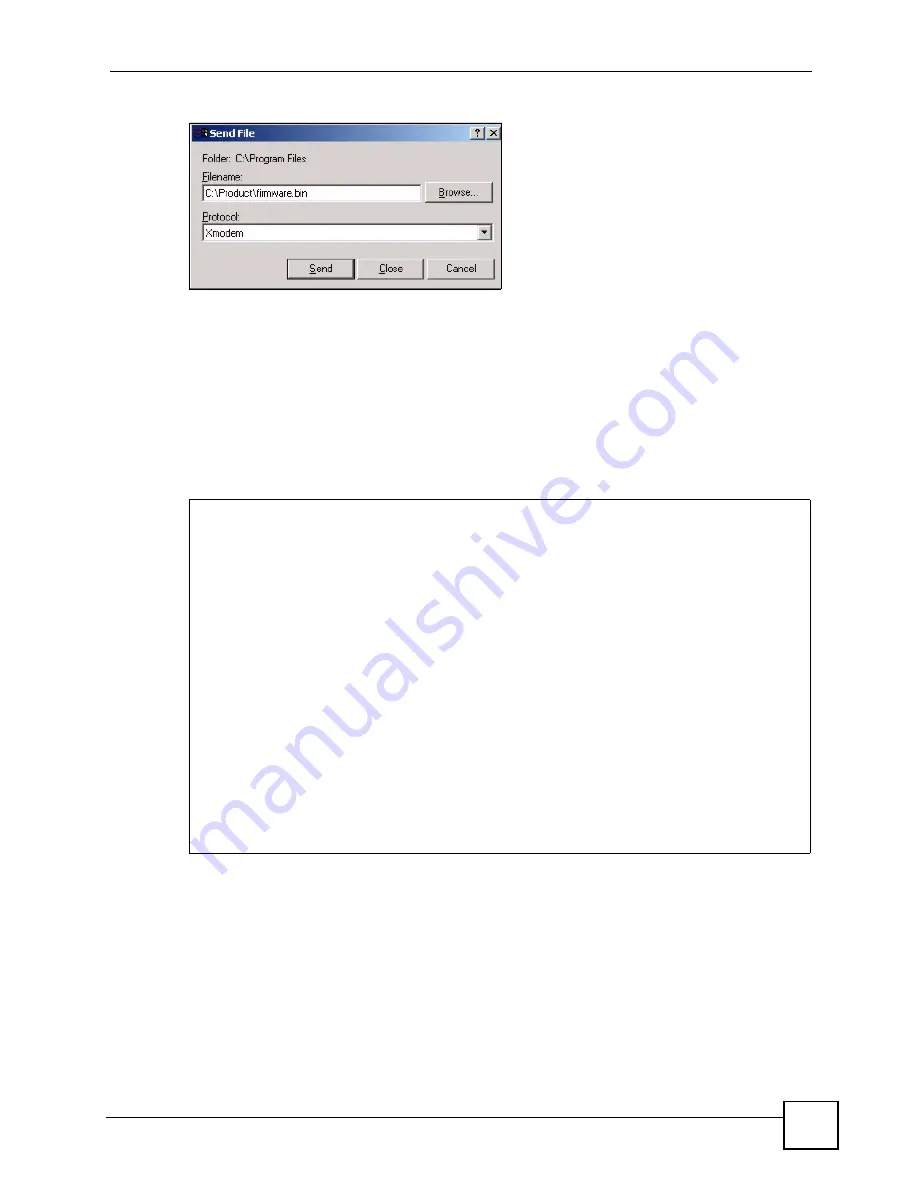
Chapter 29 Firmware and Configuration File Maintenance
P-791R v2 User’s Guide
253
Figure 175
Example Xmodem Upload
After the firmware upload process has completed, the ZyXEL Device will automatically
restart.
29.5.10 Uploading Configuration File Via Console Port
1
Select 2 from Menu 24.7 – System Maintenance – Upload Firmware to display Menu
24.7.2 - System Maintenance - Upload System Configuration File. Follow the
instructions as shown in the next screen.
Figure 176
Menu 24.7.2 As Seen Using the Console Port
2
After the "Starting Xmodem upload" message appears, activate the Xmodem protocol on
your computer. Follow the procedure as shown previously for the HyperTerminal
program. The procedure for other serial communications programs should be similar.
3
Enter “atgo” to restart the ZyXEL Device.
29.5.11 Example Xmodem Configuration Upload Using HyperTerminal
Click
Transfer
, then
Send File
to display the following screen.
Menu 24.7.2 - System Maintenance - Upload System Configuration File
To upload system configuration file:
1. Enter "y" at the prompt below to go into debug mode.
2. Enter "atlc" after "Enter Debug Mode" message.
3. Wait for "Starting XMODEM upload" message before activating
Xmodem upload on your terminal.
4. After successful firmware upload, enter "atgo" to restart
the system.
Warning:
1. Proceeding with the upload will erase the current
configuration file.
2. The system's console port speed (Menu 24.2.2) may change when it is
restarted; please adjust your terminal's speed accordingly. The password
may change (menu 23), also.
3. When uploading the DEFAULT configuration file, the console
port speed will be reset to 9600 bps and the password to "1234".
Do You Wish To Proceed:(Y/N)
Summary of Contents for P-791R
Page 2: ......
Page 7: ...Safety Warnings P 791R v2 User s Guide 7 This product is recyclable Dispose of it properly...
Page 8: ...Safety Warnings P 791R v2 User s Guide 8...
Page 20: ...Table of Contents P 791R v2 User s Guide 20...
Page 32: ...32...
Page 46: ...Chapter 2 Introducing the Web Configurator P 791R v2 User s Guide 46...
Page 53: ...Chapter 3 Wizard Setup for Internet Access P 791R v2 User s Guide 53...
Page 54: ...Chapter 3 Wizard Setup for Internet Access P 791R v2 User s Guide 54...
Page 58: ...Chapter 4 Point to point Configuration P 791R v2 User s Guide 58...
Page 59: ...59 PART II Network Setup WAN Setup 61 LAN Setup 83 Network Address Translation NAT Screens 93...
Page 60: ...60...
Page 82: ...Chapter 5 WAN Setup P 791R v2 User s Guide 82...
Page 104: ...Chapter 7 Network Address Translation NAT Screens P 791R v2 User s Guide 104...
Page 105: ...105 PART III Security Filter 107...
Page 106: ...106...
Page 110: ...110...
Page 114: ...Chapter 9 Static Route P 791R v2 User s Guide 114...
Page 118: ...Chapter 10 Dynamic DNS Setup P 791R v2 User s Guide 118...
Page 128: ...Chapter 11 Remote Management Configuration P 791R v2 User s Guide 128...
Page 140: ...Chapter 12 Universal Plug and Play UPnP P 791R v2 User s Guide 140...
Page 141: ...141 PART V Maintenance System 143 Logs 149 Tools 153 Diagnostic 159...
Page 142: ...142...
Page 148: ...Chapter 13 System P 791R v2 User s Guide 148...
Page 158: ...Chapter 15 Tools P 791R v2 User s Guide 158...
Page 162: ...162...
Page 168: ...Chapter 17 Introducing the SMT P 791R v2 User s Guide 168...
Page 172: ...Chapter 18 General Setup P 791R v2 User s Guide 172...
Page 178: ...Chapter 19 WAN Setup P 791R v2 User s Guide 178...
Page 194: ...Chapter 22 Remote Node Setup P 791R v2 User s Guide 194...
Page 198: ...Chapter 23 Static Route Setup P 791R v2 User s Guide 198...
Page 226: ...Chapter 25 Filter Configuration P 791R v2 User s Guide 226...
Page 228: ...Chapter 26 SNMP Configuration P 791R v2 User s Guide 228...
Page 230: ...Chapter 27 System Password P 791R v2 User s Guide 230...
Page 240: ...Chapter 28 System Information Diagnosis P 791R v2 User s Guide 240...
Page 268: ...Chapter 31 IP Routing Policy Setup P 791R v2 User s Guide 268...
Page 272: ...Chapter 32 Schedule Setup P 791R v2 User s Guide 272...
Page 278: ...Chapter 33 Troubleshooting P 791R v2 User s Guide 278...
Page 280: ...280...
Page 286: ...Appendix A Product Specifications P 791R v2 User s Guide 286...
Page 320: ...Appendix E IP Address Assignment Conflicts P 791R v2 User s Guide 320...
Page 324: ...Appendix F Common Services P 791R v2 User s Guide 324...
Page 330: ...Appendix G Command Interpreter P 791R v2 User s Guide 330...
Page 342: ...Appendix H Log Descriptions P 791R v2 User s Guide 342...
Page 348: ...Appendix J Legal Information P 791R v2 User s Guide 348...
Page 354: ...Appendix S Customer Support P 791R v2 User s Guide 38...
















































