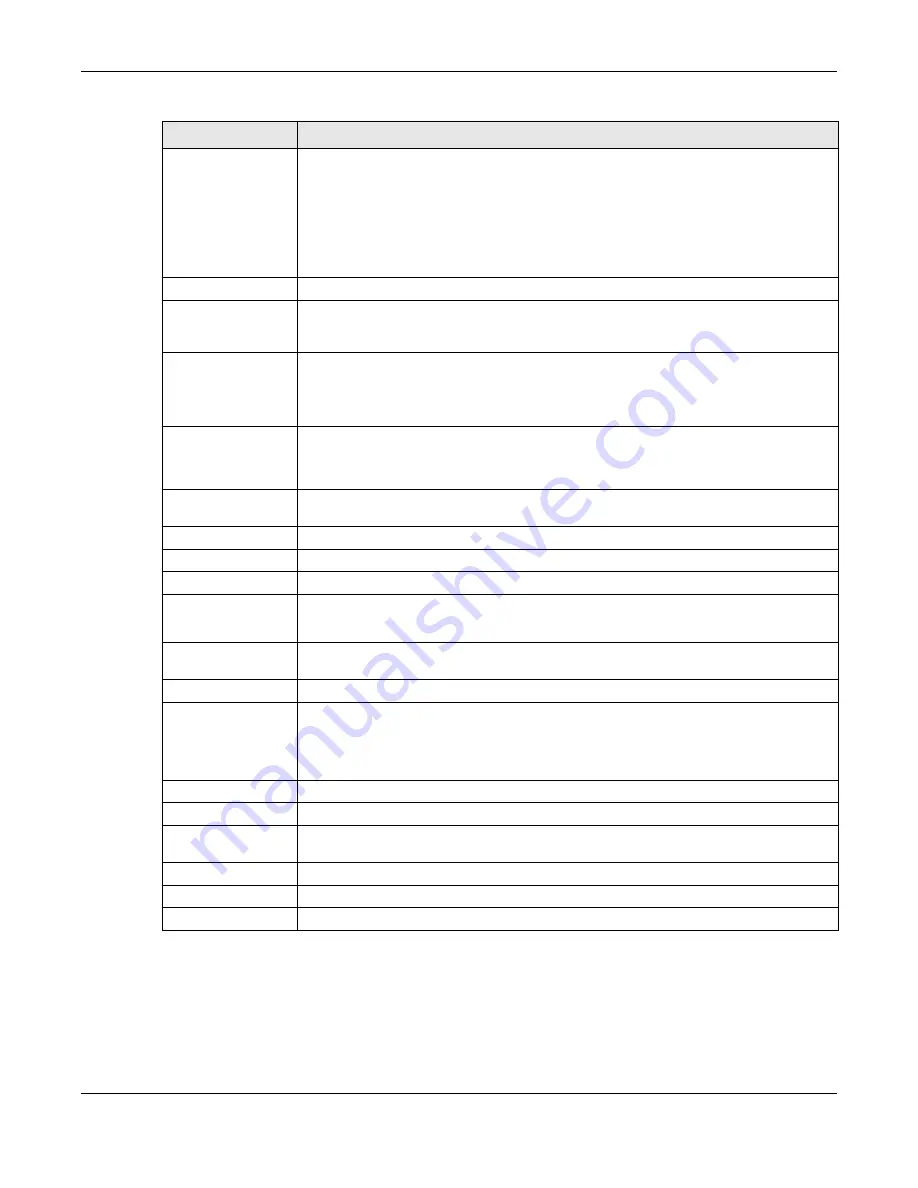
Chapter 7 Dashboard
NWA1000 Series User’s Guide
55
7.2.1 CPU Usage
Use this screen to look at a chart of the NWA1000 Series’s recent CPU usage. To access this screen, click
CPU Usage
in the dashboard.
Status
This field displays the current status of each interface. The possible values depend on what
type of interface it is.
Inactive
- The Ethernet interface is disabled.
Down
- The Ethernet interface is enabled but not connected.
Speed / Duplex
- The Ethernet interface is enabled and connected. This field displays the
port speed and duplex setting (
Full
or
Half
).
VID
This field displays the VLAN ID to which the interface belongs.
IP Addr/Netmask
This field displays the current IP address and subnet mask assigned to the interface. If the IP
address is 0.0.0.0, the interface is disabled or did not receive an IP address and subnet mask
via DHCP.
IP Assignment
This field displays how the interface gets its IP address.
Static
- This interface has a static IP address.
DHCP Client
- This interface gets its IP address from a DHCP server.
Action
If the interface has a static IP address, this shows
n/a
.
If the interface has a dynamic IP address, use this field to get or to update the IP address for
the interface. Click
Renew
to send a new DHCP request to a DHCP server.
WLAN Interface
Status Summary
This displays status information for the WLAN interface.
Status
This displays whether or not the WLAN interface is activated.
MAC Address
This displays the MAC address of the radio.
Radio
This indicates the radio number on the NWA1000 Series.
Band
This indicates the wireless frequency band currently being used by the radio.
This shows
-
when the radio is in monitor mode.
OP Mode
This indicates the radio’s operating mode. Operating modes are
AP (MBSSID)
,
Root AP
or
Repeater
.
Channel
This indicates the channel number the radio is using.
Antenna
This indicates the antenna orientation for the radio (
Wall
or
Ceiling
).
This field is not available if the NWA1000 Series does not allow you to adjust antenna
orientation for each radio using the web configurator or a physical switch. Refer to
to see if your NWA1000 Series has an antenna switch.
Station
This displays the number of wireless clients connected to the NWA1000 Series.
AP Information
This shows a summary of connected wireless Access Points (APs).
All Sensed Device
This sections displays a summary of all wireless devices detected by the network. Click the
link to go to the
Monitor > Wireless > Detected Device
screen.
Un-Classified AP
This displays the number of detected unclassified APs.
Rogue AP
This displays the number of detected rogue APs.
Friendly AP
This displays the number of detected friendly APs.
Table 19 Dashboard (continued)
LABEL
DESCRIPTION






























