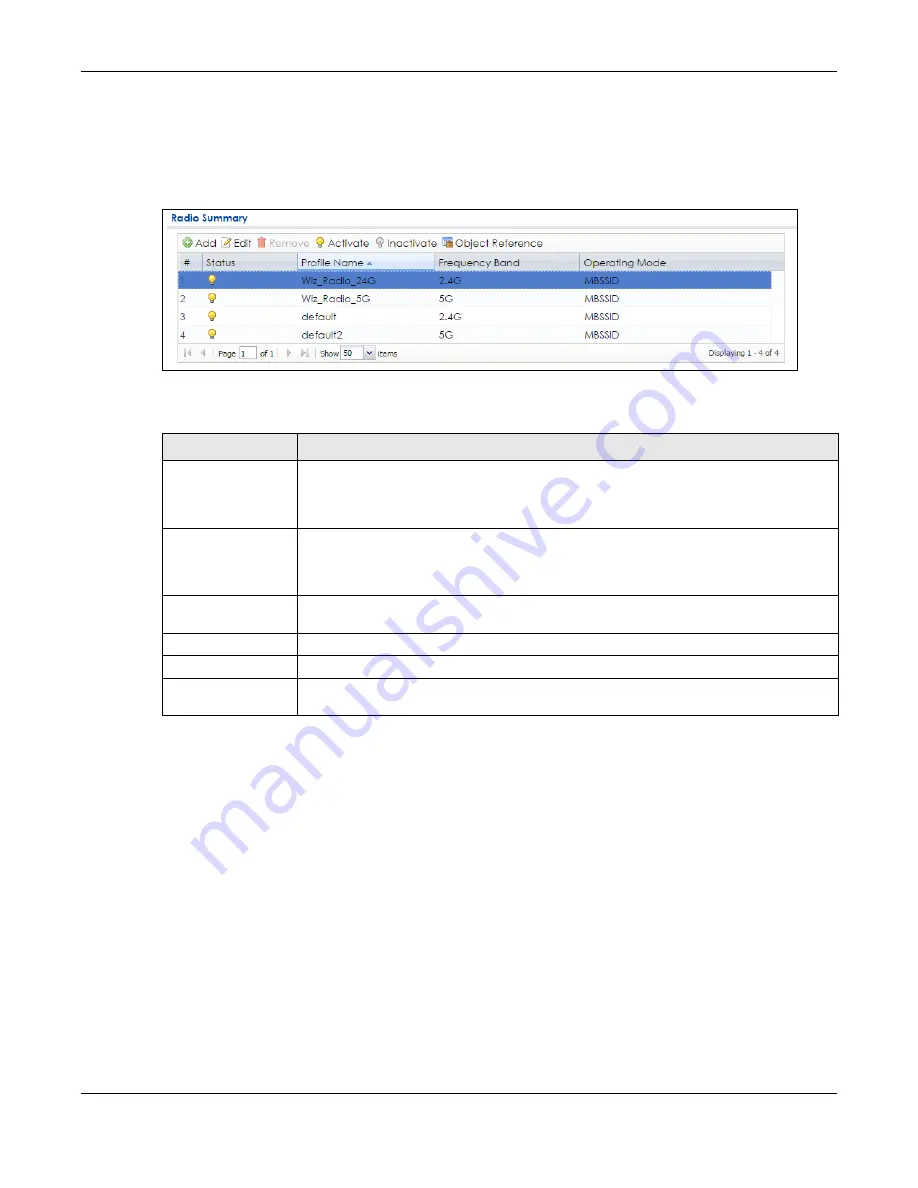
Chapter 5 The Web Configurator
NWA1000 Series User’s Guide
45
5.3.4.2 Working with Table Entries
The tables have icons for working with table entries. A sample is shown next. You can often use the [Shift]
or [Ctrl] key to select multiple entries to remove, activate, or deactivate.
Table 17 Common Table Icons
Here are descriptions for the most common table icons.
Table 18 Common Table Icons
LABEL
DESCRIPTION
Add
Click this to create a new entry. For features where the entry’s position in the numbered list is
important (features where the NWA1000 Series applies the table’s entries in order like the
firewall for example), you can select an entry and click
Add
to create a new entry after the
selected entry.
Edit
Double-click an entry or select it and click
Edit
to open a screen where you can modify the
entry’s settings. In some tables you can just click a table entry and edit it directly in the
table. For those types of tables small red triangles display for table entries with changes that
you have not yet applied.
Remove
To remove an entry, select it and click
Remove
. The NWA1000 Series confirms you want to
remove it before doing so.
Activate
To turn on an entry, select it and click
Activate
.
Inactivate
To turn off an entry, select it and click
Inactivate
.
Object Reference
Select an entry and click
Object Reference
to open a screen that shows which settings use
the entry.






























