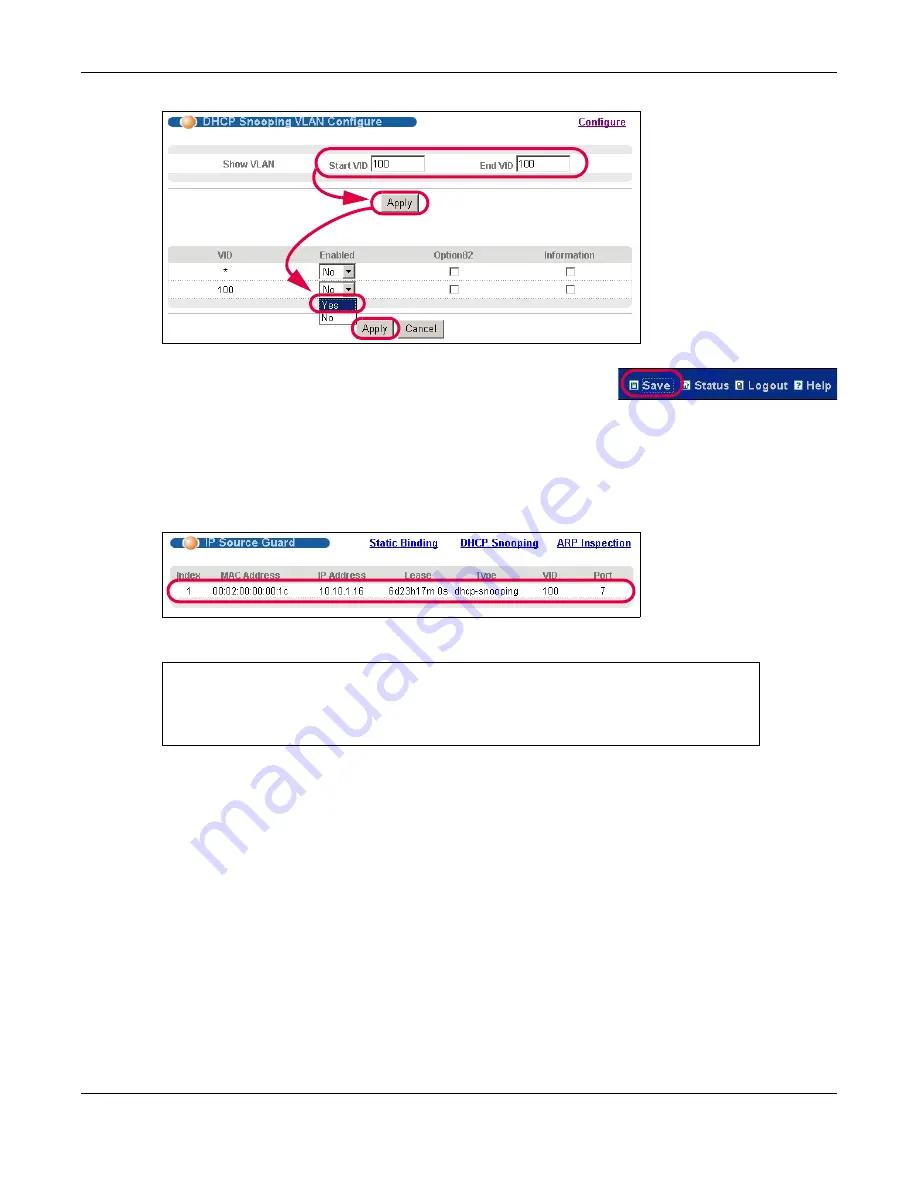
Chapter 6 Tutorials
MES3500 Series User’s Guide
50
8
Click
Save
at the top right corner of the web configurator to save
the configuration permanently.
9
Connect your DHCP server to port 5 and a computer (as DHCP client) to either port 6 or 7. The
computer should be able to get an IP address from the DHCP server. If you put the DHCP server on
port 6 or 7, the computer will not able to get an IP address.
10
To check if DHCP snooping works, go to
Advanced Application
>
IP Source Guard
, you should
see an IP assignment with the type
dhcp-snooping
as shown.
You can also telnet or log into the Switch’s console. Use the command “
show dhcp snooping
binding
” to see the DHCP snooping binding table as shown next.
6.2 How to Use DHCP Relay on the Switch
This tutorial describes how to configure your Switch to forward DHCP client requests to a specific
DHCP server. The DHCP server can then assign a specific IP address based on the information in the
DHCP requests.
6.2.1 DHCP Relay Tutorial Introduction
In this example, you have configured your DHCP server (192.168.2.3) and want to have it assign a
specific IP address (say 172.16.1.18) and gateway information to DHCP client
A
based on the
system name, VLAN ID and port number in the DHCP request. Client
A
connects to the Switch’s
port 2 in VLAN 102.
sysname# show dhcp snooping binding
MacAddress IpAddress Lease Type VLAN Port
----------------- --------------- ------------ ------------- ---- -----
00:02:00:00:00:1c 10.10.1.16 6d23h59m20s dhcp-snooping 100 7
Total number of bindings: 1
Summary of Contents for MES3500 Series
Page 16: ...Table of Contents MES3500 Series User s Guide 16 Appendix C Legal Information 357 Index 362...
Page 17: ...17 PART I User s Guide...
Page 72: ...72 PART II Technical Reference...
Page 178: ...Chapter 22 Policy Rule MES3500 Series User s Guide 178 Figure 98 Policy Example EXAMPLE...
Page 360: ...Appendix C Legal Information MES3500 Series User s Guide 360 Environmental Product Declaration...
















































