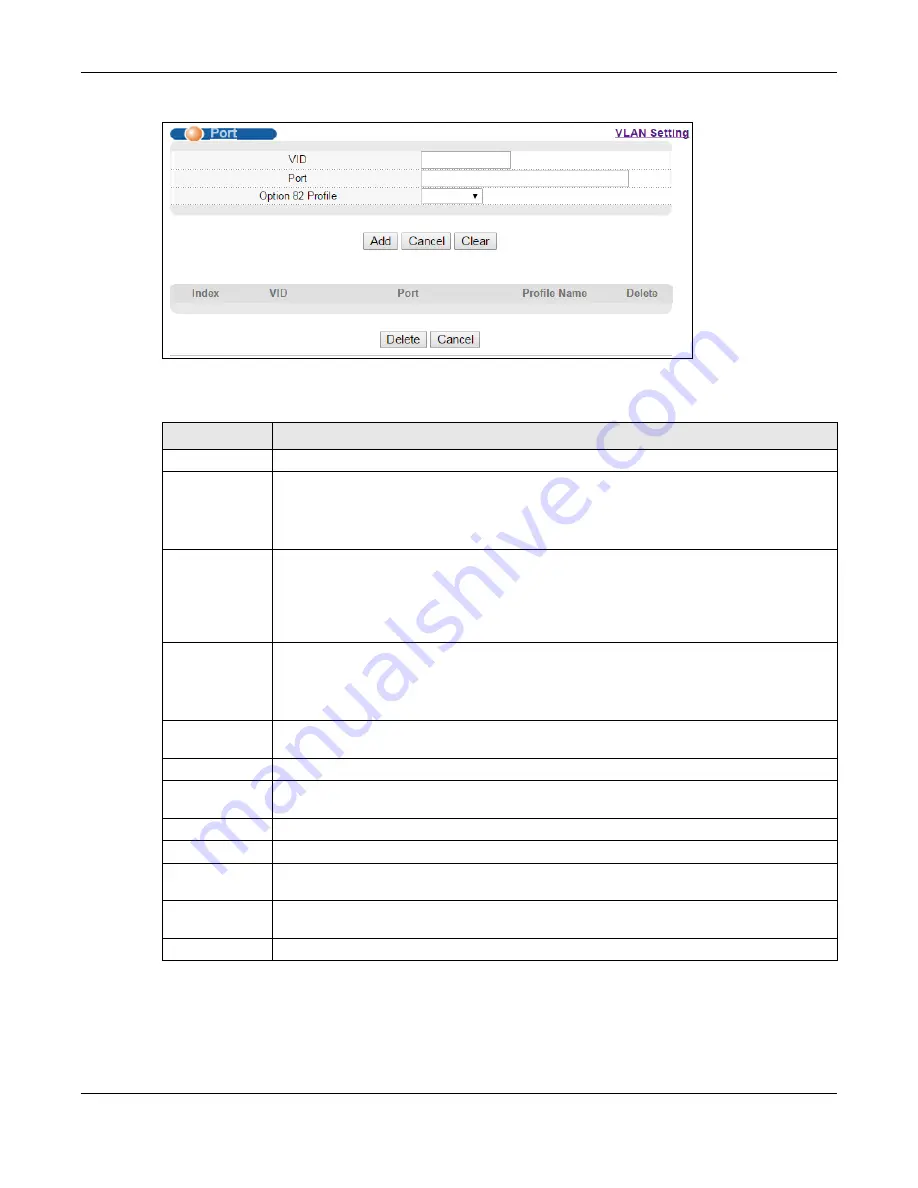
Chapter 37 DHCP
MES3500 Series User’s Guide
284
Figure 180
IP Application > DHCP > DHCPv4 > VLAN > Port
The following table describes the labels in this screen.
37.4.8 Example: DHCPv4 Relay for Two VLANs
The following example displays two VLANs (VIDs 1 and 2) for a campus network. Two DHCP servers
are installed to serve each VLAN. The system is set up to forward DHCP requests from the
Table 132
IP Application > DHCP > DHCPv4 > VLAN > Port
LABEL
DESCRIPTION
VID
Enter the ID number of the VLAN you want to configure here.
Port
Enter the number of port(s) to which you want to apply the specified DHCP option 82
profile.
You can enter multiple ports separated by (no space) comma (,) or hyphen (-). For
example, enter “3-5” for ports 3, 4, and 5. Enter “3,5,7” for ports 3, 5, and 7.
Option 82
Profile
Select a pre-defined DHCP option 82 profile that the Switch applies to the specified port(s)
in this VLAN. The Switch adds the Circuit ID sub-option and/or Remote ID sub-option
specified in the profile to DHCP requests that it relays to a DHCP server.
The profile you select here has priority over the one you select in the
DHCP > DHCPv4 >
VLAN
screen.
Add
Click this to create a new entry or to update an existing one.
This saves your changes to the Switch’s run-time memory. The Switch loses these changes
if it is turned off or loses power, so use the
Save
link on the top navigation panel to save
your changes to the non-volatile memory when you are done configuring.
Cancel
Click this to reset the values above based on the last selected entry or, if not applicable, to
clear the fields above.
Clear
Click
Clear
to reset the fields to the factory defaults.
Index
This field displays a sequential number for each entry. Click an index number to change the
settings.
VID
This field displays the VLAN to which the port(s) belongs.
Port
This field displays the port(s) to which the Switch applies the settings.
Profile Name
This field displays the DHCP option 82 profile
that the Switch applies to the specified port(s)
in this VLAN.
Delete
Select the entry(ies) that you want to remove in the
Delete
column, then click the
Delete
button to remove the selected entry(ies) from the table.
Cancel
Click this to clear the check boxes in the
Delete
column.
Summary of Contents for MES3500 Series
Page 16: ...Table of Contents MES3500 Series User s Guide 16 Appendix C Legal Information 357 Index 362...
Page 17: ...17 PART I User s Guide...
Page 72: ...72 PART II Technical Reference...
Page 178: ...Chapter 22 Policy Rule MES3500 Series User s Guide 178 Figure 98 Policy Example EXAMPLE...
Page 360: ...Appendix C Legal Information MES3500 Series User s Guide 360 Environmental Product Declaration...






























