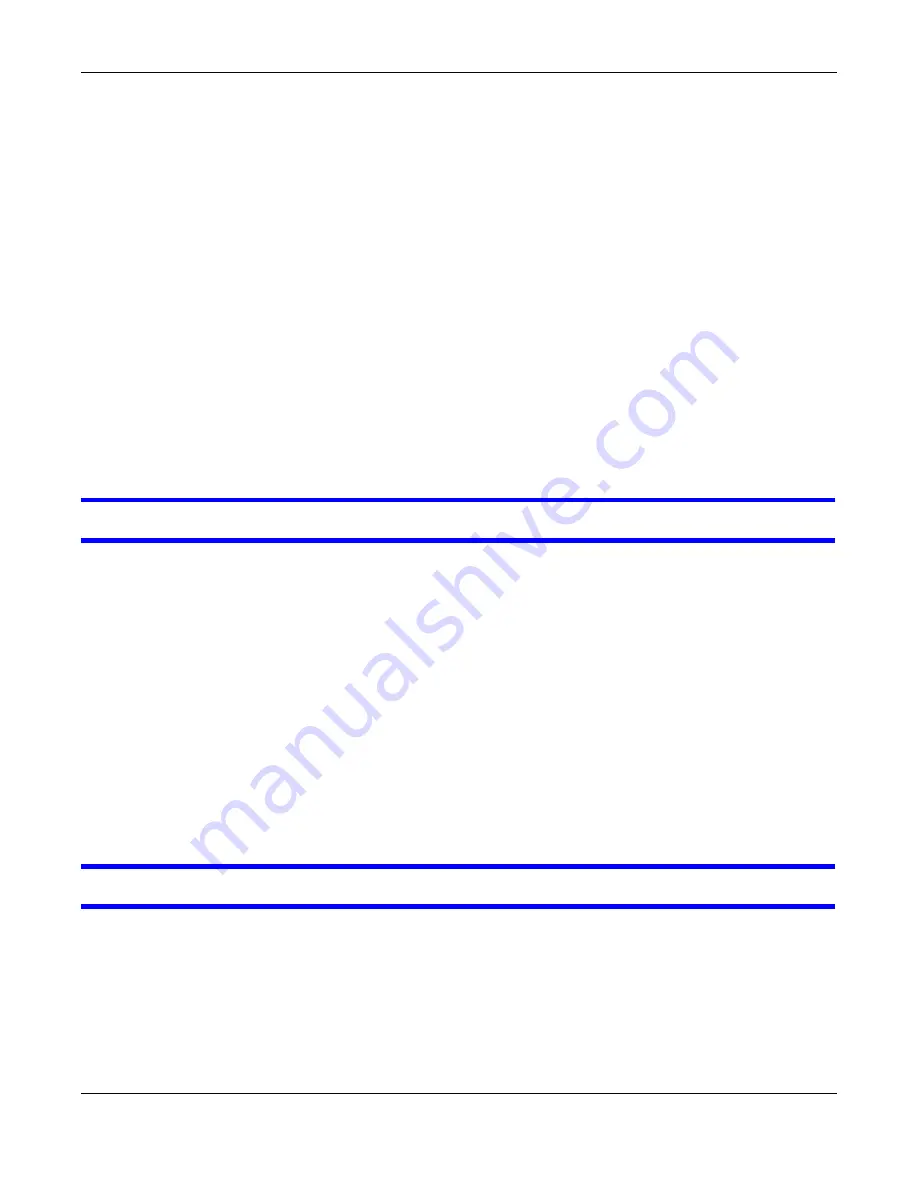
Chapter 47 Troubleshooting
MES3500 Series User’s Guide
346
• If you changed the IP address and have forgotten it, see the troubleshooting suggestions for
forgot the IP address for the Switch.
2
Check the hardware connections, and make sure the LEDs are behaving as expected. See
.
3
Make sure your Internet browser does not block pop-up windows and has JavaScripts and Java
enabled.
4
Make sure your computer is in the same subnet as the Switch. (If you know that there are routers
between your computer and the Switch, skip this step.)
5
Reset the device to its factory defaults, and try to access the Switch with the default IP address.
See
6
If the problem continues, contact the vendor, or try one of the advanced suggestions.
Advanced Suggestions
• Try to access the Switch using another service, such as Telnet. If you can access the Switch,
check the remote management settings to find out why the Switch does not respond to HTTP.
I can see the
Login
screen, but I cannot log in to the Switch.
1
Make sure you have entered the user name and password correctly. The default user name is
admin
, and the default password is
1234
. These fields are case-sensitive, so make sure [Caps
Lock] is not on.
2
You may have exceeded the maximum number of concurrent Telnet sessions. Close other Telnet
session(s) or try connecting again later.
Check that you have enabled logins for HTTP or Telnet. If you have configured a secured client IP
address, your computer’s IP address must match it. Refer to the chapter on access control for
details.
3
Disconnect and re-connect the cord to the Switch.
4
If this does not work, you have to reset the device to its factory defaults. See
.
Pop-up Windows, JavaScripts and Java Permissions
In order to use the web configurator you need to allow:
• Web browser pop-up windows from your device.
• JavaScripts (enabled by default).
• Java permissions (enabled by default).
Summary of Contents for MES3500 Series
Page 16: ...Table of Contents MES3500 Series User s Guide 16 Appendix C Legal Information 357 Index 362...
Page 17: ...17 PART I User s Guide...
Page 72: ...72 PART II Technical Reference...
Page 178: ...Chapter 22 Policy Rule MES3500 Series User s Guide 178 Figure 98 Policy Example EXAMPLE...
Page 360: ...Appendix C Legal Information MES3500 Series User s Guide 360 Environmental Product Declaration...






























