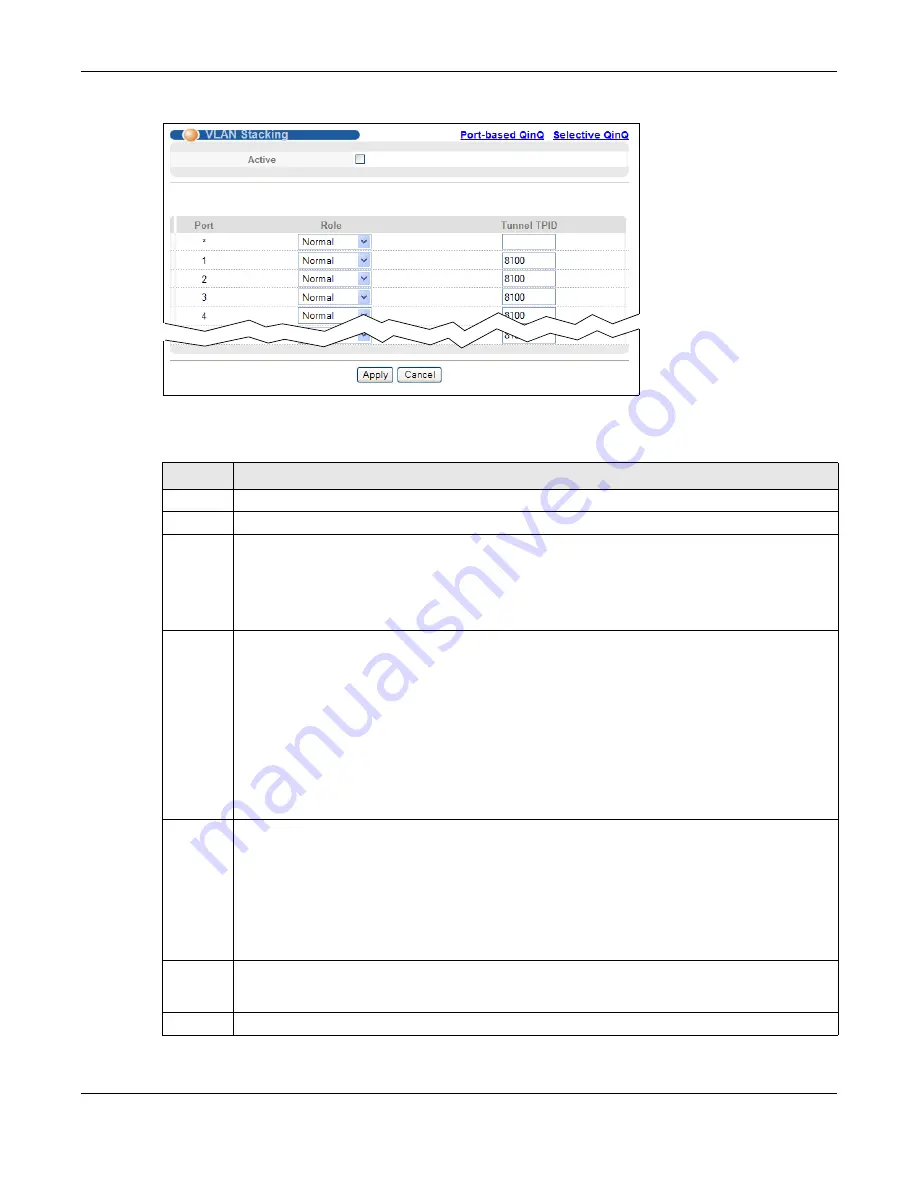
Chapter 24 VLAN Stacking
MES3500 Series User’s Guide
185
Figure 101
Advanced Application > VLAN Stacking
The following table describes the labels in this screen.
Table 69
Advanced Application > VLAN Stacking
LABEL
DESCRIPTION
Active
Select this checkbox to enable VLAN stacking on the Switch.
Port
The port number identifies the port you are configuring.
*
Settings in this row apply to all ports.
Use this row only if you want to make some settings the same for all ports. Use this row first to set
the common settings and then make adjustments on a port-by-port basis.
Note: Changes in this row are copied to all the ports as soon as you make them.
Role
Select
Normal
to have the Switch ignore frames received (or transmitted) on this port with VLAN
stacking tags. Anything you configure in
SPVID
and
Priority
of the
Port-based QinQ
or the
Selective QinQ
screen are ignored.
Select
Access Port
to have the Switch add the SP TPID tag to all incoming frames received on
this port. Select
Access Port
for ingress ports at the edge of the service provider's network.
Select
Tunnel
Port
(available for Gigabit ports only) for egress ports at the edge of the service
provider's network. Select
Tunnel Port
to have the Switch add the
Tunnel TPID
tag to all
outgoing frames sent on this port.
In order to support VLAN stacking on a port, the port must be able to allow frames of 1526 Bytes
(1522 Bytes + 4 Bytes for the second tag) to pass through it.
Tunnel
TPID
TPID
is a standard Ethernet type code identifying the frame and indicates whether the frame
carries IEEE 802.1Q tag information. Enter a four-digit hexadecimal number from 0000 to FFFF
that the Switch adds in the outer VLAN tag of the frames sent on the tunnel port(s). The Switch
also uses this to check if the received frames are double-tagged.
The value of this field is 0x8100 as defined in IEEE 802.1Q. If the Switch needs to communicate
with other vendors’ devices, they should use the same TPID.
Note: You can define up to four different tunnel TPIDs (including
8100
) in this screen at a time.
Apply
Click
Apply
to save your changes to the Switch’s run-time memory. The Switch loses these
changes if it is turned off or loses power, so use the
Save
link on the top navigation panel to save
your changes to the non-volatile memory when you are done configuring.
Cancel
Click
Cancel
to begin configuring this screen afresh.
Summary of Contents for MES3500 Series
Page 16: ...Table of Contents MES3500 Series User s Guide 16 Appendix C Legal Information 357 Index 362...
Page 17: ...17 PART I User s Guide...
Page 72: ...72 PART II Technical Reference...
Page 178: ...Chapter 22 Policy Rule MES3500 Series User s Guide 178 Figure 98 Policy Example EXAMPLE...
Page 360: ...Appendix C Legal Information MES3500 Series User s Guide 360 Environmental Product Declaration...
















































