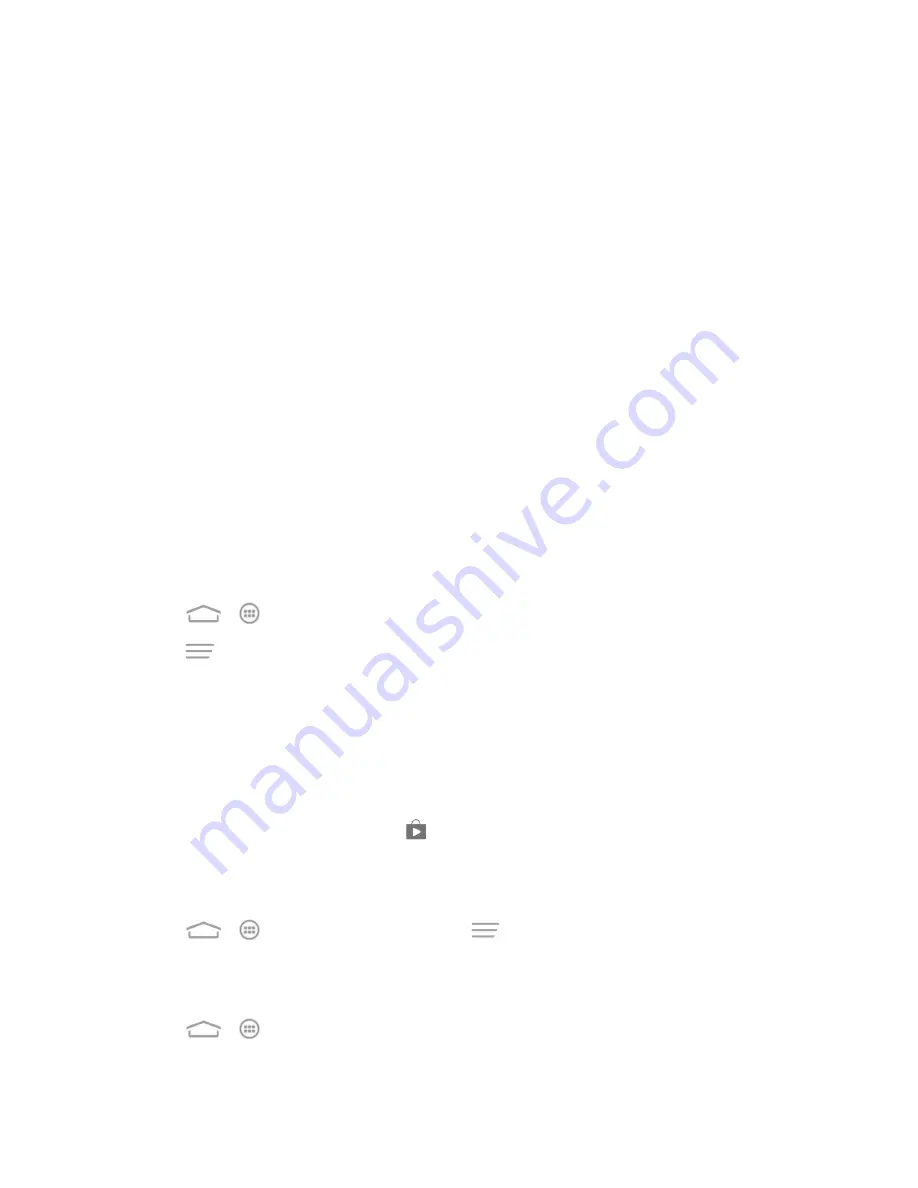
Apps and Entertainment
77
Create a Google Wallet Account
You must have a Google Wallet account associated with your Google Account to purchase items
from the Google Play Store app.
Do one of the following:
n
On your computer, go to
wallet.google.com
to create a Google Wallet account.
– or –
n
The first time you use your phone to buy an item from Google Play, you’re prompted to enter
your billing information to set up a Google Wallet account.
Warning:
When you’ve used Google Wallet once to purchase an application from the Google Play
Store app, the phone remembers your password, so you don’t need to enter it the next time. For this
reason, you should secure your phone to prevent others from using it without your permission. (For
more information, see
Security
.)
Request a Refund for a Paid App
If you are not satisfied with an app, you can ask for a refund within 15 minutes of the purchase. Your
credit card is not charged and the app is uninstalled from your phone.
If you change your mind, you can install the app again, but you can’t request a refund a second time.
For details, please read the Play Store help information.
1. Touch
>
>
Play Store
.
2. Touch
>
My Apps
.
3. Touch the app to uninstall for a refund. The details screen for the app opens.
4. Touch
Refund
and then touch
Uninstall
. Your app is uninstalled and the charge is cancelled.
Open an Installed App
There are several options for opening an installed app.
n
On the status bar, check if you see the
icon. If you see it, open the Notifications panel, and
then touch the app to open it.
– or –
n
Touch
>
>
Play Store
and then touch
>
My Apps
. On the
INSTALLED
screen,
touch the app and then
Open
to open it.
– or –
n
Touch
>
. On the APPS screen, locate the app, and then touch the icon.
















































