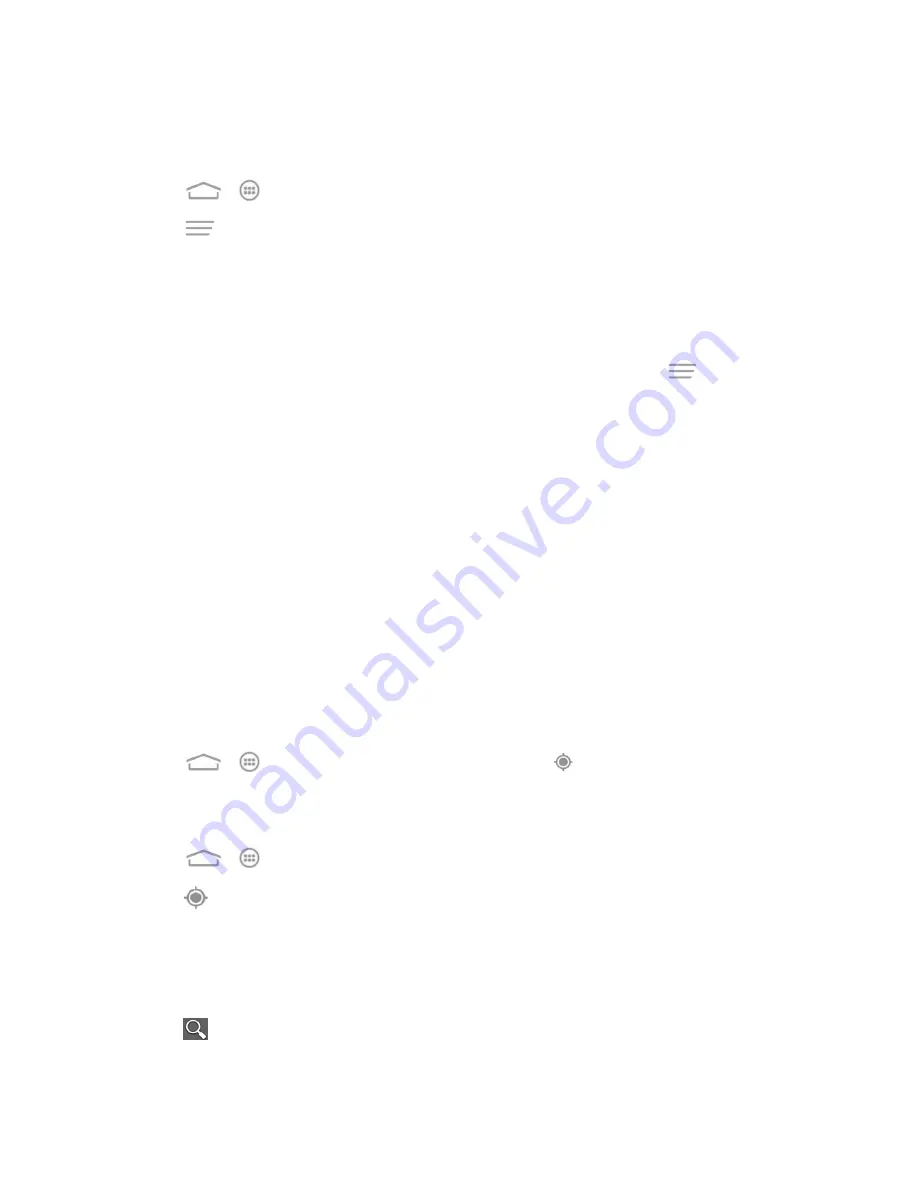
Apps and Entertainment
78
Uninstall an App
You can uninstall any app that you have downloaded and installed from the Google Play Store app.
1. Touch
>
>
Play Store
.
2. Touch
>
My Apps
.
3. On the
INSTALLED
screen, touch the app you want to uninstall, and then touch
Uninstall
.
4. When prompted, touch
OK
to remove the app on your phone.
Get Help with Google Play
If you ever need help or have questions about the Google Play Store app, touch
>
Help
in the
Play Store app. The Web browser will take you to the Google Play Help Web page.
Navigation
Your phone offers a number of location-based navigation programs to help you figure out where you
are and get you where you’re going.
Google Maps
Use Google Maps to find your way and get location information right from your phone.
Enable Location Services
Before using Google location-based services, you need to turn on your phone’s location mode and
enable Google apps location access. For details, see
Location Services
.
Note:
Enabling GPS will drain your battery faster.
Launch Google Maps
n
Touch
>
>
Maps
. If GPS is enabled, the GPS icon
will appear on the Status bar and
blink until the phone connects GPS.
Find Your Location
1. Touch
>
>
Maps
to launch Google Maps.
2. Touch
on upper right of the map area to start locating yourself.
Use Google Maps
After launching the Google Maps application, you can pinch on the screen to zoom in or out on the
map view, or touch onscreen buttons for other functions:
n
Touch
to search for places with a keyword.






























