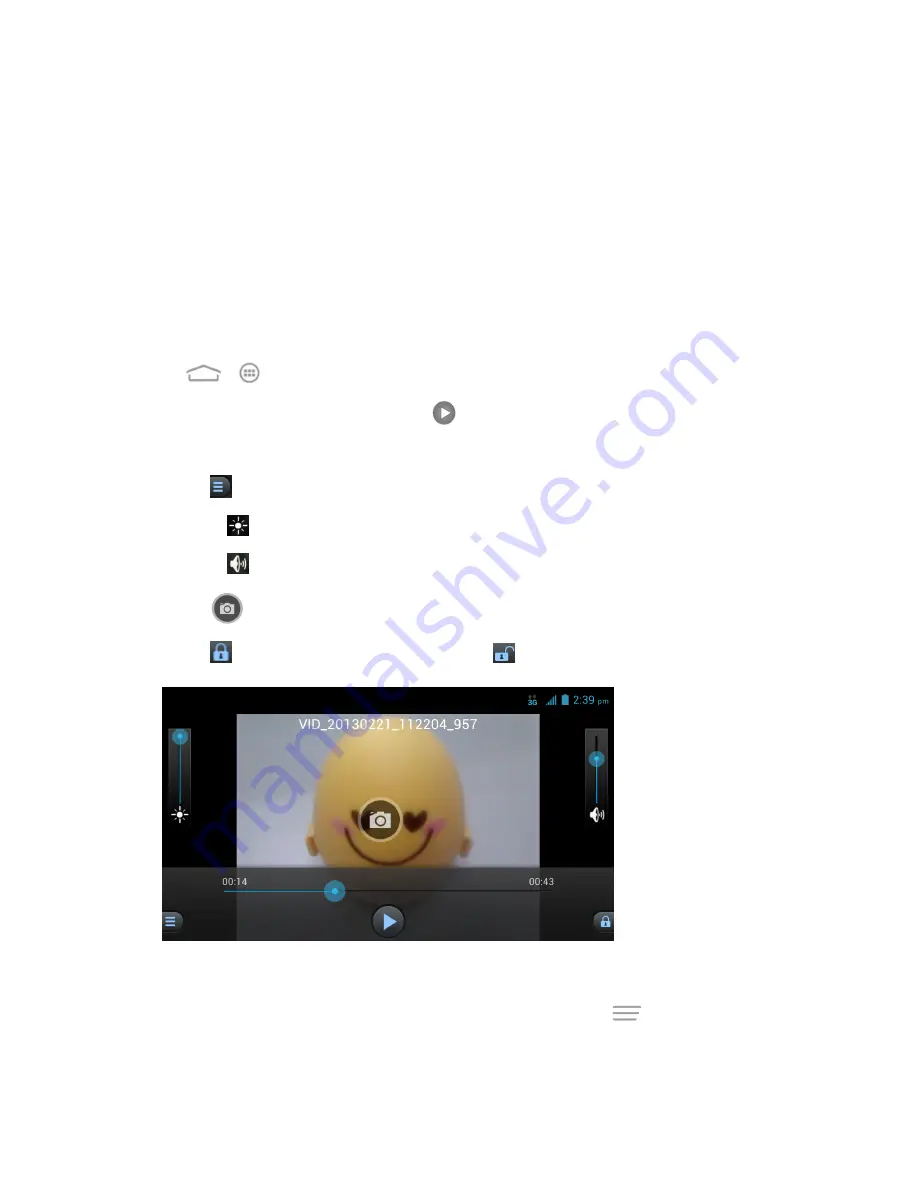
Camera and Video
115
– or –
n
Use pinch and spread to zoom in or out. “Spread” the screen using your thumb and forefinger to
zoom in when viewing a picture. “Pinch” the screen to zoom out. (Move fingers outward to zoom
in and inward to zoom out.)
Tip:
Pinch a picture or video further to make it smaller. You'll then see a filmstrip-style view of all
your pictures and videos in a row.
Watch Video
Watch saved videos on your phone.
1. Touch
>
>
Gallery
and select the album containing the video you want to watch.
2. Touch the video thumbnail and then touch
to launch the video player and watch the video.
l
Use the onscreen controls to play, pause, or jump to any part of the video.
l
Touch
to share or zoom the video, or set the SRS sound effects for video playing.
l
Drag the
bar to adjust the screen brightness.
l
Drag the
bar or press the volume buttons to adjust the volume.
l
Touch
to capture the video frame as a picture while watching the video.
l
Touch
to hide the onscreen controls. Touch
to display them.
Working with Pictures
When you’re browsing pictures in the Gallery application, you can touch
to open an option
menu and choose to edit the photo, rotate or crop it, and more.






























