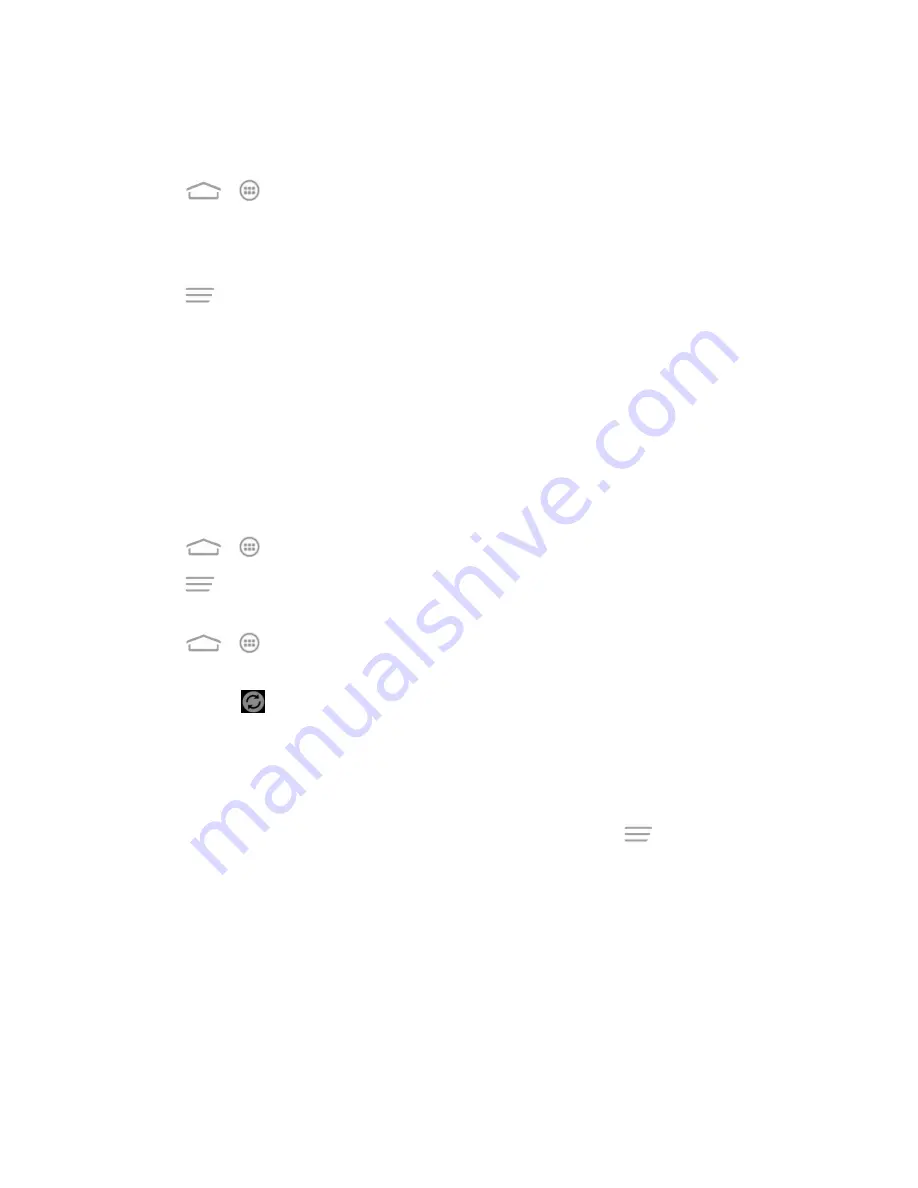
Settings
161
Remove an Existing Account
Remove an account you do not need from the phone.
1. Touch
>
>
Settings
and scroll to the
ACCOUNTS
section.
2. Touch an account type such as Corporate, Email or Google.
3. Touch the account you want to remove from the phone.
4. Touch
>
Remove account
.
5. Touch
Remove account
to confirm.
Sync the Accounts Automatically or Manually
When automatic sync is turned on, changes you make to information on your phone or on the Web
are automatically synced with each other.
When automatic sync is turned off, you need to sync manually to collect emails, updates, or other
recent information.
To sync your accounts automatically or manually:
1. Touch
>
>
Settings
>
Data usage
.
2. Touch
and check or uncheck
Auto-sync data
to enable or disable automatic sync. Touch
OK
to confirm.
3. Touch
>
>
Settings
and scroll to the
ACCOUNTS
section.
4. Touch an account type such as Corporate, Email or Google. Your accounts and sync status are
displayed. The
icon turns green if some or all of an account’s information is configured to
sync automatically, and gray if none of an account’s information is configured to sync
automatically.
l
When automatic sync is on, touch an account and check the items in the account you need to
make them synced automatically.
l
When automatic sync is off, touch an account to open it and touch
>
Sync now
to sync
all items in the account manually, or touch one item to sync it separately.
System Settings
The System Settings menu allows you to set the accessibility and developer options, update the
phone system and view your phone information.
Accessibility
The Accessibility options allow you to control accessibility-related apps and plugs-ins.
























