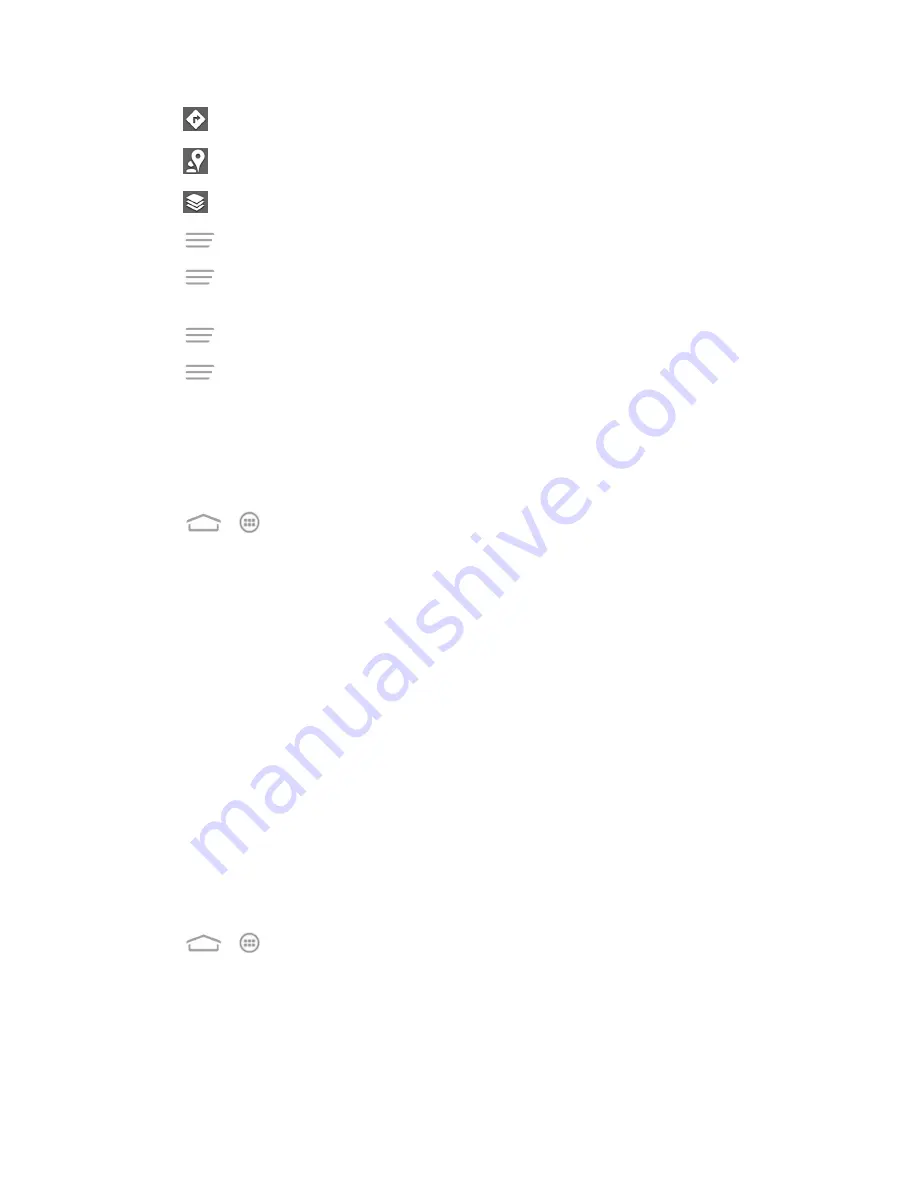
Apps and Entertainment
79
n
Touch
for directions to your destination.
n
Touch
to search for all kinds of businesses near you.
n
Touch
to apply different layers on the map.
n
Touch
>
Clear Map
to clear all the search results and reload the map.
n
Touch
>
Make available offline
to save the map for viewing when you are not connected
to data services.
n
Touch
>
Settings
to configure settings for the
Maps
app.
n
Touch
>
Help
to open the Web browser and view the help information.
Google Navigation
The Google Navigation application uses your current location to provide turn-by-turn guidance to
your destination. Before using the application, you need to enable GPS and Google apps location
access (see
Location Services
).
1. Touch
>
>
Navigation
.
2. Read the onscreen disclaimer and touch
Accept
to continue.
3. Swipe left or right on the screen and choose from the options below:
l
Speak destination:
Use voice recognition feature to search for matching places.
l
Type destination:
Manually enter the destination address.
l
Go home
: Directly let the phone guide you to the address you set as home.
l
Map
: Open the navigation map to set the destination and start the navigation.
l
CONTACTS
: Get directions to the address stored in your Contacts.
l
STARRED
: Get directions to the places you have starred in Google Maps.
Latitude
Latitude is another Google Maps service that allows you to share your location information with
selected friends. The Latitude service is accessible through the Google Maps app. See
Google Maps
for details on setting up and using the app.
1. Touch
>
>
Maps
.
2. From the Maps main screen, touch the
Maps
icon in the top left corner, and then touch
Latitude
.
l
The first time you access Latitude, follow the prompts and choose to turn on location sharing,
location reporting, or Wi-Fi.
3. In Latitude, choose from the options below:






























