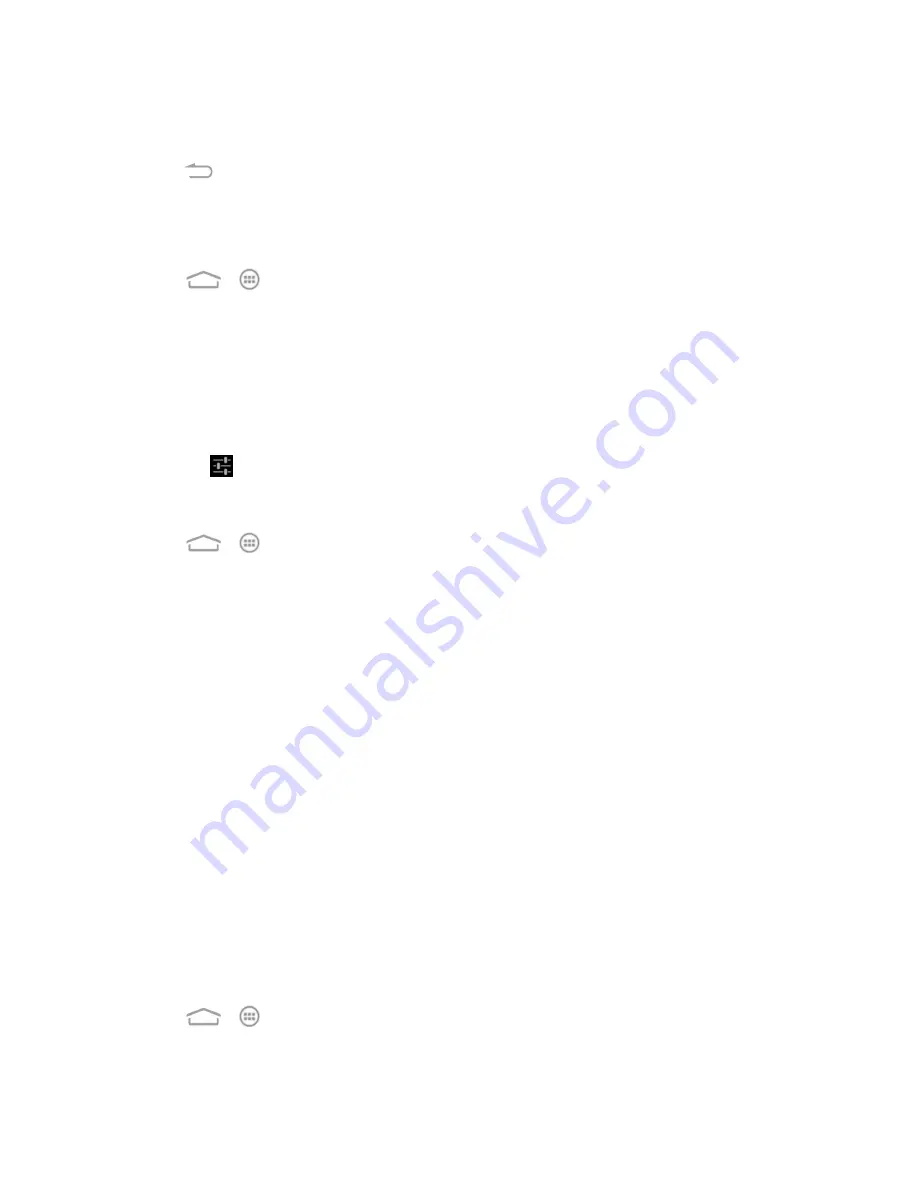
Settings
152
2. Touch
+
at the top right of the screen to enter a word or phrase, as well as a shortcut to easily
use that word or phrase, and choose a language for that word or phrase if needed.
3. Touch
to save it.
Keyboard & Input Methods
The Keyboard and Input Methods menus let you configure your phone's text input settings.
n
Touch
>
>
Settings
>
Language & input
and touch a keyboard and input methods
option.
l
Touch
Default
and select an available option to set the default keyboard.
l
Tick the check box before each input method to enable it for use. The pre-installed input
methods include Android keyboard, Swype, TouchPal Keyboard, and Google voice typing
(integrated into the Android keyboard). See
Touchscreen Keyboards
. You can also
download and install other input methods.
l
Touch
(the settings icon) behind each input method to configure its settings.
Voice Search
n
Touch
>
>
Settings
>
Language & input
>
Voice Search
and touch an option to
configure it.
l
Language:
Select the language you use when entering text by speaking or searching by
speaking.
l
Speech output:
To turn on speech output only when you’ve got a headset attached to your
phone, select
Hands-free only
.
l
Block offensive words:
Hide offensive words when you use Google voice recognition to
transcribe your voice into text.
l
Hotword detection:
When this is checked, you can say “Google” when viewing the Google
Now screen rather than touching the Microphone icon to initiate a voice search or action.
l
Download offline speech recognition:
Select one or more additional languages for
speech recognition when you don’t have a network connection.
l
Personalized recognition:
Make your phone to learn your voice and pronunciation to
improve speech recognition accuracy.
l
Google Account dashboard:
Open your Google Account dashboard in the browser,
where you can manage the data Google collect from you.
Text-to-Speech Output
n
Touch
>
>
Settings
>
Language & input
>
Text-to-speech output
and touch an
option to configure it.






























