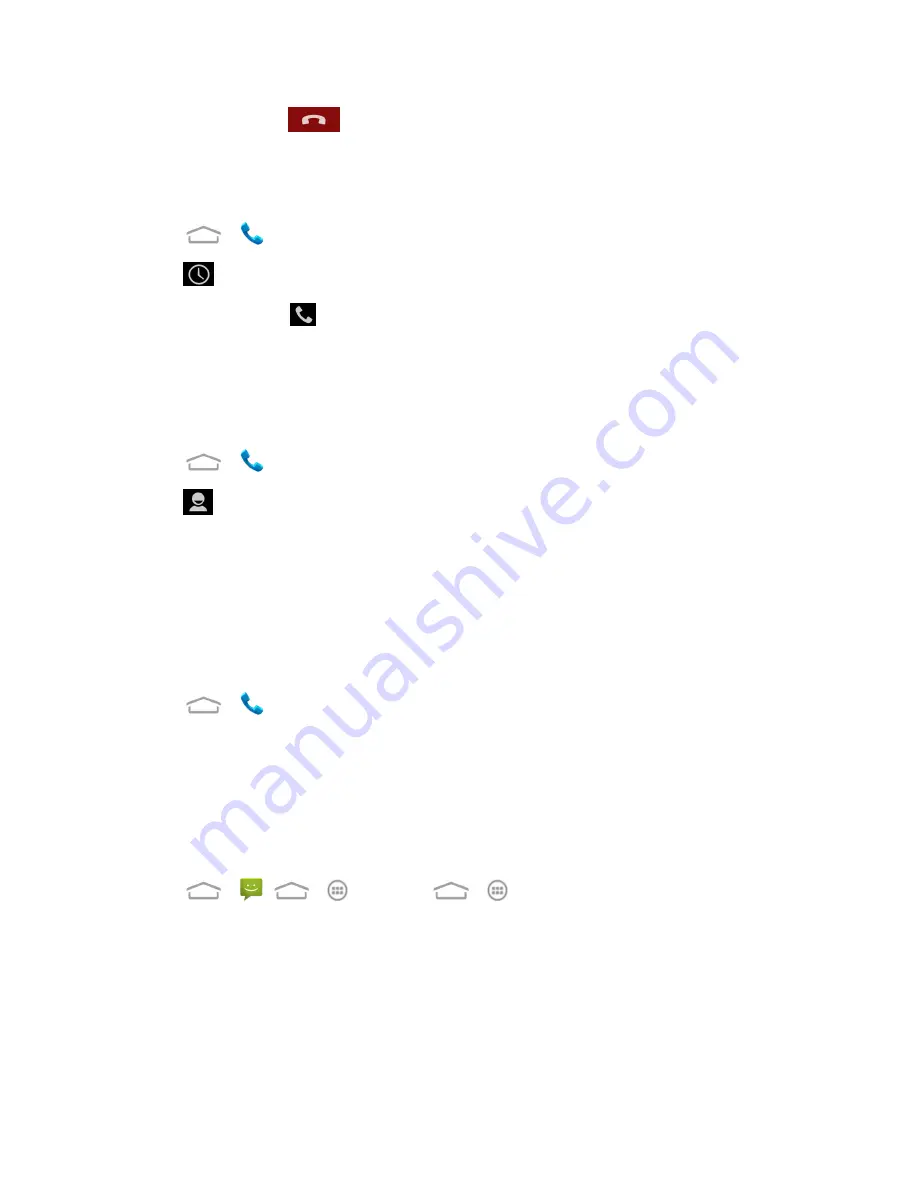
Phone Calls
30
4. To end the call, touch
.
Call from Call Logs
The Call logs list lets you quickly place calls to recent incoming, outgoing, or missed numbers.
1. Touch
>
to display the phone app.
2. Touch
to display the call logs.
3. Touch the phone icon
next to a number or contact to place a call.
l
For additional options, touch the name or number.
Call from Contacts
You can place phone calls directly from entries in your Contacts list.
1. Touch
>
to display the phone app.
2. Touch
to display the Contacts list.
3. Touch a contact or number you want to call to place a call.
l
For additional information on Contacts, see
Contacts
.
Call Using a Speed Dial Number
Speed dial numbers let you dial numbers by touching and holding a single number on the dialpad.
See
Set Up Speed Dialing
for information on assigning speed dial numbers.
1. Touch
>
to display the phone app.
2. Touch and hold the 2 ~ 9 key on the dialpad to call the corresponding speed dial number. The
number key 1 is reserved to speed dial your voicemail.
Call a Number in a Text Message or Email Message
While viewing a text message or email message, you can place a call to a number that is in the body
of the message.
1. Touch
>
,
>
>
or
>
>
Gmail
. If necessary, select an email or
Gmail account.
2. Touch the conversation and then the message with the phone number. For emails, touch the
number directly and select
Phone: [number]
.
3. If there are several numbers or links in the message, touch the number you want to call.
4. The Phone screen then opens, with the phone number automatically filled in and ready to be
dialed. To place the call, touch






























