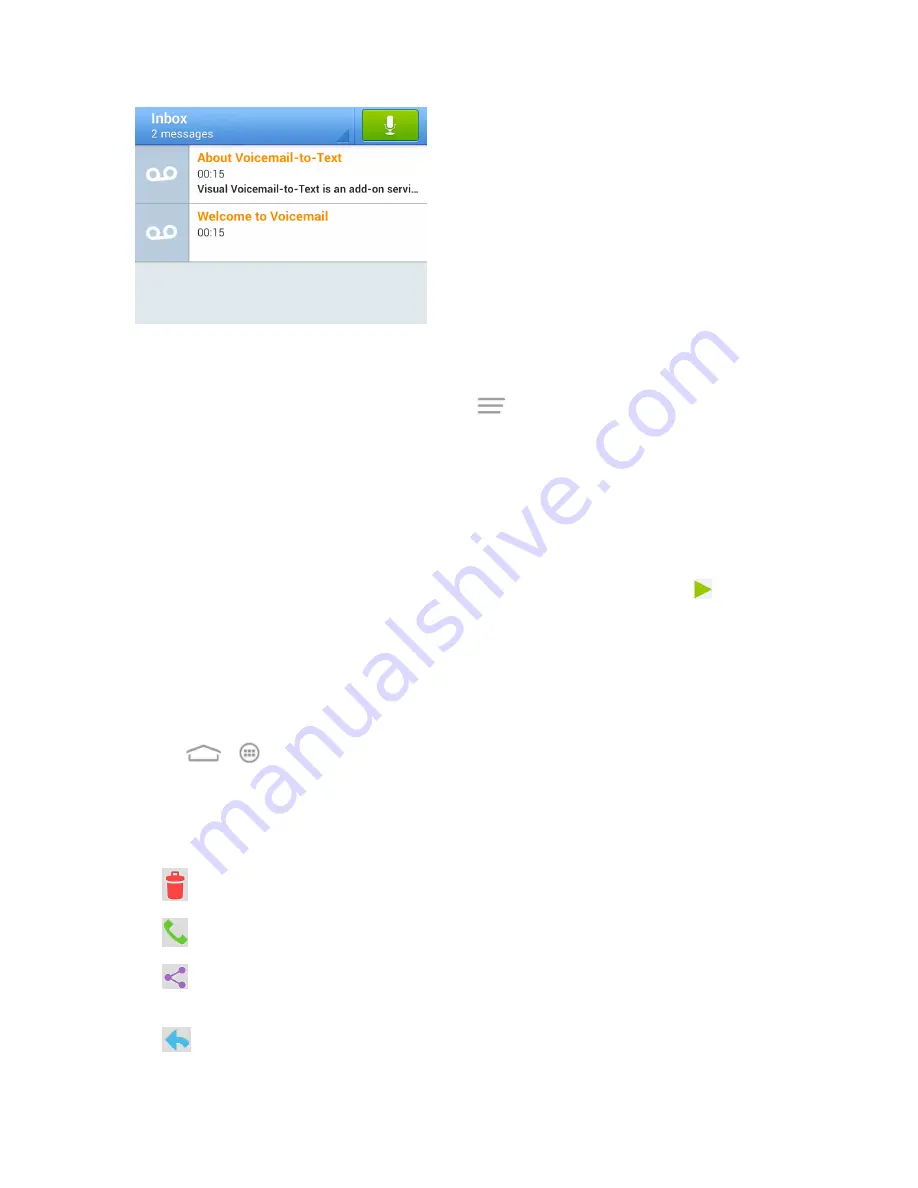
Phone Calls
34
2. Touch a message to review it.
Tip:
There are several icons at the bottom of the review screen for deletion, sharing, reply, and other
options. For an explanation of all your options, touch
>
Help
>
Visual Voicemail Menu
>
Visual Voicemail Menu
.
Listen to Multiple Voicemail Messages
When you are done listening to a voicemail message you can easily access other voicemail
messages without returning to the main voicemail screen.
1. Listen to the current voicemail message.
2. Swipe your finger left or right to display the next or previous message and touch
to play it.
You can navigate through voicemail messages as frequently as you'd like. You can even move to the
next or previous message before you're finished listening to the current one.
Visual Voicemail Options
Your visual voicemail options appear as icons at the bottom of the voicemail review screen.
1. Touch
>
>
Voicemail
.
2. Touch a message to review it. The following options are available while reviewing a voicemail
message:
Note:
Not all options are available for all messages.
l
Delete
to delete the current voicemail message.
l
Call
to call the number the message came from.
l
Share
to send the current message via Bluetooth, messaging, Email, Gmail, ,
etc.
l
Reply
to reply to the current message.






























