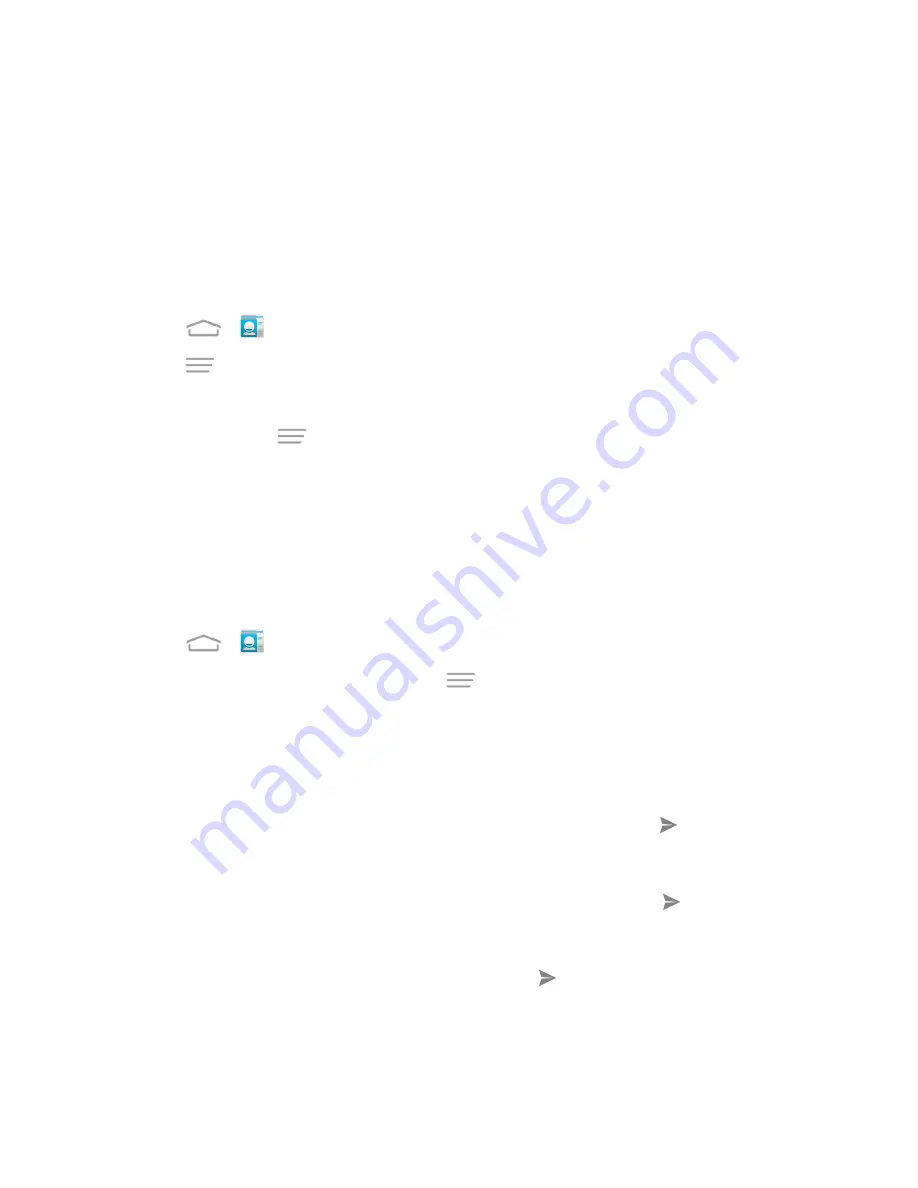
Contacts
51
Synchronize Contacts
Syncing data from your managed accounts lets you add and manage new or existing contacts from
your online or remote accounts to your phone. Prior to syncing, you must have an active Google or
Corporate account with associated contacts, and be signed into your account with the phone.
If auto sync is turned on, your phone can sync contacts automatically. For details, see
Sync the
Accounts Automatically or Manually
.
To sync contacts when auto sync is turned off:
1. Touch
>
.
2. Touch
>
Accounts
.
3. Touch the email account containing the contacts you wish to synchronize.
4. Touch
Contacts
or
>
Sync now
.
5. Your
People
then reflects any updated contact information.
l
This update process works both ways. For example, any changes on the phone are updated
to your online accounts after sync.
Share a Contact
You can quickly share contacts using Bluetooth, email, Gmail, Messaging or Wi-Fi direct.
1. Touch
>
.
2. Touch a contact to display it, and then touch
>
Share
.
3. In the
Share contact via
menu, select a method:
l
Bluetooth
to send the information via Bluetooth. See
Bluetooth
for information on pairing
and sending via Bluetooth.
l
to send the information as an email attachment. Address the message, change the
email account if needed, add a subject and a message, and then touch
. See
for
details on sending email.
l
Gmail
to send the information as a Gmail attachment. Address the message, change the
Gmail account if needed, add a subject and a message, and then touch
. See
Gmail /
for details.
l
Messaging
to send the information as a vCard attachment in an MMS. Enter the recipient,
make other additions to the message, and then touch
. See
Send a Multimdia Message
(MMS)
for details.
l
Wi-Fi Direct
to send the information via Wi-Fi Direct. See
Wi-Fi Direct
for information on
pairing and sending via Wi-Fi Direct.






























