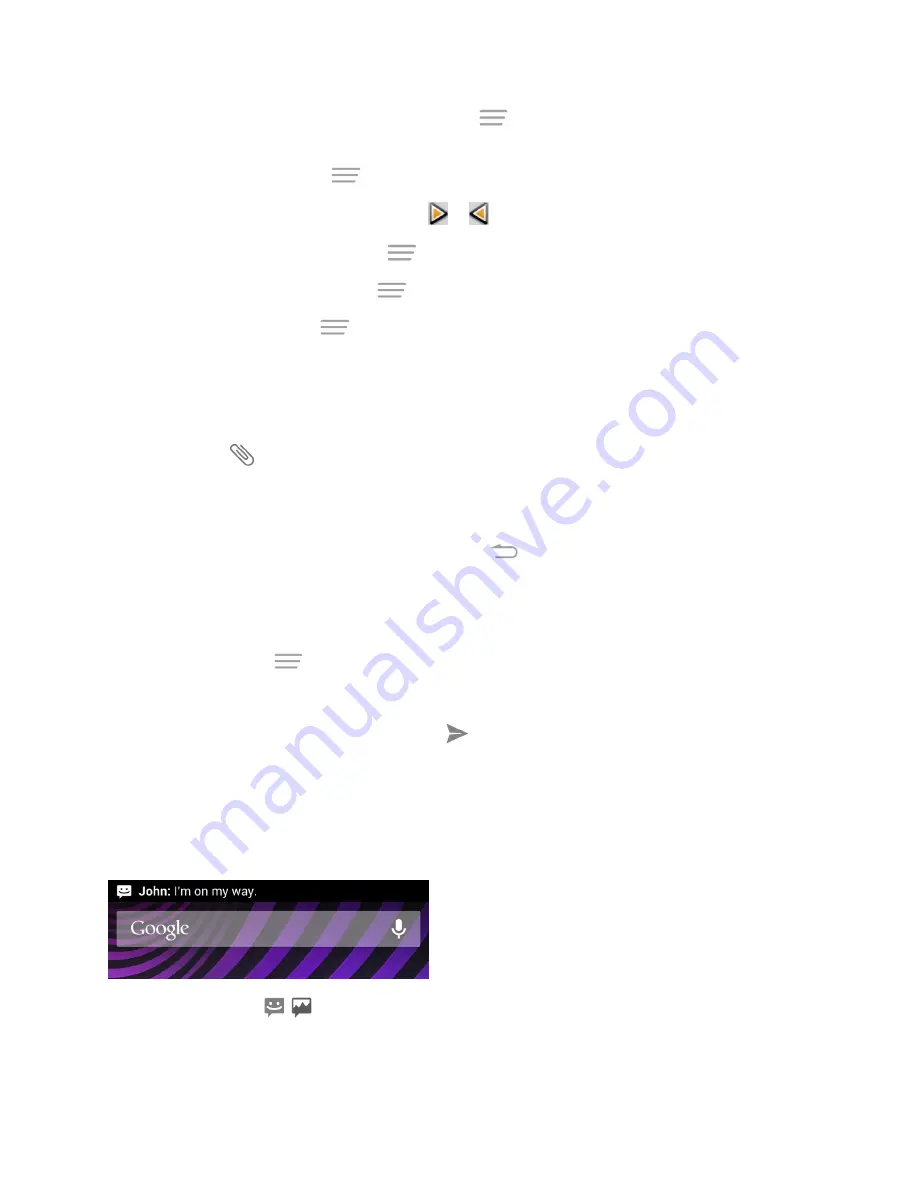
Accounts and Messaging
67
l
Add an audio file or a voice recording. Touch
>
Add music
and then touch
Audio
or
Record audio
.
l
Add a new slide. Touch
>
Addslide
.
l
View the next or previous slide. Touch
or
.
l
Preview your slideshow. Touch
>
Preview
.
l
Set duration for a slide. Touch
>
Duration
.
l
Set text layout. Touch
>
Layout
.
4. When finished, touch
Return
to attach the slideshow to your message.
5. When you have finished composing the multimedia message, touch
Send
.
Tip:
To compose a slide show, you can also simply attach multiple items separately to the MMS
message. Touch
and select a file type, location, and file and then repeat it for additional slides.
Your phone will automatically compile a slide show.
Save and Resume a Draft Message
While composing a text or multimedia message, touch
to automatically save your message as a
draft.
To resume composing the message:
1. On the Messaging screen, the draft messages are marked with a red word “Draft” next to them.
You can also touch
>
Drafts
to view them.
2. Touch the message to resume editing it.
3. When you finish editing the message, touch
or
Send
.
New Messages Notification
Depending on your notification settings, the phone will play a ringtone, vibrate, or display the
message briefly in the status bar when you receive a new text or multimedia message. To change
the notification for new text and multimedia messages, see
Text and MMS Options
for details.
A new message icon (
/
) also appears in the notifications area of the status bar to notify you of
a new text or multimedia message.






























