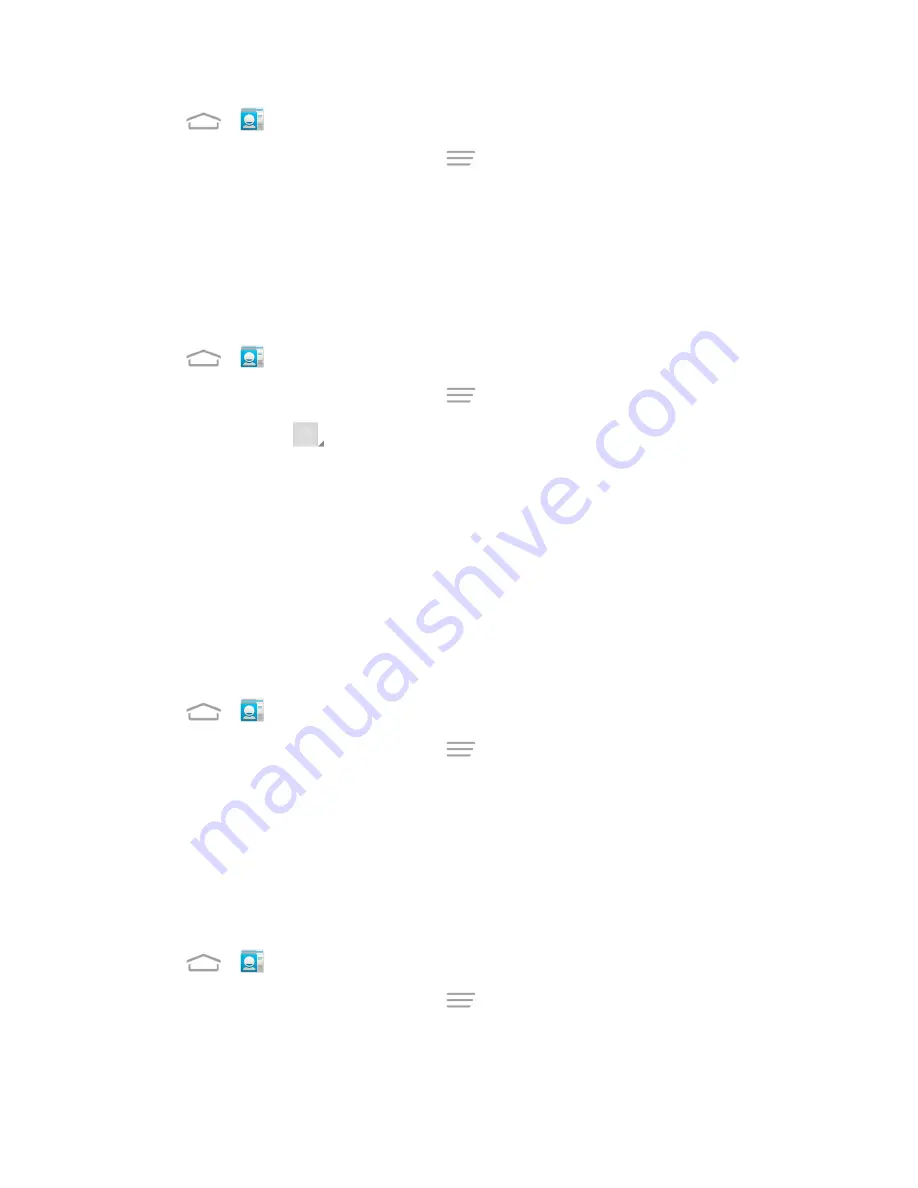
Contacts
50
1. Touch
>
.
2. Touch a contact to display it, and then touch
>
Edit
.
3. Touch any field you want to change or add. See
Add a Contact
.
4. Add or edit the information, and then touch
DONE
.
Assign a Picture to a Contact
The Edit contact menu lets you assign a picture stored in your phone’s memory or microSD card to a
contact, or take a new photo and assign to the contact.
1. Touch
>
.
2. Touch a contact to display it, and then touch
>
Edit
.
3. Touch the picture icon
next to the Name field.
4. Touch
Choose photo from Gallery
and select a location, or touch
Take photo
to take a new
picture with the camera.
l
You may be prompted to size the picture for use with contacts. Touch and drag the square to
frame the portion of the picture to use. Touch and drag the side of the square to resize the
square.
5. Touch
OK
to assign the picture. Touch
DONE
to save the contact.
Assign a Ringtone to a Contact
Know who’s calling without looking at your phone by assigning a specific ringer to a contact.
1. Touch
>
.
2. Touch a contact to display it, and then touch
>
Set ringtone
.
3. Touch an available ringtone or music file.
l
When you touch a ringtone or music file, you will hear a sample.
4. Touch
OK
to assign the ringtone.
Delete a Contact
You can delete a contact from the contacts details page.
1. Touch
>
.
2. Touch a contact to display it, and then touch
>
Delete
.
3. Touch
OK
.






























