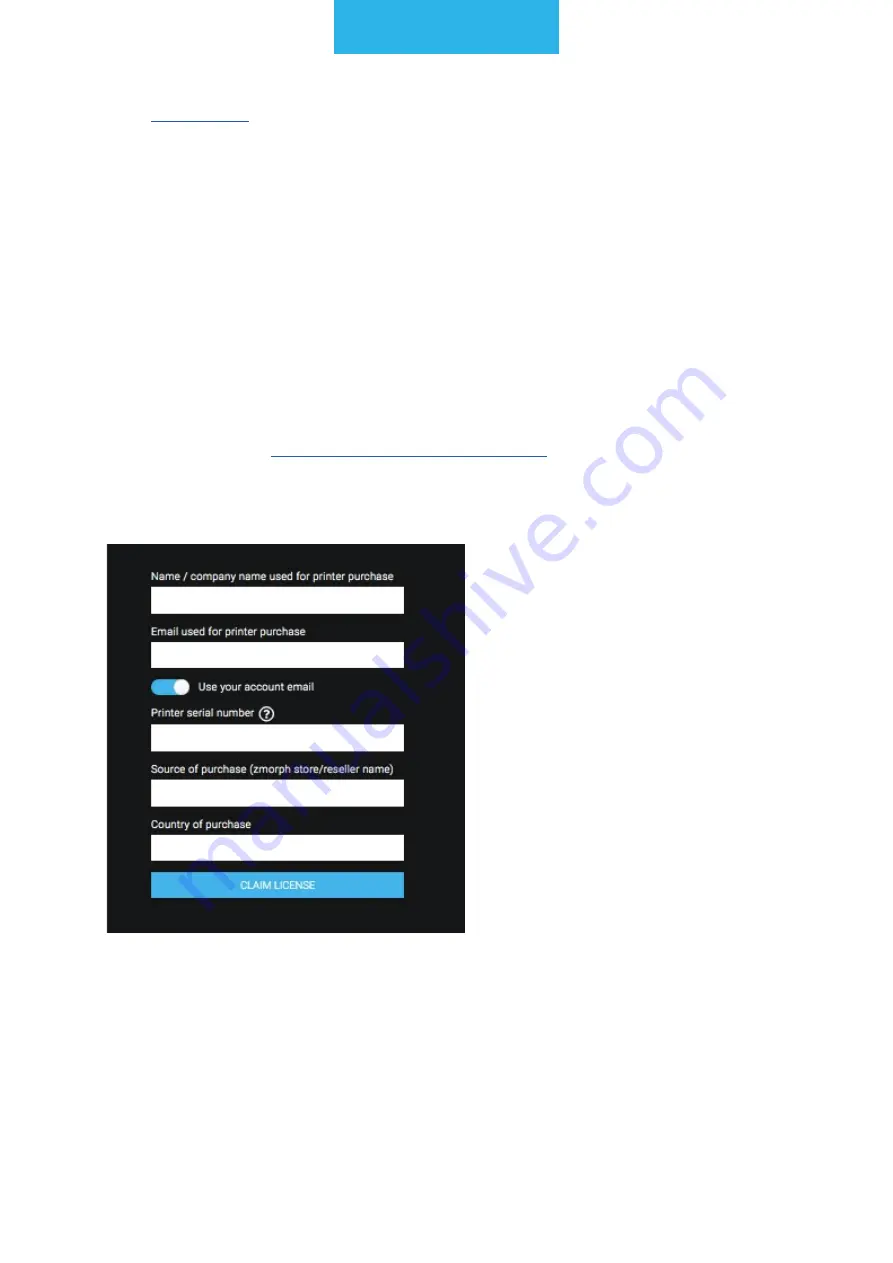
Voxelizer
43
go to
.
After filling the form, accept the Terms and Conditions, then click the button "Create an
account". Go to the email provided during registration. You should get a message with a
confirmation link from us. Click the link to activate the account.
11.3 License
The license for Voxelizer comes free for all ZMorph Owners. It is account-based: one
printer provides one license which can be linked with the Voxelizer account.
There are two ways to link the license:
• By entering the License code (composed of 9 characters in the form of XXXX-XXXX).
There are two ways of entering the code: filling the registration form ("Have a license
code?") or directly in the Account info in License section ("Enter license code").
• By filling the form:
https://voxelizer.com/claim_license
. To get verified, we will need a
serial number of your ZMorph printer and a few additional information. Once we get
your request, we will grant the ZMorph license to your account.
11.4 Files maintenance and preparation
Voxelizer handles all the ZMorph toolheads in separate workflows: 3D printing, CNC
milling, laser cutting, and thick paste extrusion.
Each workflow is composed of three steps: during the first one the files are imported,
scaled, oriented and positioned on the table; the second step is dedicated to configuring
















































