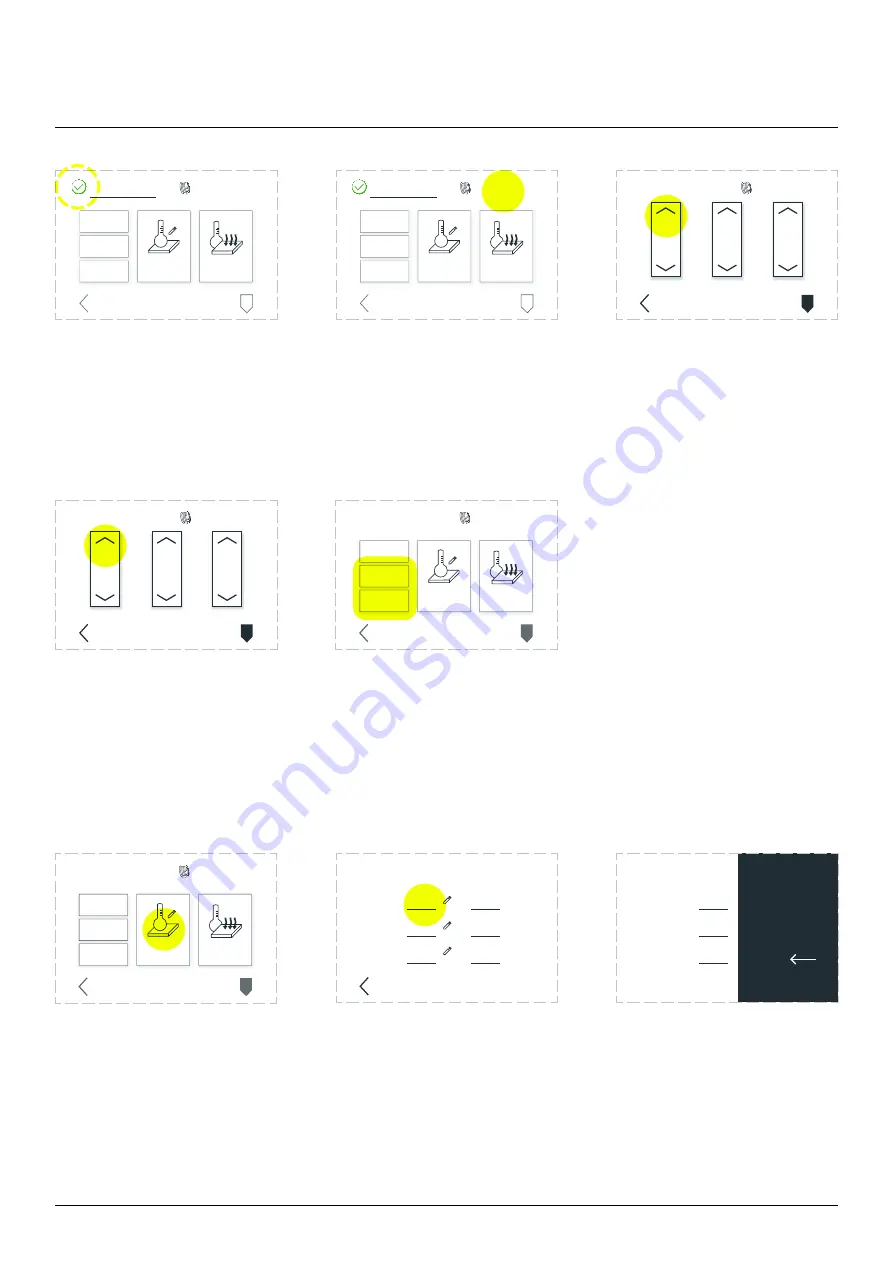
Product Manual - ZMORPH FAB
60
3D printing workflow
Wait till the extruder reaches
the proper temperature.
The yellow ‘TEMPERATURES’
sign will change colour from
yellow to green.
Tap the LOAD/UNLOAD menu.
Tap the upper arrow on the
screen to remove 80 of the
filament. At first, extruder
will load 40 mm to prevent
clogging. Repeat if needed.
Adjust the temperature for
the type of filament which
will be used. To do that, tap
the ‘TEMPERATURES’ menu
first.
There are two ways to arrange the temperature for other materials
than PLA. First option is by quick set up button ‘ABS’ or ‘PET’,
which automatically arrange the temperatures for maintaining this
filament.
For any other materials
than PLA, ABS and PET
temperatures needed to
be set up manually. Tap
the Custom Temperature
button.
Tap the ‘Left’ gap in the
‘Target’: column.
Tap the needed temperature
on the keyboard, then OK.
BACK
TARGET
LEFT
RIGHT
BED
CURRENT
OK
CANCEL
1
2
4
5
6
7
0
OK
8
9
3
CANCEL
TARGET
LEFT
RIGHT
BED
LEFT
RIGHT
ALL
LOAD/UNLOAD
TEMPERATURES
PARK
TOOL
BACK
LEFT
RIGHT
ALL
LOAD/UNLOAD
TEMPERATURES
PARK
TOOL
BACK
LOAD/UNLOAD
PLA
ABS
PARK
TOOL
PLA
ABS
PET
CUSTOM
TEMPERATURE
COOL
DOWN
TEMPERATURES
BACK
LOAD/UNLOAD
PLA
ABS
PLA
ABS
PET
CUSTOM
TEMPERATURE
COOL
DOWN
TEMPERATURES
PARK
TOOL
BACK
LOAD/UNLOAD
PLA
ABS
PLA
ABS
PET
CUSTOM
TEMPERATURE
COOL
DOWN
TEMPERATURES
PARK
TOOL
BACK
LOAD/UNLOAD
PLA
ABS
PARK
TOOL
PLA
ABS
PET
CUSTOM
TEMPERATURE
COOL
DOWN
TEMPERATURES
BACK
80mm
80mm
80mm
200
0
0
200
0
23
80mm
80mm
80mm






























