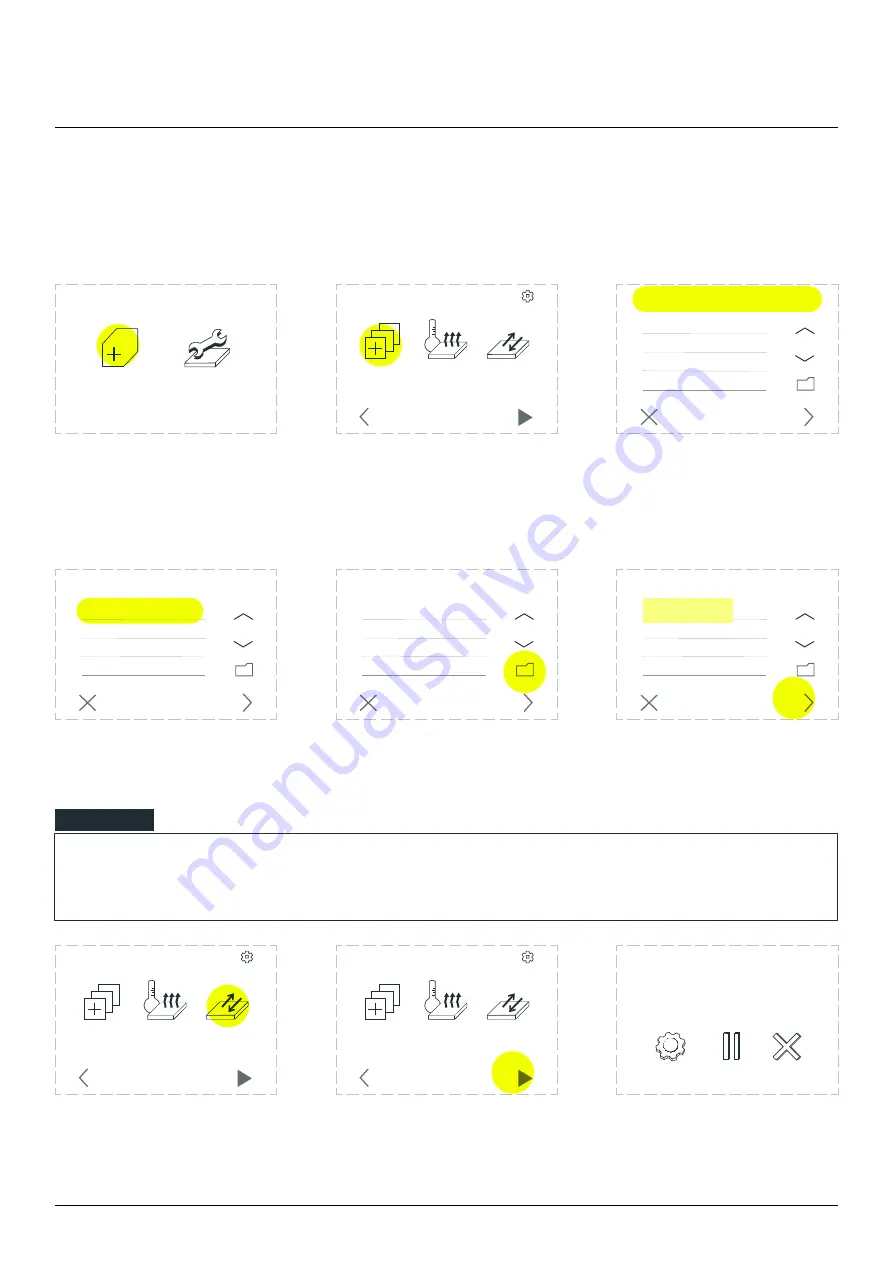
Product Manual - ZMORPH FAB
101
12.12 Starting the print
After uploading the file to an internal card or inserting an SD card with the file: Choose ‘New Job’
3D printing workflow
Choose ‘NEW JOB’.
Choose ‘CHOOSE FILE’.
Files uploaded to the internal
card are located in the
‘INTERNAL’ tab, files uploaded
to the SD card are located in
the ‘EXTERNAL’ tab.
Select the previously prepared
G-code file. To open a folder,
select its name.
Exiting the folder is done
by selecting the folder icon.
After selecting the file
choose ‘NEXT’.
NEW JOB
MAINTENANCE
CANCEL
NEXT
EXTERNAL
INTERNAL
CHOOSE
FILE
PREHEAT
PRINTER
MOVE
BED
SETTINGS
START
BACK
CANCEL
NEXT
EXTERNAL
INTERNAL
CANCEL
NEXT
EXTERNAL
INTERNAL
CANCEL
NEXT
EXTERNAL
INTERNAL
NOTE
If the selected G-code file has temperature presets after pressing the ‘NEXT’ button the machine
will automatically start preheating.
The table can be prepared
by selecting ‘MOVE BED’ and
is described in the chapter
‘Preparing the worktable’.
Choose ‘START’.
Printing will start automatically
when the extruder and the
table have reached the right
temperature.
CHOOSE
FILE
PREHEAT
PRINTER
MOVE
BED
SETTINGS
START
BACK
CHOOSE
FILE
PREHEAT
PRINTER
MOVE
BED
SETTINGS
START
BACK
PAUSE
ABORT
SETTINGS
example.gcode
progress 20% 0h34m elapsed
example.gcode
example.gcode
example.gcode
example.gcode
















































