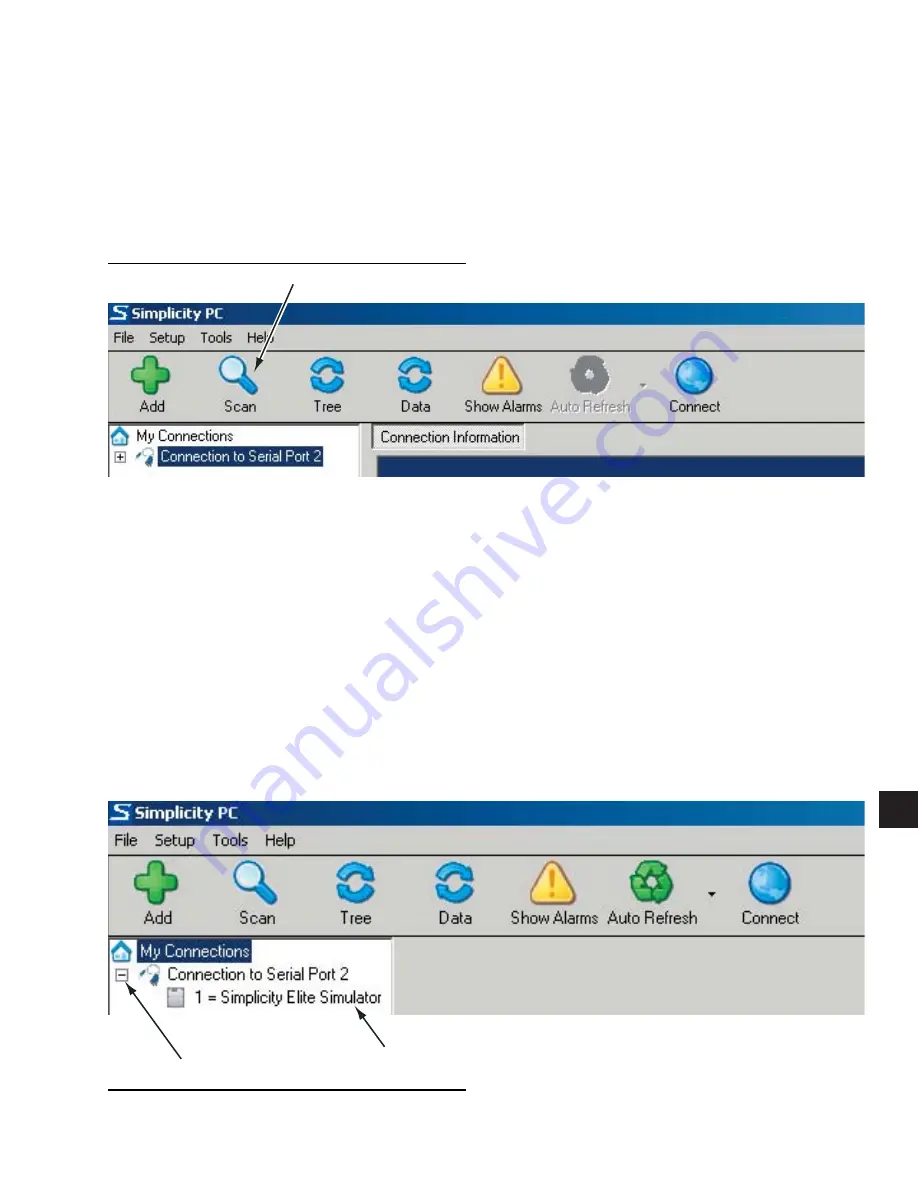
109
JOHNSON CONTROLS
FORM 100.50-NOM6 (1207)
6
4. In the dialog box, click the “Add” button. The
“Add Connection” dialog box will close and the
main Simplicity window will appear. In the left
pane of the main screen is a tree. Under “My
Connections”, the name of the device installed in
the computer port connecting the computer to the
simplicity network will appear. The actual name
of the device will depend upon what it was named
when it was set up.
5. Click on the “Scan” button. The software will fi nd
all Simplicity devices connected to the network.
The devices will appear in the tree under the name
of the connection device. The names of the devices
will depend upon what they were named when set
up on the network.
6. Move the cursor to the small box next to the left
of the device name and left click. The software
will fi nd all Simplicity devices connected to the
network. The devices will appear in the tree under
the name of the connection device. The names
of the devices will depend upon what they were
named when set up on the network.
5. Left Click on Scan
6. Left click to expand tree
7. Left-click on the particular Simplicity device de-
sired.
7. Left click on desired Simplicity Device.
LD13040
LD13042
Summary of Contents for ECO2 YPAL 050
Page 62: ...62 JOHNSON CONTROLS FORM 100 50 NOM6 1207 THIS PAGE INTENTIONALLY LEFT BLANK...
Page 113: ...113 JOHNSON CONTROLS FORM 100 50 NOM6 1207 6 ECONOMIZER EXHAUST LD13018...
Page 114: ...114 JOHNSON CONTROLS FORM 100 50 NOM6 1207 User Interface Control Center FANS LD13019...
Page 115: ...115 JOHNSON CONTROLS FORM 100 50 NOM6 1207 6 COOLING SETUP LD13020...
Page 117: ...117 JOHNSON CONTROLS FORM 100 50 NOM6 1207 6 HEATING SETUP LD13022...
Page 119: ...119 JOHNSON CONTROLS FORM 100 50 NOM6 1207 6 SYSTEM OPTIONS LD13024...
Page 121: ...121 JOHNSON CONTROLS FORM 100 50 NOM6 1207 6 INPUTS COMFORT DEMAND VENTILATION LD13014 LD13026...
Page 125: ...125 JOHNSON CONTROLS FORM 100 50 NOM6 1207 6 ALARMS LD13031...






























