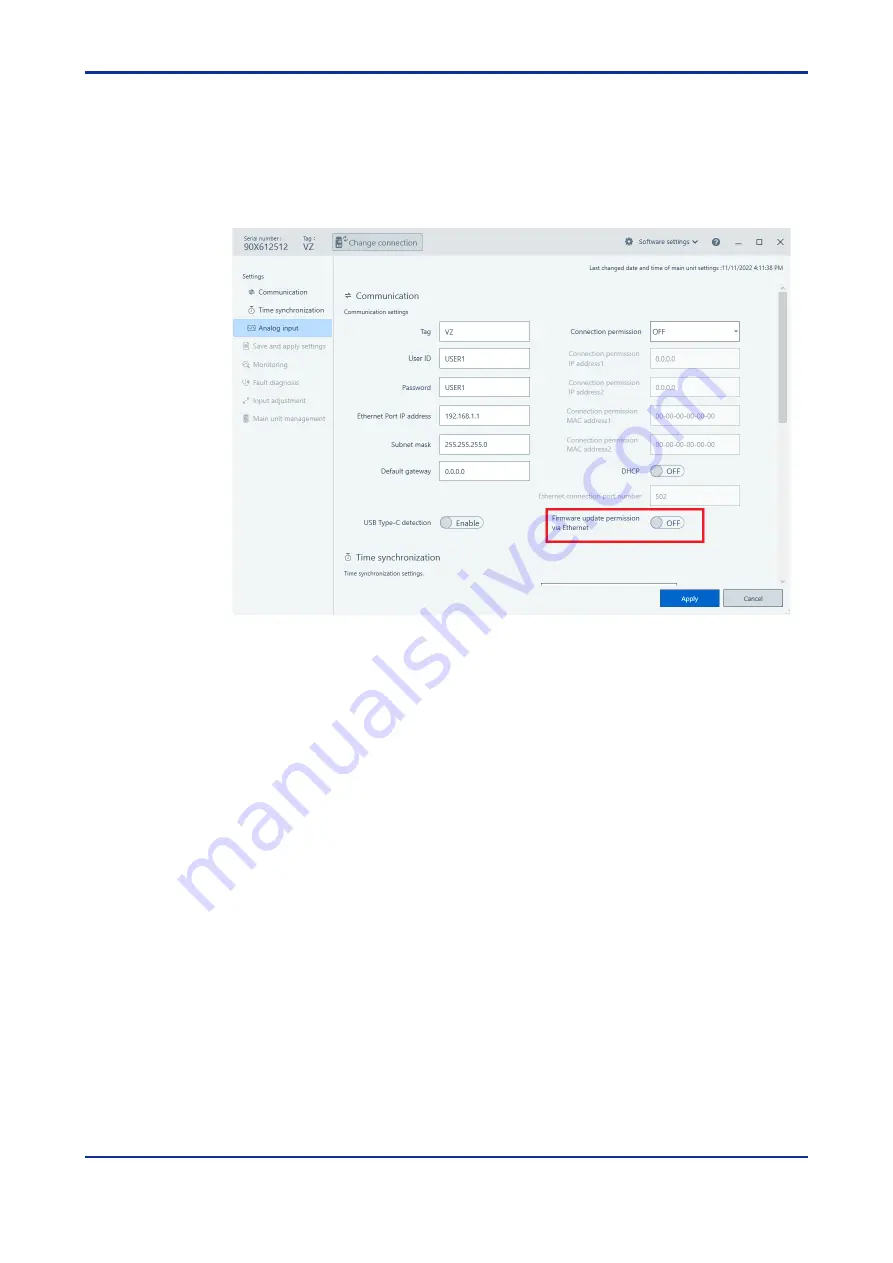
8-17
IM 77V01B01-01EN
5th Edition: 2023.03.07-00
●
Procedure for enabling firmware update from Ethernet
1
Click Settings > Communication and the following screen appears.
Click the [Edit mode] button
2
Check the setting of the "Firmware update permission via Ethernet" parameter.
Change the setting value to "ON" and click the [Apply] button.
This writes the setting value to the VZ20X at the connection destination.
This completes the operation.
Summary of Contents for VZ20X
Page 16: ...Contents 3 IM 77V01B01 01EN 5th Edition 2023 03 07 00 Revision Information 1...
Page 17: ...Contents 4 IM 77V01B01 01EN 5th Edition 2023 03 07 00 Blank Page...
Page 23: ...2 2 IM 77V01B01 01EN 5th Edition 2023 03 07 00 Blank Page...
Page 29: ...3 6 IM 77V01B01 01EN 5th Edition 2023 03 07 00 Blank Page...
Page 145: ...9 10 IM 77V01B01 01EN 5th Edition 2023 03 07 00 Blank Page...
Page 149: ...App 4 IM 77V01B01 01EN 5th Edition 2023 03 07 00 Blank Page...






























