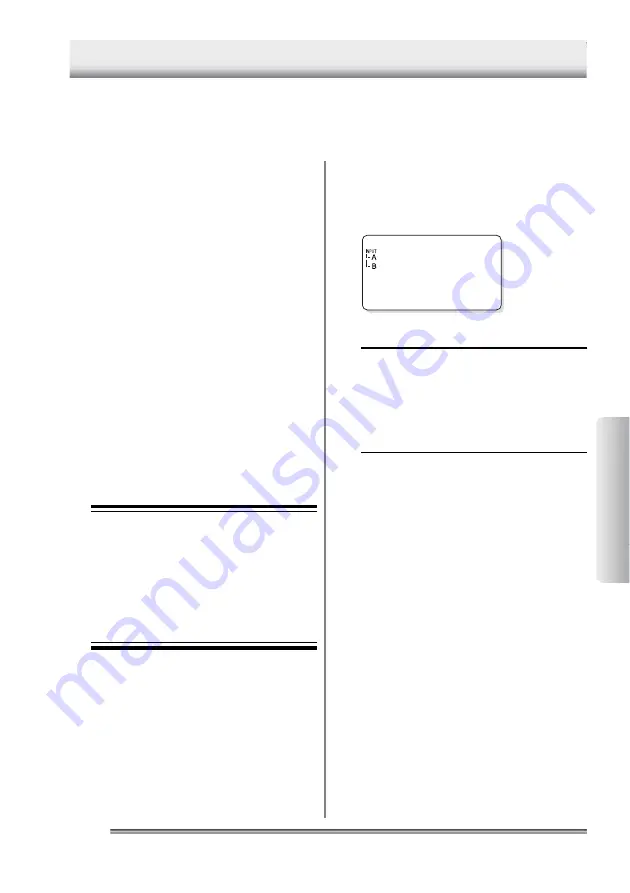
71
IM 54011-E
71
71
Measuring
T
emperatures
4
Measuring Temperatures of Channels A and B Simultaneously
■
Selecting input channels
Using the [CH] key to select two channels.
The channel indications below “INPUT” changes ac-
cordingly.
Burger
56.7
°
C
[TIP]
When data recorded by single-channel mea-
surements remains in the selected tag or log,
you cannot choose channels A and B at the same
time. Or when data recorded by two-channel
measurements remains in the selected tag or
log, you cannot choose channel A, B, or D.
Delete the recorded data in either case.
For a selected tag or log, the measured values of channels A and B can be re-
corded simultaneously. However, if data recorded by single-channel measure-
ments remains in the selected tag or log, simultaneous two-channel recording
cannot be started. In this case, first delete the data from the record.
See Also
• For how to delete measured data, refer to
the following sections in the “Before Use”
part:
-
Section 5.3, “Clearing the measurement
data associated with the tag”
-
Section 5.7, “Clearing the measurement
data associated with the log”
• For basic operations of temperature mea-
surements, refer to the following chapters
in the “Measuring Temperatures” part:
-
Chapter 2, “Measuring Temperatures
with the Collector Function”
-
Chapter 3, “Measuring Temperatures
with the Logging Function”
■
Plugging in probes
Plug probe cables into input channels A and
B.
Note
Use a non-grounded probe for either
channel. If there is no choice other than
to use grounded probes for both chan-
nels, ensure that the potential difference
between the channels A and B will not
exceed
±
1 V. Nevertheless, when per-
forming real-time upload of measured
values, non-grounded probes must be
used for both channels.
4 Measuring Temperatures of Channels A and B Simultaneously






























