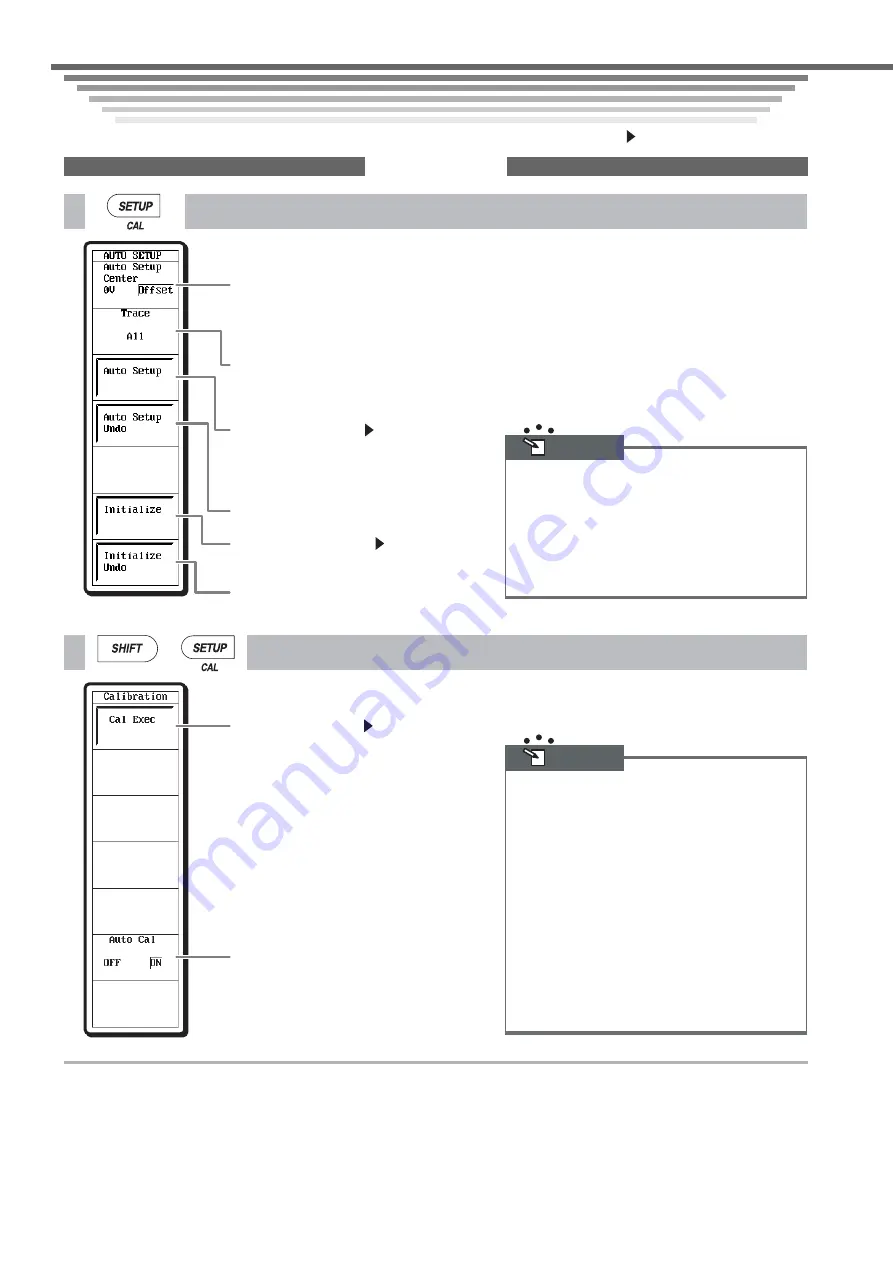
IM 701210-07E
28
Setup Menu Items
Setup Menu Items
Setup Menu Items
Setup Menu Items
For details on each menu, see the chapter or section in the user’s manual Part 1 or Part 2 indicted by the mark.
SETUP (CAL)
Center position after auto setup
Selects whether the center position after auto
setup is set to 0 V or the offset value.
Auto setup target channel
Select the target channel for the auto setup.
Execute auto setup
Section 4.5
Automatically sets the settings such as V/div,
T/div, and trigger level that are appropriate for
the input signal.
Cancel auto setup
Execute initialization
Section 4.4
Initializes the settings to factory default.
Cancel initialization
Applicable Waveforms for Auto Setup
Auto setup can be performed on the following
waveform.
Frequency:
Approx. 50 Hz to 1 MHz
Input voltage magnitude:
Up to approx. 20 mV when
the probe attenuation is 1:1
Type:
Repetitive waveform (that is not complex)
Note
Execute calibration
Section 4.6
Turn ON/OFF auto calibration
Calibration
The following parameters are calibrated. Perform
calibration when you wish to measure waveforms with
high accuracy.
• Ground level offset
• Gain of the A/D converter
Auto Calibration
If Auto Cal is set to ON, auto calibration is performed
the first time the time axis setting (T/div) is changed or
the first time measurement is started after the time
shown below passes. After turning ON the power
• 3 minutes pass
• 10 minutes pass
• Every 30 minutes from here on after
Note
+
Summary of Contents for ScopeCorder DL750P
Page 1: ...ScopeCorder IM 701210 07E 3rd Edition...
Page 60: ...IM 701210 07E 59 MEMO...
Page 61: ...IM 701210 07E 60 MEMO...
















































