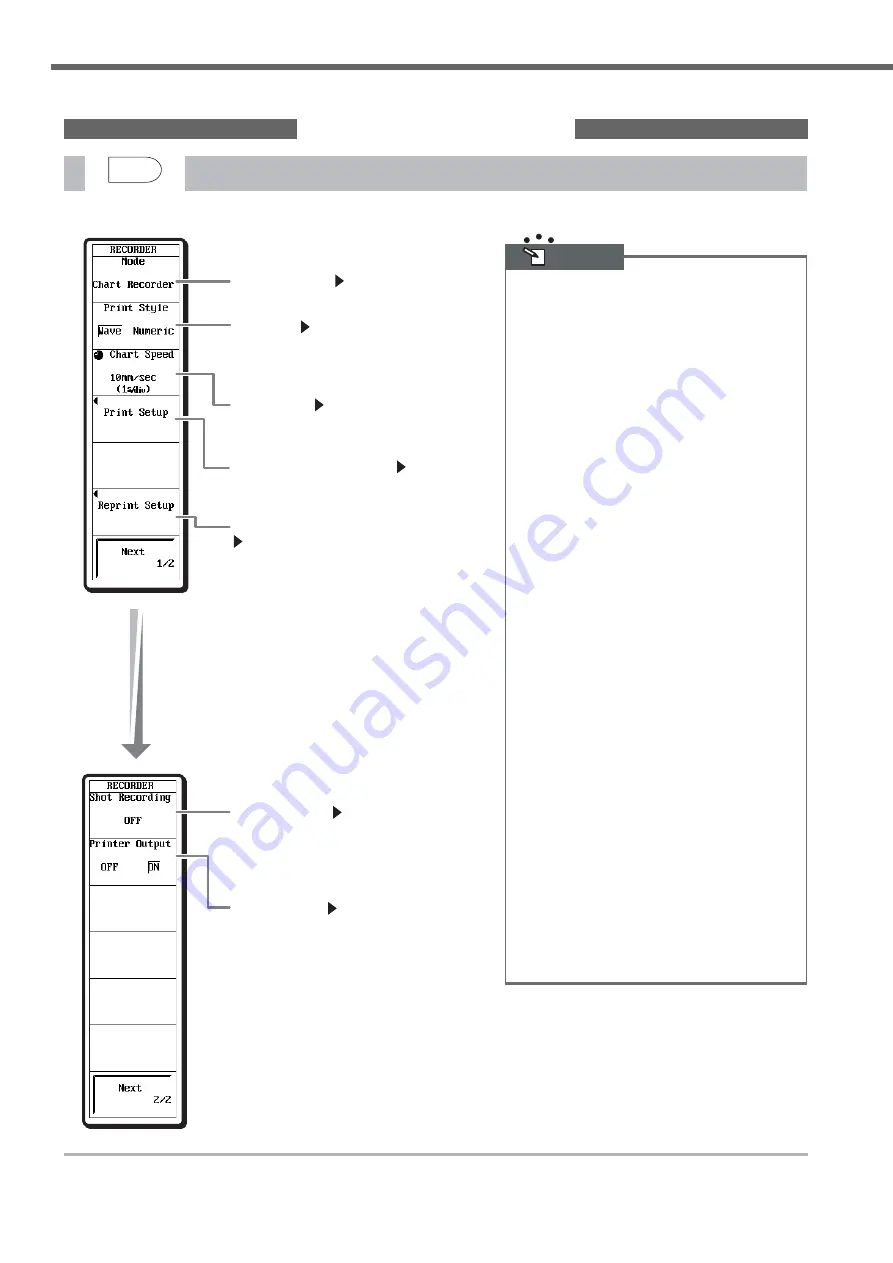
IM 701210-07E
56
Setup Menu Items
RECORDER (Only DL750P)
Recorder mode
Section 9.2
Select the recorder mode to chart, X-Y, or OFF.
Print style
Section 9.4
When Chart Recorder mode is selected, set the
print style to T-Y waveform recording (Wave)
or numeric value recording (Numeric).
Chart speed
Section 9.3
Set the chart speed in the range of 10 mm/h to
20 mm/s.
Specify the print settings
Section 9.4
Set the print format, graticule, and detailed
information.
Specify the reprint settings
Sections 9.8 and 9.9
Displays a menu used to reprint to the built-in
printer or create a PDF file after T-Y recording.
Functions that cannot be used during recorder
mode
The functions that cannot be used during Chart
Recorder mode or X-Y Recorder mode are as follows:
• History memory (HISTORY)
• GO/NO-GO determination (GO/NO-GO)
• Dual capture
• Waveform computation (MATH)
• Items that are set with the ACQ or X-Y key cannot be
changed.
• Data search (SHIFT+ZOOM (SEARCH))
(only during X-Y Recorder mode)
Trigger Mode during Chart Recorder Mode
• Auto
Starts recording simultaneously with the start of the
measurement. Recording continues until the
measurement is stopped.
• Log
Starts recording simultaneously with the start of the
measurement. Measurement and recording stops
when the maximum number of divisions of measured
values that can be saved is recorded.
• Single
Starts recording when the trigger conditions are met
after the start of the measurement. Measurement and
recording stops when the maximum number of
divisions of measured values that can be saved is
recorded.
• Repeat
Starts recording when the trigger conditions are met
after the start of the measurement. Recording stops
when the maximum number of divisions of measured
values that can be saved is recorded. Then, the
DL750P enters the trigger-wait state.
Acquisition Mode during Chart Recorder Mode
Normally, the acquisition mode in Chart Recorder mode
is envelope. However, the acquisition mode can be
changed from envelope to normal by using the MISC
key > Others menu.
Note
RECORDER
DUAL
CAPTURE
Shot recording
Section 9.3
Stops the recording when the specified length
of recording is complete. Select the shot
recording length from 20 cm, 50 cm, 1 m, 2 m,
or OFF (do not shot record).
Printer output
Section 9.3
Select whether to carry out T-Y recording to
the built-in printer. When set to ON, data is
recorded to the built-in printer and saved to the
internal memory. When set to OFF, only the
saving of the data to the internal memory is
carried out.
• The following figure shows the menu that appears only when the recorder mode is set to chart.
Summary of Contents for ScopeCorder DL750P
Page 1: ...ScopeCorder IM 701210 07E 3rd Edition...
Page 60: ...IM 701210 07E 59 MEMO...
Page 61: ...IM 701210 07E 60 MEMO...



















