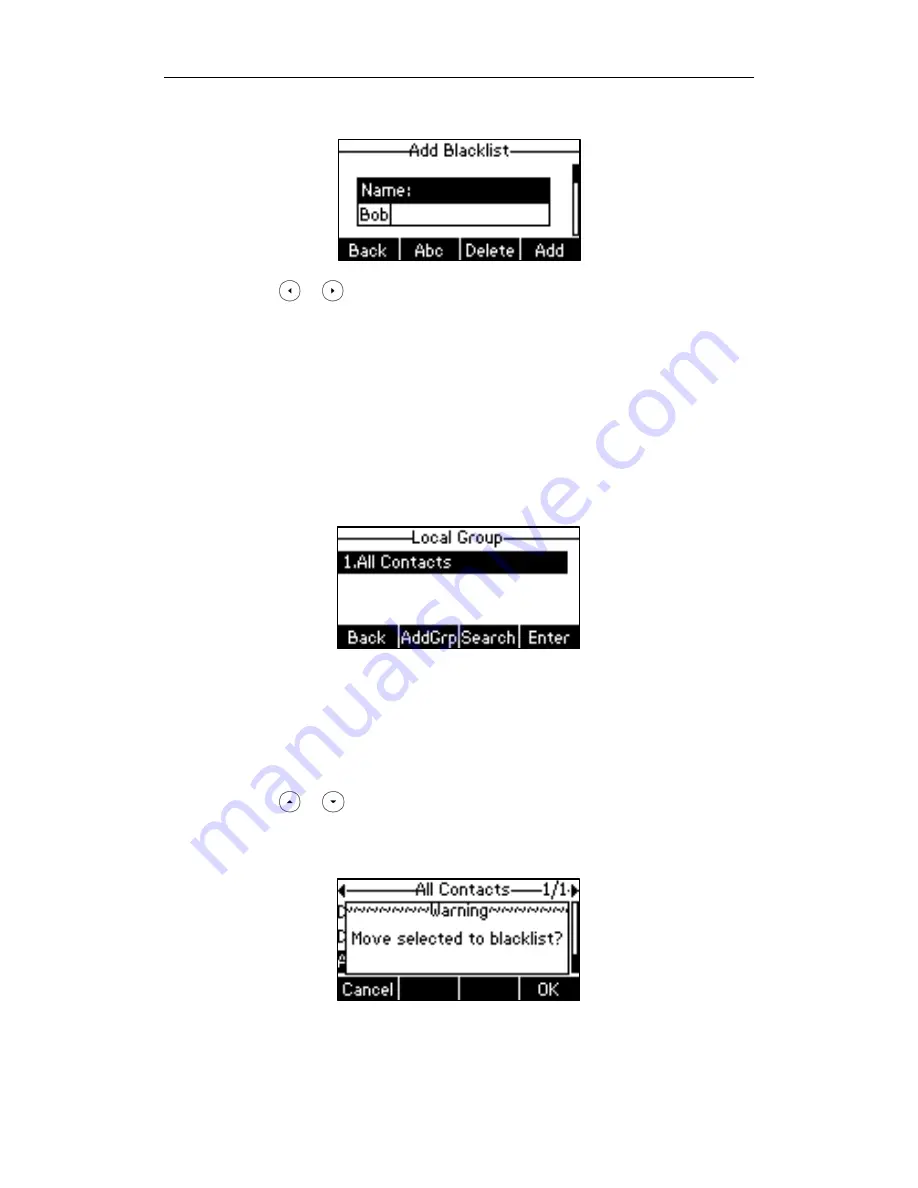
User Guide for the SIP-T26P IP Phone
42
3.
Enter the name and the office, mobile or other numbers in the corresponding fields.
4.
Press or , or the Switch soft key to select the desired account from the
Account field.
If Auto is selected, the phone will use the first available account when placing calls
to the contact from the blacklist.
5.
Press the Add soft key to accept the change or the Back soft key to cancel.
To add a contact to the blacklist from local directory:
1.
Press the Dir soft key.
The IP phone enters the local directory directly as there is only Local Directory in the
directory by default.
If Local Directory is removed from the directory, press Menu-> Directory ->Local
Directory to enter the local directory.
2.
Press the Enter soft key.
If the groups have been added to the local directory, select the desired group and
then press the Enter soft key.
3.
Press or to select the desired contact.
4.
Press the Option soft key and then select Add to Blacklist from the prompt list.
The LCD screen prompts "Move selected to blacklist?".
5.
Press the OK soft key to confirm the setting.
For operating instructions on adding, editing, deleting, placing calls to and/or searching
for contacts in the blacklist, refer to the operating instructions of
Local Directory
on page
Summary of Contents for Yealink SIP-T26P
Page 1: ......
Page 8: ...User Guide SIP T26P IP Phone viii ...
Page 12: ......
Page 30: ...User Guide for the SIP T26P IP Phone 18 ...
Page 80: ...User Guide for the SIP T26P IP Phone 68 ...
Page 112: ...User Guide for the SIP T26P IP Phone 100 ...






























