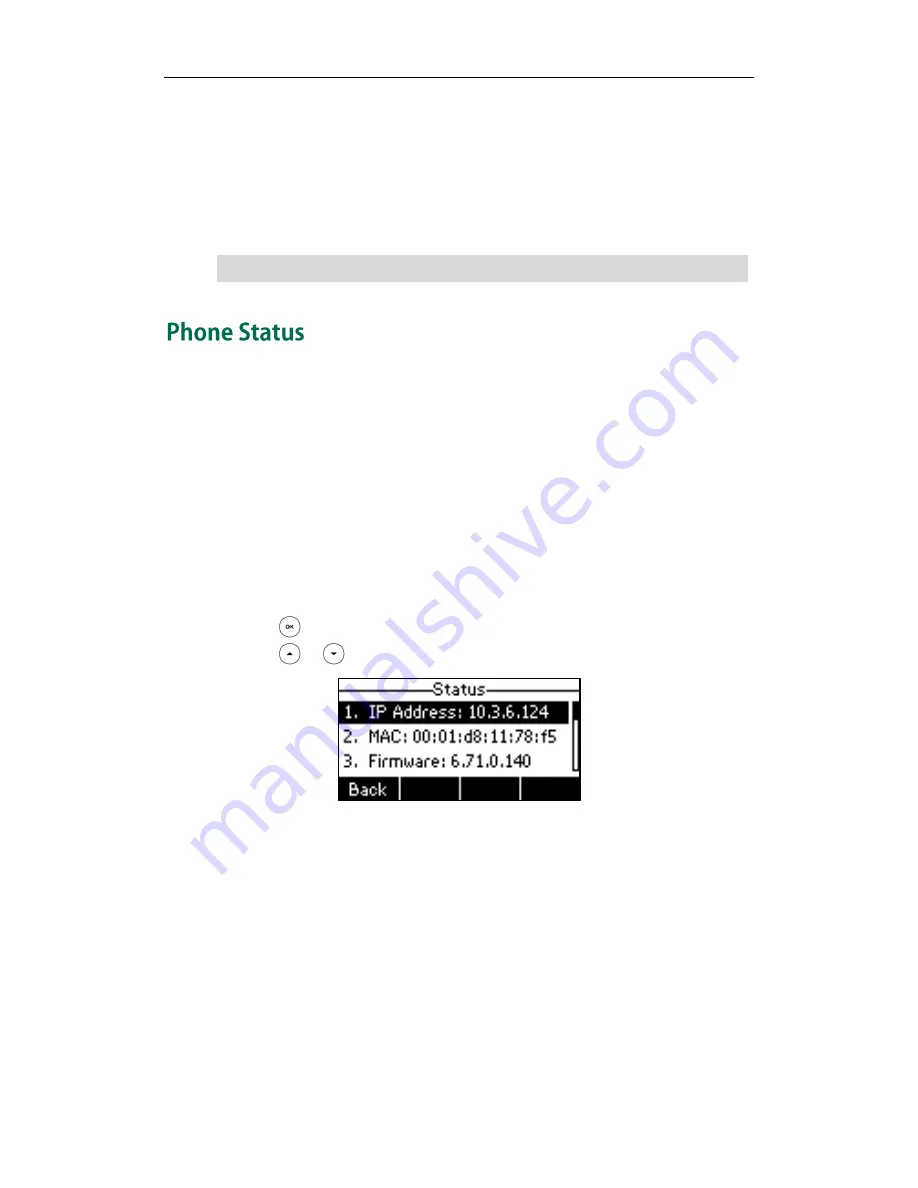
Getting Started
13
displays “Initializing, Please wait…” during this process.
DHCP (Dynamic Host Configuration Protocol)
The phone attempts to contact a DHCP server in your network to obtain valid network
settings (e.g., IP address, subnet mask, default gateway address and DNS address) by
default.
Note
You can view the system status of your phone via phone user interface or web user
interface.
Available information of phone status includes:
Network status (e.g., IPv4 status, IP mode, MAC address, LAN type, LAN IP and LAN
mask).
Phone status (e.g., product name, hardware version, firmware version, product ID,
MAC address and device certificate status).
Account status (e.g., the register status of SIP accounts).
To view the phone status via phone user interface:
1.
Press , or press Menu->Status.
2.
Press or to scroll through the list and view the specific information.
To view the phone status via web user interface:
1.
Open the web browser on your computer.
2.
Enter the IP address in the browser’s address bar, and then press Enter.
If your network does not use DHCP, proceed to
Basic Network Settings
on page
14
.
Summary of Contents for Yealink SIP-T26P
Page 1: ......
Page 8: ...User Guide SIP T26P IP Phone viii ...
Page 12: ......
Page 30: ...User Guide for the SIP T26P IP Phone 18 ...
Page 80: ...User Guide for the SIP T26P IP Phone 68 ...
Page 112: ...User Guide for the SIP T26P IP Phone 100 ...






























