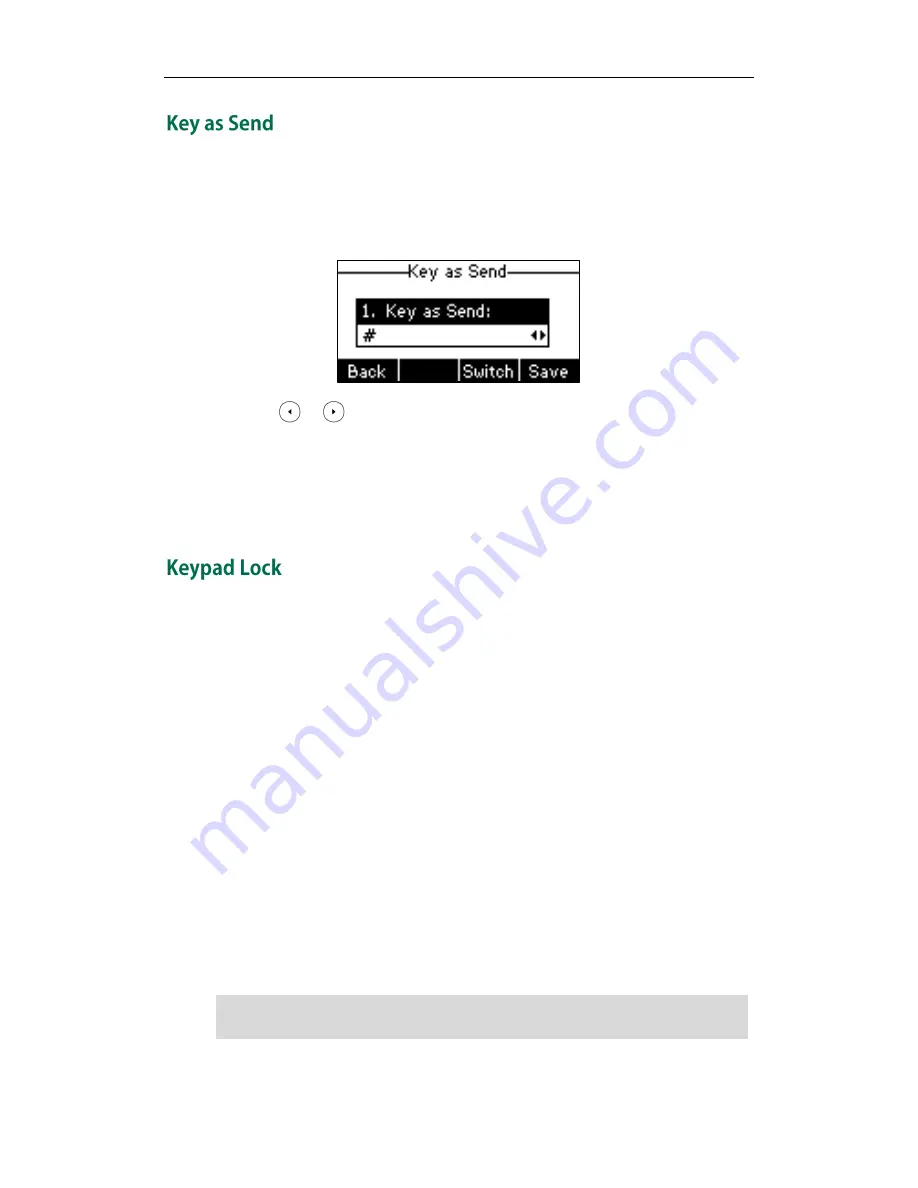
User Guide for the SIP-T26P IP Phone
24
You can set the “#” or “*” to perform as a send key while dialing.
To configure key as send via phone user interface:
1.
Press Menu->Features->Key as Send.
2.
Press or , or the Switch soft key to select # or * from the Key as Send field,
or select Disable to disable this feature.
3.
Press the Save soft key to accept the change or the Back soft key to cancel.
Key as send is configurable via web user interface at the path Features->General
Information.
You can lock the keypad of your phone temporarily when you are not using it. This
feature helps you to protect your phone from unauthorized use.
Keypad lock consists of the following:
Menu Key: The Menu soft key and MESSAGE key are locked. You cannot
access the menu of the phone until unlocked.
Function Keys: The function keys are locked. You cannot use the MESSAGE, OK,
HOLD, MUTE, TRAN, RD, CONF, X, navigation keys, line keys,
memory keys and the soft keys until unlocked.
All Keys: All keys are locked except the Volume key. You are only allowed
to dial emergency numbers, reject incoming calls by pressing
the X key, answer incoming calls by lifting the handset, pressing
the Speakerphone key, the HEADSET key or the OK key, place an
active call on hold by pressing the Hold soft key or the HOLD key,
resume the held call by pressing the Resume soft key or the
HOLD key, and end the call by pressing the X key, hanging up
the handset or pressing the Speakerphone key.
Note
The emergency number setting, if desired, must be made before lock activation.
For
more information, refer to
Emergency Number
on page
65
.
Summary of Contents for Yealink SIP-T26P
Page 1: ......
Page 8: ...User Guide SIP T26P IP Phone viii ...
Page 12: ......
Page 30: ...User Guide for the SIP T26P IP Phone 18 ...
Page 80: ...User Guide for the SIP T26P IP Phone 68 ...
Page 112: ...User Guide for the SIP T26P IP Phone 100 ...






























