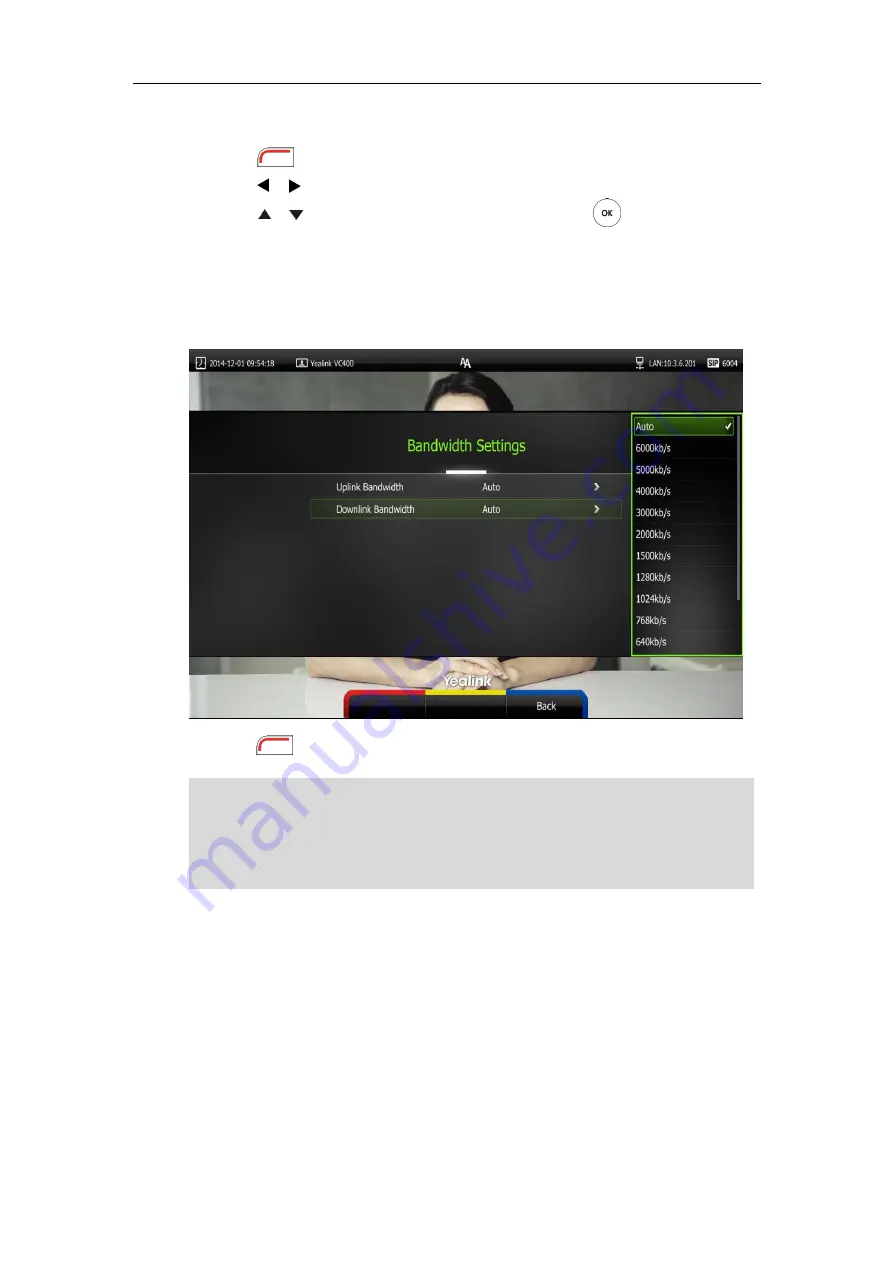
Customizing the VC400 Video Conferencing System
79
To configure the uplink and downlink bandwidth via the remote control:
1.
Press (
Menu
soft key) to enter main menu.
2.
Press or to select
the
Call Features
menu.
3.
Press or to scroll to
Bandwidth Settings
, and then press .
4.
Select desired bandwidth from the pull-down list of
Uplink Bandwidth
.
If
Auto
is selected, the system will select the appropriate bandwidth automatically.
5.
Select desired bandwidth from the pull-down list of
Downlink Bandwidth
.
If
Auto
is selected, the system will select the appropriate bandwidth automatically.
6.
Press (
Save
soft key) to accept the change.
Note
Bandwidth is configurable via web user interface at the path
Setting
->
Call Features
->
Uplink
Bandwidth
/
Downlink Bandwidth
.
The priority of bandwidth is as follows:
System bandwidth > Contact bandwidth (refer to
For example: the system bandwidth is 512kbps, if contact bandwidth is set to a value greater than
512bps, then the actual contact bandwidth will be 512bps. If contact bandwidth is set to a value
less than 512bps, then the actual contact bandwidth will be the value set by user.
Summary of Contents for VC400
Page 1: ...jiu ...
Page 8: ...User Guide for the VC400 Video Conferencing System viii ...
Page 12: ...User Guide for the VC400 Video Conferencing System xii ...
Page 34: ...User Guide for the VC400 Video Conferencing System 22 ...
Page 54: ...User Guide for the VC400 Video Conferencing System 42 ...
Page 96: ...User Guide for the VC400 Video Conferencing System 84 ...
Page 138: ...User Guide for the VC400 Video Conferencing System 126 ...
Page 148: ...User Guide for the VC400 Video Conferencing System 136 ...
Page 164: ...User Guide for the VC400 Video Conferencing System 152 ...
Page 168: ...User Guide for the VC400 Video Conferencing System 156 ...















































